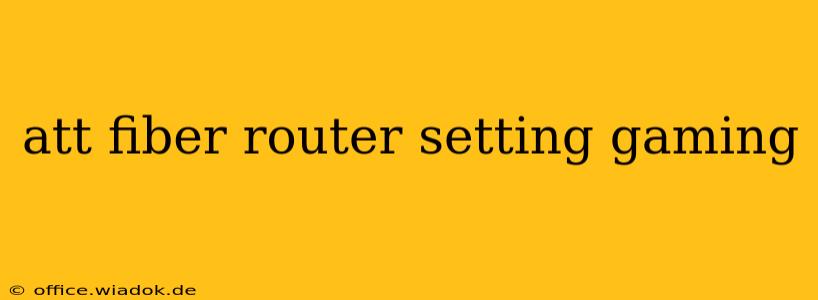Are you tired of lag spikes and frustrating delays ruining your gaming sessions? Your AT&T Fiber router settings might be the culprit. High-speed internet is only half the battle; proper configuration is crucial for a smooth, low-latency gaming experience. This guide will walk you through optimizing your AT&T Fiber router settings to minimize ping, reduce jitter, and conquer online gaming.
Understanding the Importance of Router Settings for Gaming
While AT&T Fiber provides blazing-fast internet speeds, your router acts as the gateway to your devices. Incorrect settings can bottleneck your connection, leading to:
- High Ping (Latency): Increased delay between your actions and the game's response.
- Packet Loss: Missing data packets resulting in glitches, rubber-banding, and disconnections.
- Jitter: Variations in latency, causing inconsistent gameplay and frustrating lag spikes.
Key AT&T Fiber Router Settings for Gamers
Optimizing your router for gaming involves several key adjustments. Note that the exact interface may vary slightly depending on your specific AT&T Fiber router model (e.g., BGW210-700, NVG589). However, the general settings and concepts remain consistent.
1. Quality of Service (QoS) Prioritization
QoS allows you to prioritize specific applications or devices, ensuring your gaming traffic receives preferential treatment. This minimizes latency and packet loss during crucial gaming moments.
- Find QoS Settings: Locate the QoS settings within your router's administration interface (usually accessible via a web browser).
- Prioritize Gaming Traffic: Assign high priority to your gaming console's IP address or the port used by your gaming application. This ensures your game receives the necessary bandwidth even during peak internet usage.
- Allocate Bandwidth: Consider allocating a specific amount of bandwidth to gaming traffic to guarantee consistent performance. This may require some experimentation to find the optimal balance.
2. Disable Unnecessary Features
Some router features, while useful in other contexts, can negatively impact gaming performance.
- Guest Network: While convenient, the guest network can sometimes consume bandwidth, especially if heavily used. Consider disabling it during gaming sessions if you experience performance issues.
- Unnecessary Wireless Bands: If you primarily game on a wired connection, consider disabling the 2.4 GHz Wi-Fi band to reduce interference and free up resources for your wired connection.
- Router Firmware Updates: Keep your router's firmware updated to benefit from the latest performance enhancements and security patches. Regular updates often include bug fixes that can improve stability and reduce latency.
3. Optimal Router Placement
Your router's physical location plays a significant role in your network's performance.
- Central Location: Position your router centrally in your home to minimize signal interference and maximize coverage.
- Avoid Obstructions: Keep the router away from walls, furniture, and electronic devices that might interfere with the wireless signal.
- Wired Connection: For the most reliable and consistent gaming experience, use a wired Ethernet connection to your gaming console or PC.
4. Port Forwarding (Optional, but Recommended)
Port forwarding allows you to direct specific internet traffic to your gaming device, reducing the chance of network congestion. Consult your game's documentation or online resources to determine which ports to forward.
- Access Port Forwarding: Locate the port forwarding settings in your router's administration interface.
- Forward Relevant Ports: Forward the necessary ports according to your game's specifications, inputting your device's local IP address.
Advanced Troubleshooting Tips
If you've adjusted these settings and still experience lag, consider these advanced troubleshooting steps:
- Check for Interference: Identify and eliminate potential sources of wireless interference, such as cordless phones, microwaves, and other electronic devices.
- Update Network Drivers: Ensure your network card drivers are up-to-date for optimal performance.
- Run a Speed Test: Perform a speed test to verify your internet speed and identify any potential bottlenecks. Consider contacting AT&T support if your internet speed is significantly lower than your plan's advertised speed.
- Consider a Router Upgrade: If you have an older router, an upgrade to a more modern model with advanced features and better processing power may be beneficial.
By following these tips and carefully adjusting your AT&T Fiber router settings, you can significantly improve your online gaming experience. Remember that some experimentation might be needed to find the optimal configuration for your specific setup and gaming needs. Happy gaming!