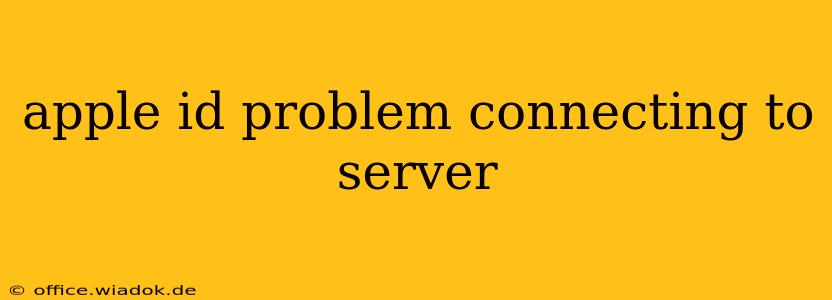Are you facing issues connecting your Apple ID to the server? This frustrating problem can prevent you from accessing essential services like the App Store, iCloud, and iMessage. This comprehensive guide will walk you through troubleshooting steps to get your Apple ID back online. We'll cover common causes, practical solutions, and preventative measures to avoid future connection problems.
Common Causes of Apple ID Server Connection Issues
Several factors can contribute to difficulties connecting your Apple ID to Apple's servers. Understanding these underlying causes is crucial for effective troubleshooting:
1. Network Connectivity Problems:
- Poor Wi-Fi signal: A weak or unstable Wi-Fi connection is a frequent culprit. Ensure your router is functioning correctly and you're within range of a strong signal.
- Network outages: Internet service provider (ISP) outages or temporary network disruptions can interrupt server communication. Check your internet connection by attempting to access other online services.
- Firewall or VPN interference: Firewalls or Virtual Private Networks (VPNs) might be blocking communication with Apple's servers. Temporarily disabling them can help diagnose this issue.
2. Apple Server Issues:
- Planned maintenance: Apple occasionally performs scheduled maintenance on its servers, which can temporarily disrupt service. Check Apple's system status page for updates.
- Unforeseen outages: Unexpected server problems can occur, impacting users' ability to connect. Again, checking Apple's system status is vital.
- Server overload: High user traffic can sometimes strain Apple's servers, leading to connection difficulties.
3. Apple ID Account-Specific Problems:
- Incorrect password: An incorrect password is a common reason for login failures. Double-check your password for typos and capitalization errors.
- Account restrictions: Your account might be locked due to multiple failed login attempts or suspicious activity.
- Two-factor authentication issues: Problems with two-factor authentication (2FA) can prevent access. Ensure you have access to your trusted devices or recovery methods.
Troubleshooting Steps: Resolving Apple ID Server Connection Problems
Let's tackle these issues systematically:
1. Check Your Internet Connection:
- Restart your device: A simple restart often resolves minor network glitches.
- Test your internet connection: Try accessing other websites or online services. If they don't work, the problem lies with your internet connection, not your Apple ID.
- Try a different network: Connect to a different Wi-Fi network or use mobile data to see if the problem persists.
2. Verify Apple Server Status:
- Check Apple's system status page: Visit Apple's official system status webpage to check for any reported outages or maintenance activities affecting Apple services. This is crucial before undertaking further troubleshooting steps.
3. Check Your Apple ID and Password:
- Double-check your credentials: Carefully review your Apple ID and password for any typing errors.
- Reset your password: If you've forgotten your password or suspect it's incorrect, use the "Forgot Password" option on the Apple ID login screen to reset it.
4. Manage Two-Factor Authentication:
- Verify trusted devices: Ensure you have access to your trusted devices registered for two-factor authentication.
- Use a recovery key or method: If you can't access your trusted devices, use your recovery key or another recovery method to regain access to your account.
5. Address Firewall or VPN Interference:
- Temporarily disable your firewall or VPN: If you're using a firewall or VPN, temporarily disable them to see if they're interfering with the connection. Re-enable them only after successfully connecting to the server.
6. Update Your Device's Software:
- Install the latest software: Outdated software can sometimes cause compatibility issues. Ensure your device is running the latest version of iOS, iPadOS, or macOS.
7. Contact Apple Support:
- Seek professional assistance: If you've tried all the troubleshooting steps and still encounter problems, contact Apple Support for further assistance.
Preventing Future Apple ID Server Connection Problems
- Maintain a strong Wi-Fi connection: Ensure you're always connected to a reliable and stable internet connection.
- Keep your device software updated: Regularly update your device's software to benefit from bug fixes and security improvements.
- Use a strong and unique password: Choose a complex password that's difficult to guess and avoid reusing it across multiple accounts.
- Enable two-factor authentication: This adds an extra layer of security and protection to your Apple ID.
By following these troubleshooting steps and implementing preventative measures, you can minimize disruptions and keep your Apple ID seamlessly connected to Apple's servers. Remember, patience and methodical troubleshooting are key to resolving these connection issues.