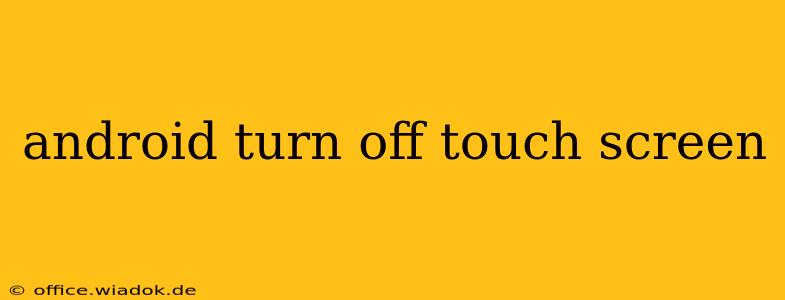Accidental touches on your Android phone's screen can be incredibly frustrating. Whether it's happening in your pocket, bag, or even just during a call, unwanted inputs can disrupt your workflow and lead to unintended actions. Luckily, there are several ways to temporarily or permanently disable your Android touchscreen, depending on your needs and phone model. This guide covers all the methods, from quick fixes to more involved solutions.
Quick Fixes for Unwanted Touches
These methods provide immediate relief from accidental touchscreen inputs without requiring complex settings changes. They're perfect for short-term solutions:
1. Using Gloves or a Screen Protector
Sometimes, the problem isn't your phone, but rather your interaction with it. Wearing gloves, especially those with conductive materials, can sometimes lead to accidental touches. Removing gloves or switching to a different pair might solve the issue. Similarly, a damaged or poorly fitted screen protector can create sensitivity issues. Try cleaning your screen and protector, or replacing the protector entirely.
2. Adjusting Screen Sensitivity (If Available)
Some Android phone manufacturers incorporate settings to adjust touchscreen sensitivity. This feature isn't universally available across all devices, but if your phone has it, reducing the sensitivity can minimize accidental inputs. Check your phone's settings under "Display" or "Accessibility" for an option to tweak sensitivity.
More Involved Solutions for Persistent Touchscreen Problems
If quick fixes don't work, these methods offer more control over your touchscreen functionality:
1. Utilizing Accessibility Features
Many Android phones include accessibility options that can indirectly help manage touchscreen responsiveness. While not directly disabling the screen, these features can significantly reduce unwanted inputs:
- One-handed mode: This feature shrinks the screen display, making it easier to reach all areas with one hand and reducing the chance of accidental touches.
- Screen pinning: This feature locks your screen to a specific app, preventing accidental navigation to other apps and settings.
These features are usually found within the "Accessibility" section of your Android settings.
2. Employing Third-Party Apps (Use with Caution)
Several apps on the Google Play Store claim to disable or limit touchscreen functionality. However, exercise caution when downloading and using these apps. Ensure you download only from reputable developers and review user feedback to avoid malware or apps that might compromise your device's security or performance.
3. Factory Reset (Last Resort)
A factory reset should only be considered as a last resort, as it will erase all data on your phone. This is useful if a software glitch is causing the problem. Before proceeding, back up all your important data to prevent permanent loss. Instructions for performing a factory reset vary depending on your phone model, so refer to your device's manual or the manufacturer's support website.
Troubleshooting Tips for Persistent Issues
If you're still experiencing problems after trying these methods, consider these troubleshooting steps:
- Check for physical damage: Inspect your screen for cracks or damage that might be causing erratic touchscreen behavior.
- Update your software: Ensure your Android operating system and all your apps are up-to-date. Software updates often include bug fixes that can address touchscreen issues.
- Contact your manufacturer: If none of the above solutions work, contact your phone's manufacturer for support. They might have specific troubleshooting steps or repair options for your device.
By following these steps, you can effectively manage and resolve issues with accidental touchscreen inputs on your Android device. Remember to always back up your data before attempting more advanced troubleshooting solutions.