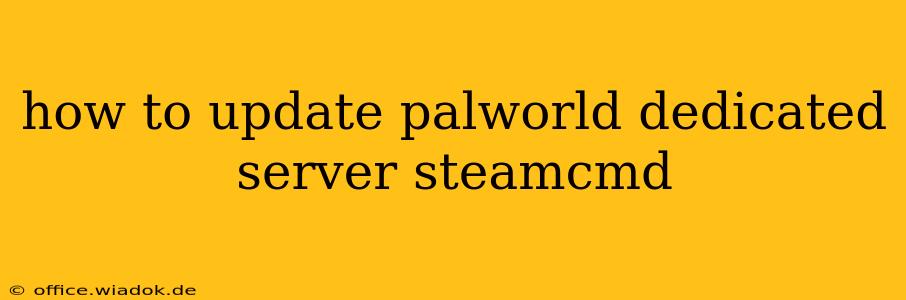Maintaining an up-to-date PalWorld dedicated server is crucial for providing players with the best possible experience, ensuring access to the latest features, bug fixes, and improved stability. This guide outlines the process of updating your PalWorld dedicated server using SteamCMD, a command-line tool provided by Steam.
Before You Begin: Prerequisites
Before diving into the update process, ensure you have the following:
- SteamCMD Installed: Download and install SteamCMD from the official Steam website. This is a command-line tool, so familiarity with using the command prompt or terminal is helpful.
- Server Files: You'll need your existing PalWorld dedicated server files. These are typically located in the directory where you initially installed the server.
- Administrator/Root Privileges: You'll need administrator or root privileges to run SteamCMD commands.
- Internet Connection: A stable internet connection is essential for downloading the update.
- AppID: The AppID for PalWorld's dedicated server. This is a unique numerical identifier for the game on Steam. You will need to find this information independently as it is not consistently available publicly. Look for this in PalWorld's Steam community pages or dedicated server forums.
Updating Your PalWorld Dedicated Server
Follow these steps to update your PalWorld dedicated server using SteamCMD:
-
Open SteamCMD: Navigate to the directory where you installed SteamCMD and run the
steamcmd.exefile (Windows) or the equivalent executable for your operating system. -
Login (Anonymous): Once SteamCMD is open, you will typically use an anonymous login. Use the command:
login anonymous -
Force Update: This is the crucial command that will update your server. Replace
APPIDwith the actual AppID for PalWorld's dedicated server.force_install_dir <your_server_directory> app_update APPID validate exitReplace
<your_server_directory>with the full path to your PalWorld dedicated server installation directory. This ensures the update happens in the correct location. Thevalidateoption verifies the integrity of the updated files. -
Verify the Update: After the update completes, manually check your server files to ensure all files have been updated correctly. Look for version changes in relevant files. If you encounter any issues during this step, you can try the
app_update APPID -beta betacommand instead, assuming there's an available beta update. -
Restart Your Server: Once you’ve verified the update, restart your PalWorld dedicated server to apply the changes.
Troubleshooting Common Issues
- SteamCMD Errors: If you encounter errors during the update process, carefully examine the error messages provided by SteamCMD. These often pinpoint the specific problem. Check your internet connection and ensure SteamCMD has the necessary permissions.
- File Corruption: If the update fails or your server experiences issues after updating, consider verifying the integrity of your game files through the Steam client, should this option be available.
- Incorrect AppID: Double-check that you're using the correct AppID for PalWorld's dedicated server. An incorrect AppID will result in the wrong files being updated or no update occurring.
- Firewall/Antivirus: Ensure your firewall or antivirus software isn't blocking SteamCMD or interfering with the update process. You may need to temporarily disable them or create exceptions.
Conclusion
Updating your PalWorld dedicated server using SteamCMD is a straightforward process once you have the correct AppID. By following these steps and troubleshooting any issues, you can ensure your server remains updated, stable, and provides players with an optimal gaming experience. Remember to always consult the official PalWorld community forums or support channels for the latest information and assistance if needed. This information is for guidance only, and you should always refer to the official game documentation for the most accurate instructions.