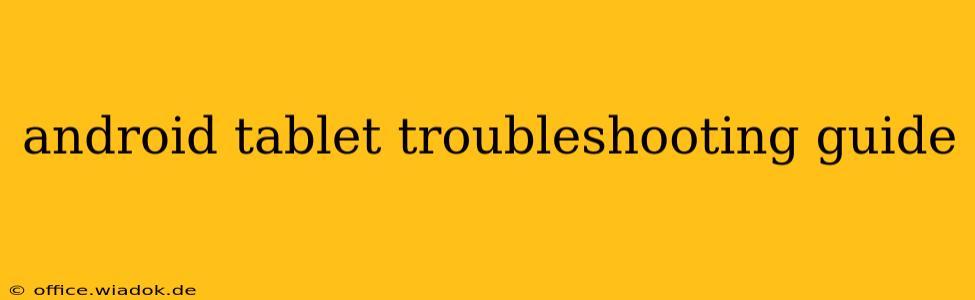Is your Android tablet acting up? From frozen screens to connectivity issues, we've all been there. This comprehensive guide will walk you through troubleshooting common Android tablet problems, offering practical solutions to get you back up and running smoothly. Whether you're a tech novice or a seasoned user, this guide will empower you to diagnose and fix issues without needing expert help.
Common Android Tablet Problems & Solutions
This section addresses some of the most frequently encountered issues with Android tablets. We'll cover the symptoms, possible causes, and step-by-step troubleshooting steps.
1. Frozen Screen or Unresponsive Tablet
Symptoms: The screen is frozen, apps are unresponsive, and you can't interact with the tablet.
Possible Causes: Overloaded RAM, faulty app, software glitch, or a failing battery.
Troubleshooting Steps:
-
Force Restart: This is your first line of defense. Hold down the power button for 10-15 seconds until the tablet restarts. The method may vary slightly depending on your tablet model. Check your manufacturer's instructions if a simple power button hold doesn't work.
-
Check for Overheating: If your tablet is extremely hot, let it cool down before attempting further troubleshooting. Overheating can cause performance issues and even damage the device.
-
Safe Mode: Restart your tablet into safe mode (usually by holding down the power button and selecting "Safe Mode" from the options). This disables third-party apps. If the problem disappears in safe mode, a recently installed app is likely the culprit. Uninstall suspect apps one by one until you identify the offender.
-
Factory Reset (Last Resort): This will erase all data on your tablet, so back up important information beforehand. Access this option through the tablet's settings menu. Note: Only resort to a factory reset if other troubleshooting steps fail.
2. Poor Battery Life
Symptoms: Your tablet's battery drains significantly faster than usual.
Possible Causes: High screen brightness, running power-hungry apps, background processes, faulty battery, or a software bug.
Troubleshooting Steps:
-
Adjust Screen Brightness: Lowering the screen brightness significantly extends battery life.
-
Close Unused Apps: Background apps consume battery power. Close apps you're not actively using.
-
Limit Background Data: Restrict background data usage for apps that don't require constant internet access.
-
Check Battery Usage: Review your tablet's battery usage statistics to pinpoint battery-draining apps.
-
Update Software: Outdated software can sometimes cause increased battery drain. Ensure your tablet's operating system and apps are updated.
3. Connectivity Issues (Wi-Fi or Cellular)
Symptoms: Inability to connect to Wi-Fi or cellular networks, slow internet speeds, intermittent connection drops.
Possible Causes: Router problems, network congestion, incorrect network settings, or a hardware fault in the tablet's Wi-Fi/cellular module.
Troubleshooting Steps:
-
Restart Your Router and Tablet: Often, a simple restart resolves temporary network glitches.
-
Check Network Settings: Ensure your tablet is correctly connected to the Wi-Fi network and that the password is correct.
-
Forget and Rejoin Network: Remove the Wi-Fi network from your tablet's saved networks and rejoin it.
-
Check for Network Outages: Confirm that there are no outages affecting your internet service provider.
-
Reset Network Settings: As a last resort, reset your tablet's network settings (this will erase saved Wi-Fi passwords).
4. Slow Performance
Symptoms: Apps take a long time to load, the tablet feels sluggish, and multitasking is difficult.
Possible Causes: Insufficient RAM, outdated software, too many background apps, or a full storage drive.
Troubleshooting Steps:
-
Close Unused Apps: Free up RAM by closing apps you're not using.
-
Uninstall Unused Apps: Delete apps you no longer need to free up storage space.
-
Clear Cache and Data: Clearing the cache and data for individual apps can sometimes resolve performance issues.
-
Update Software: Ensure your tablet's operating system and apps are up-to-date.
-
Factory Reset (Last Resort): As a final step, consider a factory reset after backing up your data.
Preventing Future Problems
Regular maintenance can prevent many common Android tablet issues. Here are a few tips:
- Regularly Update Software: Keep your Android OS and apps updated to benefit from bug fixes and performance improvements.
- Manage Storage Space: Regularly delete unnecessary files and apps to prevent storage limitations impacting performance.
- Close Unused Apps: Avoid leaving apps running in the background unnecessarily.
- Protect Your Tablet: Use a case to protect your tablet from physical damage.
This guide offers a starting point for troubleshooting your Android tablet. If the problems persist after trying these steps, consider contacting your tablet's manufacturer or a professional repair service. Remember to always back up your important data before attempting any major troubleshooting steps like a factory reset.