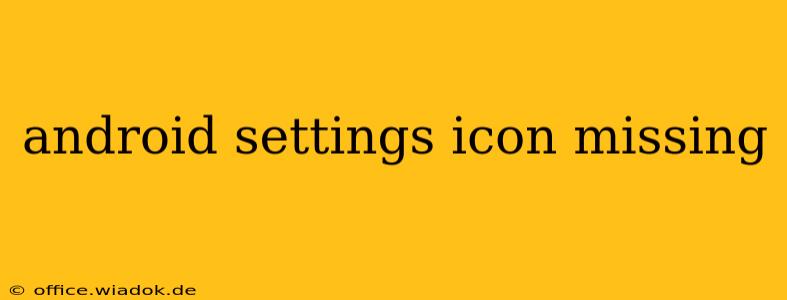Is your Android phone's settings icon missing? This frustrating issue can leave you feeling locked out of crucial phone functions. Don't worry, you're not alone! This comprehensive guide explores the common causes behind a vanished settings icon and provides effective troubleshooting steps to get it back. We'll cover everything from simple fixes to more advanced solutions, ensuring you regain access to your Android settings quickly.
Common Causes of a Missing Android Settings Icon
Several factors can contribute to the disappearance of the settings icon on your Android device. These include:
- Launcher Issues: Your phone's launcher (the home screen interface) manages app icons. A glitch or malfunction within the launcher is a frequent culprit.
- Software Glitches: Bugs in the Android operating system itself can sometimes cause unexpected behavior, including missing icons.
- Third-Party Launcher Problems: If you're using a third-party launcher (like Nova Launcher or Action Launcher), conflicts or improper configurations can lead to missing icons.
- Recent App Updates: A recent app update might have inadvertently interfered with your system's functionality.
- Hidden Icon: The settings icon might be accidentally hidden or moved to a different screen. This is surprisingly common!
Troubleshooting Steps: Getting Your Settings Icon Back
Let's work through these solutions, starting with the simplest fixes and progressing to more advanced methods.
1. Simple Checks: Restart and Search
- Restart your phone: The simplest solution often works wonders. A quick reboot can resolve temporary software glitches.
- Search for "Settings": Even if the icon is missing, the settings app should still be present on your phone. Use your phone's search function (usually a magnifying glass icon) and search for "Settings." This should bring up the settings app, allowing you to launch it directly.
2. Check for Hidden or Moved Icons
- Check all home screens: Carefully review all your home screens. The settings icon might have been accidentally moved or hidden.
- Review your app drawer: If you can't locate the icon on your home screens, check your app drawer (the list of all your installed apps).
3. Launcher-Related Solutions
- Restart your launcher: If you're using a third-party launcher, try restarting it. This might resolve minor conflicts.
- Reinstall your launcher: If restarting doesn't work, consider reinstalling your launcher. This will often clear corrupted data and settings.
- Switch to default launcher: Temporarily switch to your phone's default launcher to rule out any launcher-related issues. You can usually find this option in your settings under "Apps" or "Home Screen."
4. Software-Related Solutions
- Check for system updates: Ensure your Android operating system is up-to-date. Updates often contain bug fixes that could resolve the problem.
- Clear cache partition (Advanced users): Clearing your phone's cache partition can resolve some system-level issues. Caution: This is an advanced step. Incorrectly performing this can cause data loss. Consult online tutorials specifically for your phone model before attempting this.
- Factory reset (Last resort): A factory reset will erase all data on your phone. Only consider this as a last resort after attempting all other solutions. Remember to back up your data before performing a factory reset.
5. App-Related Solutions
- Uninstall and reinstall recently updated apps: If the problem started after a recent app update, consider uninstalling and reinstalling the app(s) that were updated around the same time.
Preventing Future Issues
- Regularly update your Android OS and apps: Keeping your software up-to-date is crucial for maintaining stability and preventing unexpected issues.
- Avoid unreliable launchers: Stick to reputable launchers to minimize the risk of conflicts.
- Regularly back up your data: This helps you avoid major data loss in case you need to perform a factory reset.
If you've tried all these steps and your settings icon is still missing, it's advisable to contact your phone manufacturer's support or visit a repair shop for further assistance. They might be able to diagnose more complex hardware or software issues. Remember to provide detailed information about the steps you've already taken.