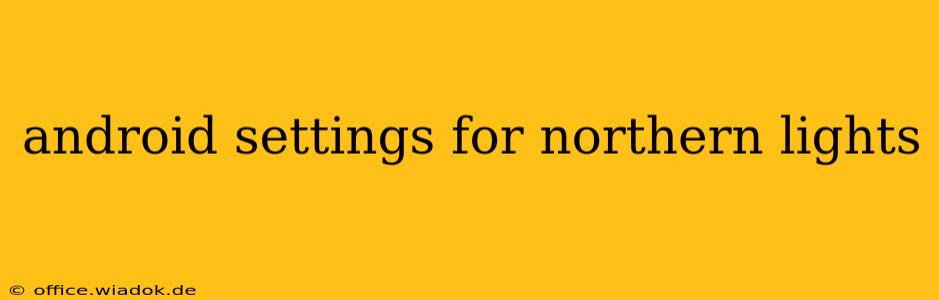Chasing the aurora borealis, or Northern Lights, is an unforgettable experience. But getting the perfect shot or simply enjoying the celestial display requires more than just clear skies and a bit of luck. Your Android phone can be a powerful tool in this endeavor, and optimizing its settings is crucial for capturing and appreciating the magic. This guide will walk you through the essential Android settings adjustments for the best Northern Lights viewing experience.
Camera Settings for Stunning Aurora Photos
The most important aspect of capturing the Northern Lights is your camera's settings. Here's how to optimize your Android device:
1. Manual Mode Mastery
Forget automatic mode! For the best results, switch to your camera app's manual mode. This allows you to control key settings for low-light photography:
-
ISO: This controls the sensitivity to light. For aurora photography, you'll want a high ISO, typically between 1600 and 6400, depending on your phone's capabilities and the ambient light. Experiment to find the sweet spot—too high, and you'll introduce significant noise; too low, and the aurora might be too dim.
-
Shutter Speed: A longer shutter speed allows more light to hit the sensor, crucial for capturing the faint aurora. Start with 10-30 seconds, and adjust based on the aurora's brightness and movement. A tripod is essential to prevent blurry photos.
-
Aperture: If your phone's camera app allows aperture adjustment, set it to the widest aperture (lowest f-number) to maximize light gathering.
-
Focus: Set your focus to infinity or manually focus on a distant object.
2. Pro Tips for Aurora Photography
- RAW format: If your camera supports it, shoot in RAW format. This preserves more image data, allowing for greater flexibility during post-processing.
- Burst mode: Capture multiple shots in quick succession to catch the aurora's dynamic movements.
- Tripod or Stable Surface: Absolutely essential for long exposure shots. A stable surface minimizes camera shake and blurry photos.
- Experimentation: Don't be afraid to experiment with different ISO, shutter speed, and aperture combinations to find what works best in your specific lighting conditions.
Other Android Settings for a Better Experience
Beyond camera settings, other Android features can enhance your Northern Lights viewing:
1. Darkness Adaptation: Enable Dark Mode
To preserve your night vision, activate your phone's dark mode. This reduces screen brightness and makes it easier to adapt to the darkness. Many Android phones have built-in dark mode settings, while others may require a third-party app.
2. Location Services: Finding the Aurora
Use a reliable aurora forecast app (many are available on the Google Play Store). These apps often utilize location services to show you the probability and direction of aurora sightings.
3. Power Saving Mode: Extend Battery Life
Northern Lights hunting can be a long and cold endeavor. Activating your phone's power saving mode will help extend your battery life, ensuring you don't miss out on the spectacular display due to a dead battery.
Beyond the Phone: Essential Aurora-Hunting Gear
While Android settings are vital, remember the importance of other equipment:
- Warm Clothing: Dress in layers to withstand the cold temperatures.
- Tripod: Essential for stable long-exposure shots.
- Headlamp (with red light): Red light preserves night vision better than white light.
By mastering these Android settings and preparing appropriately, you'll be well-equipped to capture stunning photographs and fully appreciate the breathtaking beauty of the Northern Lights. Happy aurora hunting!