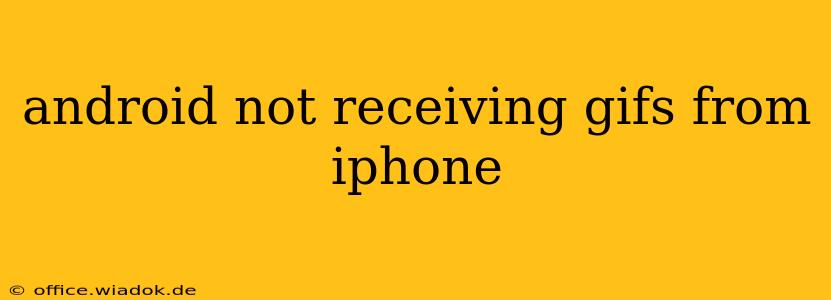Sending GIFs between iPhones is usually seamless, but transferring them to Android devices can sometimes present challenges. This guide will walk you through common reasons why your Android phone isn't receiving GIFs sent from an iPhone, and offer solutions to get those animated images flowing.
Why GIFs Don't Transfer Between iPhone and Android?
Several factors can contribute to this frustrating issue:
1. Messaging App Compatibility:
- iMessage vs. SMS/MMS: iMessage, Apple's default messaging app, uses a different protocol than standard SMS/MMS messaging. If an iPhone user sends a GIF via iMessage, it won't be directly compatible with most Android messaging apps. The GIF might appear as a broken link or not appear at all.
- Third-Party Apps: Using different third-party messaging apps (WhatsApp, Telegram, Signal, etc.) on both devices usually solves this, provided both sender and receiver are using the same app.
2. File Size and Format:
- Large GIF Sizes: Overly large GIFs can exceed the limits of SMS/MMS or even some third-party apps, leading to failed transmission or corrupted files.
- Unsupported GIF Formats: While less common, a GIF might be encoded in a format not recognized by the Android device or its messaging app.
3. Network Connectivity:
- Poor Signal Strength: Weak cellular data or Wi-Fi connection can disrupt the sending and receiving of GIFs. Ensure both devices have a stable internet connection.
- Network Restrictions: Check for any data usage restrictions or firewalls that might be blocking the transfer.
4. Android System Issues:
- Messaging App Bugs: A glitch within the Android messaging app can sometimes prevent GIFs from displaying correctly. Try clearing the app's cache and data.
- Operating System Updates: Ensure both your Android phone and iPhone have the latest operating system updates installed. These updates often include bug fixes and improved compatibility.
Troubleshooting Steps:
Here’s a breakdown of steps to take if your Android is not receiving GIFs:
1. Verify Messaging Method:
- Check the Sender's App: Ask the iPhone user to verify they aren't sending via iMessage. Look for the blue (iMessage) or green (SMS/MMS) bubbles in their messages. Green bubbles indicate SMS/MMS, which is usually compatible.
- Use SMS/MMS: If iMessage is used, encourage the iPhone user to send via SMS/MMS. To do this on the iPhone, they can select the message and choose to send as an SMS.
2. Try Different Messaging Apps:
- WhatsApp, Telegram, Signal: Consider switching to a cross-platform messaging app like WhatsApp, Telegram, or Signal. These apps are designed for seamless communication across iOS and Android.
3. Check GIF Size and Format:
- Resize the GIF: If the GIF is large, use a GIF resizer tool (many free online options are available) to reduce its file size before sending it.
- GIF Format: While less common, ensure the GIF is in a standard format that most Android devices support. If you are technically inclined, checking the file metadata may help identify unusual format issues.
4. Optimize Network Connection:
- Stable Connection: Make sure both devices have a strong internet connection (Wi-Fi or cellular data).
- Restart Devices: Sometimes a simple restart of both the iPhone and Android phone can resolve temporary network glitches.
5. Troubleshoot Android System:
- Clear App Cache/Data: Clear the cache and data of your Android's messaging app. This can often resolve software bugs.
- Update Software: Check for and install any pending operating system or app updates.
- Factory Reset (Last Resort): In extreme cases, consider performing a factory reset on your Android device (only after backing up your data). This should be a last resort.
Conclusion:
Successfully receiving GIFs from iPhones on Android phones often hinges on using compatible messaging methods and ensuring optimal network conditions. By following these troubleshooting steps, you can significantly improve your chances of seamlessly sharing GIFs between iOS and Android devices. Remember to always prioritize backing up your data before attempting any major software troubleshooting, such as a factory reset.