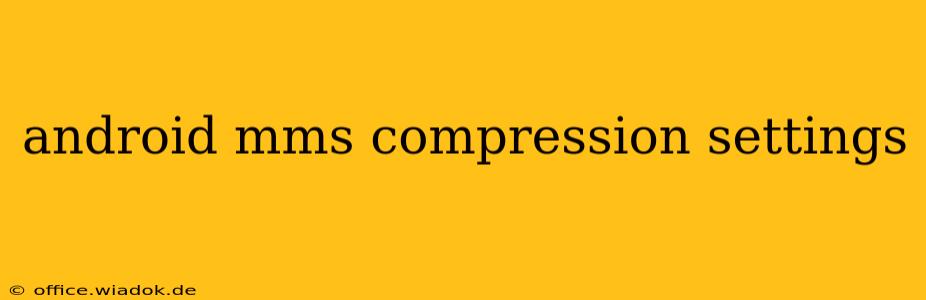Sending and receiving Multimedia Messaging Service (MMS) messages on Android can sometimes be a frustrating experience. Large image or video attachments can lead to slow delivery, failed sends, or even exceed data limits. Understanding and adjusting your Android's MMS compression settings can significantly improve the reliability and efficiency of your messaging. However, it's crucial to understand that direct control over MMS compression is often limited, and the level of control varies greatly depending on your Android version, carrier, and messaging app.
Understanding MMS Compression
MMS compression works by reducing the file size of multimedia attachments before sending. This is crucial because MMS messages have size limitations. The compression algorithms used vary, but generally involve techniques like JPEG compression for images and video codecs for videos. The goal is to shrink the file size without significant degradation in quality. However, the balance between size reduction and image quality is a constant trade-off.
Factors Affecting MMS Compression:
-
Carrier Settings: Your mobile carrier plays a significant role. They often set default compression levels and may even enforce specific compression algorithms. This means you may have limited, or no, direct control over the compression process itself.
-
Messaging App: Different messaging apps (e.g., the default Android Messages app, Google Messages, third-party apps) might handle MMS compression differently. Some offer more granular control than others, although this is not always the case.
-
Android Version: Older Android versions may have less sophisticated compression techniques compared to newer versions. Updates often include improvements to how MMS messages are handled, potentially leading to better compression and reliability.
-
Device Capabilities: The processing power and memory of your Android device can also subtly influence how compression is handled. However, this is less of a direct user-controllable factor.
How to (Potentially) Influence MMS Compression
While direct control over the compression settings is rare, you can indirectly influence the size of your MMS messages and improve their chances of successful delivery:
1. Compress Media Before Sending:
The most effective method is to compress your media files before attaching them to an MMS message. Many free apps and online tools allow you to reduce the file size of images and videos without a drastic loss in quality. Compressing files externally provides more control and often yields better results than relying solely on the phone's built-in compression.
2. Use Lower-Resolution Images and Videos:
Before taking a picture or video intended for MMS, consider using a lower resolution setting. This inherently creates smaller files, reducing the need for aggressive compression and potentially improving the quality of the received message.
3. Choose Appropriate File Formats:
Sending images in JPEG format is generally preferred for MMS due to its widespread compatibility and efficient compression. For videos, consider formats like MP4, which are optimized for mobile devices.
4. Update Your Messaging App and Android OS:
Keeping your messaging app and Android operating system up-to-date is crucial. Updates often include bug fixes and performance improvements, which can positively impact MMS compression and delivery.
5. Contact Your Carrier:
If you consistently experience issues sending large MMS messages, contacting your mobile carrier might be necessary. They can provide information about their specific MMS settings and limitations. They might also be able to assist with troubleshooting any network-related problems.
Troubleshooting MMS Delivery Issues
If you still experience problems sending or receiving MMS messages even after trying these steps, consider:
- Network Connectivity: Ensure you have a strong mobile data connection.
- APN Settings: Verify that your Access Point Name (APN) settings are correct. Incorrect APN settings can prevent MMS from being sent or received.
- Storage Space: Make sure you have sufficient storage space on your device.
- App Permissions: Confirm that your messaging app has the necessary permissions.
Disclaimer: This information is for general guidance only. The specific methods for controlling MMS compression vary widely depending on your device, carrier, and messaging app. There isn't a universal "settings menu" for directly adjusting MMS compression parameters on all Android devices.