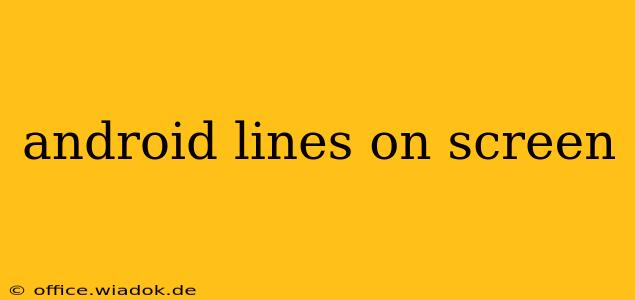Seeing lines on your Android screen can be incredibly frustrating. Whether they're horizontal, vertical, zig-zagging, or multicolored, these visual glitches can significantly impact your phone's usability. This comprehensive guide explores the common causes behind these annoying lines and provides practical troubleshooting steps to help you get your screen back to its pristine condition.
Identifying the Type of Lines
Before diving into solutions, let's categorize the types of lines you're seeing:
- Horizontal Lines: Often indicate issues with the display's LCD panel or its connecting ribbon cable.
- Vertical Lines: Similar to horizontal lines, they usually point towards problems with the LCD panel or its connection.
- Zig-Zag Lines: These are more indicative of deeper hardware problems, possibly affecting the display controller.
- Multicolored Lines: These often signal severe damage to the display itself.
Common Causes of Lines on Your Android Screen
Several factors can contribute to the appearance of lines on your Android screen. Here are some of the most prevalent causes:
1. Hardware Issues:
- Damaged LCD Panel: Physical impacts, drops, or even excessive pressure on the screen can damage the LCD panel, resulting in visible lines.
- Faulty Ribbon Cable: The ribbon cable connecting the LCD panel to the motherboard can become loose, damaged, or even severed, disrupting the display signal.
- Display Controller Problems: The display controller, a component on the motherboard responsible for managing the screen's output, can malfunction, causing various display issues including lines.
- Internal Component Damage: Sometimes, internal damage due to water exposure or other accidents can lead to visual glitches.
2. Software Glitches (Less Common):
While less likely, software glitches can sometimes appear to cause lines on the screen. This is often accompanied by other system errors.
Troubleshooting Steps:
Here's a step-by-step guide to troubleshoot lines on your Android screen:
1. Restart Your Phone:
The simplest solution is often the most effective. A simple restart can resolve temporary software glitches that might be causing the visual anomaly.
2. Check for Physical Damage:
Carefully examine your phone for any cracks, dents, or other signs of physical damage to the screen. If you find any, the LCD panel is likely damaged and will require professional repair.
3. Rule Out Software Issues:
Try booting your phone into Safe Mode. This disables third-party apps, allowing you to determine if a recently installed app is interfering with the display. If the lines disappear in Safe Mode, uninstall recently added apps one by one to identify the culprit.
4. Factory Reset (Last Resort):
If the problem persists, a factory reset might be necessary, but remember to back up your data first! This will erase all data on your phone, so proceed with caution. A factory reset won't fix hardware problems, but it can rule out persistent software glitches.
5. Seek Professional Help:
If none of the above steps resolve the issue, it's highly likely you're facing a hardware problem. Take your phone to a qualified repair technician for professional diagnosis and repair. Attempting to fix the hardware yourself could lead to further damage.
Preventing Future Issues:
- Use a Protective Case: A sturdy case can significantly reduce the risk of damage from drops and impacts.
- Screen Protector: A screen protector adds an extra layer of protection against scratches and minor impacts.
- Avoid Extreme Temperatures: Extreme heat or cold can affect the phone's internal components, including the display.
- Handle with Care: Avoid dropping your phone or putting excessive pressure on the screen.
Disclaimer: This article provides general troubleshooting advice. Hardware repairs require specialized knowledge and tools. Always consult a professional for repairs beyond your skill level.