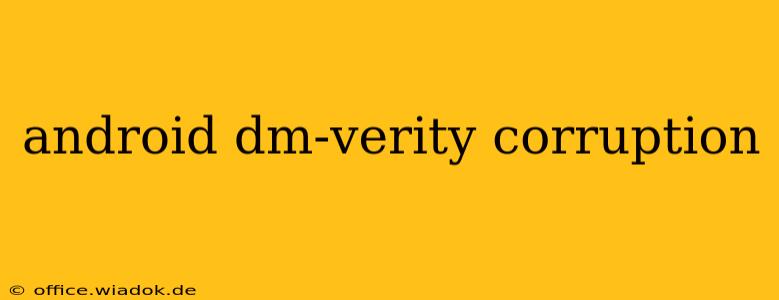DM-Verity, or Device-Mapper Verity, is a crucial security feature in Android that verifies the integrity of your operating system. It ensures that the system hasn't been tampered with, protecting your device from malicious software and unauthorized modifications. However, DM-Verity can sometimes become corrupted, leading to various problems. This comprehensive guide will explore the causes, symptoms, and solutions for Android DM-Verity corruption.
Understanding DM-Verity and its Importance
DM-Verity works by creating a cryptographic hash of the Android system partition during the initial device setup. This hash acts as a fingerprint, uniquely identifying the unaltered state of the OS. Whenever the system boots, DM-Verity verifies this hash against the current state. If a mismatch occurs – indicating tampering – DM-Verity flags the issue, potentially preventing your device from booting or restricting access to certain functions. This is a vital security measure against rooting exploits, malware installations that modify system files, and other attacks that compromise the OS integrity.
Common Causes of DM-Verity Corruption
Several factors can contribute to DM-Verity corruption. Understanding these causes is crucial for preventing future issues:
1. Custom ROM Installation or Rooting Attempts:
Modifying your Android system, such as installing a custom ROM or rooting your device, often involves altering system files. This directly violates the integrity check performed by DM-Verity, leading to corruption. Many custom ROMs offer ways to disable or bypass DM-Verity, but this compromises the security of your device.
2. Faulty Software Updates:
An interrupted or incomplete system update can leave your system partition in an inconsistent state, potentially corrupting the DM-Verity hash. This is relatively rare but possible, especially with unstable network connections during the update process.
3. Malware or Viruses:
Malicious software can subtly modify system files, leading to DM-Verity detecting inconsistencies. While DM-Verity is designed to prevent such modifications, sophisticated malware may attempt to circumvent it, potentially corrupting the verification process itself.
4. Hardware Issues:
In rare cases, underlying hardware problems, particularly with the device's storage, can lead to data corruption, including the system partition and its associated DM-Verity hash.
5. Improper System Modifications:
Attempting to manually modify system files through file managers or other methods without proper knowledge can easily disrupt the system's integrity and cause DM-Verity to flag errors.
Recognizing the Symptoms of DM-Verity Corruption
The most apparent symptom of DM-Verity corruption is the inability to boot your Android device. You might encounter various error messages, including:
- "DM-Verity verification failed": This message directly indicates DM-Verity has detected a problem.
- Bootloop: The device continuously restarts without reaching the home screen.
- Error messages during boot: Generic error messages during the boot process can be an indirect indicator.
Solutions for DM-Verity Corruption
Unfortunately, fixing DM-Verity corruption isn't straightforward and often requires advanced technical knowledge. The best approach depends on the cause and your technical expertise:
1. Factory Reset (Data Loss):
This is the simplest solution, but it involves losing all data on your device. It reinstalls the original factory image, resetting DM-Verity to its initial state. This should be considered a last resort.
2. Re-Flashing the Stock ROM (Data Loss, Advanced):
This involves completely re-installing the official Android operating system for your device model. This is a more advanced process that requires technical skills and the correct firmware files. It's crucial to download the firmware from a trusted source and follow instructions carefully; incorrect flashing can permanently damage your device. Data loss is expected.
3. Using Custom Recovery Tools (Advanced, Potential Data Loss):
Custom recovery environments like TWRP allow advanced system modifications, potentially offering options to repair or disable DM-Verity. This method requires familiarity with custom recoveries and carries significant risk, potentially leading to data loss or bricking your device if not handled correctly. Proceed with extreme caution.
4. Professional Help:
If you lack the technical expertise to handle these solutions, consider seeking professional assistance from a qualified phone repair shop.
Prevention is Key
Preventing DM-Verity corruption is far easier than fixing it. Avoid installing unofficial ROMs or rooting your device unless you have a deep understanding of the risks involved. Always download software updates from official sources and ensure a stable internet connection during the process. Regularly back up your data to prevent data loss in case of unexpected issues.
By understanding the causes, symptoms, and solutions, you can better protect your Android device from DM-Verity corruption and maintain its security and stability. Remember to always prioritize data backups and proceed with caution when attempting advanced troubleshooting steps.