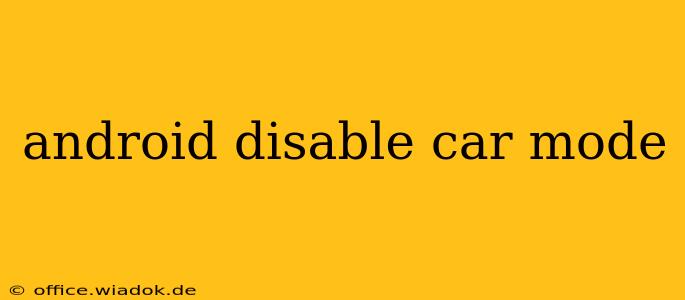Android Auto's car mode offers a streamlined, safer driving experience by simplifying your phone's interface. But what if you want to disable it? Whether you're experiencing glitches, prefer the standard Android interface, or simply want to use your phone's full functionality while in the car, this guide will walk you through disabling Android Auto's car mode effectively.
Understanding Android Auto and its Car Mode
Before diving into the disabling process, let's briefly understand what Android Auto car mode is. When your phone connects to your car's infotainment system via USB or Bluetooth, it automatically launches Android Auto, presenting a simplified interface optimized for driving. This typically involves larger buttons, voice control prioritization, and limited access to certain apps to minimize distractions.
Disabling car mode essentially reverts your phone's interface to its standard look and functionality while still connected to your car. It's important to note that this doesn't disconnect your phone from the car; it simply stops Android Auto from taking over the display.
Methods to Disable Android Auto Car Mode
The method for disabling Android Auto car mode depends on your setup and whether you're using a wired or wireless connection.
Method 1: Disconnecting from Android Auto
The simplest way to disable car mode is to disconnect your phone from Android Auto. This can be achieved in a few ways:
- Unplug the USB cable: If you're using a wired connection, simply unplug the USB cable from your phone. This will immediately stop Android Auto from running.
- Turn off Bluetooth: If you're using a wireless connection, turning off Bluetooth on your phone will prevent Android Auto from connecting. This method also disables other Bluetooth functionalities, so keep this in mind.
- Stop the Android Auto app: While less reliable, you can try closing the Android Auto app from your recent apps list. This sometimes stops the car mode functionality but may require repeating the action.
Important Note: These methods only temporarily disable car mode. Upon reconnecting your phone, Android Auto will relaunch, bringing back the car mode interface.
Method 2: Adjusting Android Auto Settings (for Persistent Disabling)
If you want a more permanent solution, you can adjust Android Auto's settings to prevent it from automatically launching. However, this will still enable the user to manually start the Android Auto app.
- Open the Android Auto app: Locate and open the Android Auto app on your phone.
- Navigate to Settings: Look for a settings icon (usually a gear or three vertical dots) and tap on it.
- Explore Settings Options: The exact settings menu may vary slightly based on your Android version and Android Auto version. Look for options related to "Automatic startup," "Launch on connection," or similar. Disable these options to prevent Android Auto from automatically launching when connected to your car.
Method 3: Using a Third-Party App (Proceed with Caution)
While not recommended, some third-party apps claim to manage or disable Android Auto. Use caution when using such apps, as they may not be compatible with your device or could potentially cause issues with your system. Ensure you download from trusted sources and read reviews before installing.
Troubleshooting Android Auto Issues
If you're facing persistent issues with Android Auto, consider the following:
- Check for Updates: Ensure your Android Auto app, your phone's operating system, and your car's infotainment system are updated to the latest versions.
- Restart Your Phone: A simple restart can often resolve temporary glitches.
- Check Cable and Connection: Ensure your USB cable is working correctly and securely connected to both your phone and your car.
Conclusion
Disabling Android Auto's car mode is relatively straightforward, ranging from simple disconnections to more permanent adjustments within the app's settings. Choosing the right method depends on your preferences and the level of control you need. Remember to always prioritize safe driving practices, regardless of whether Android Auto is enabled or disabled.