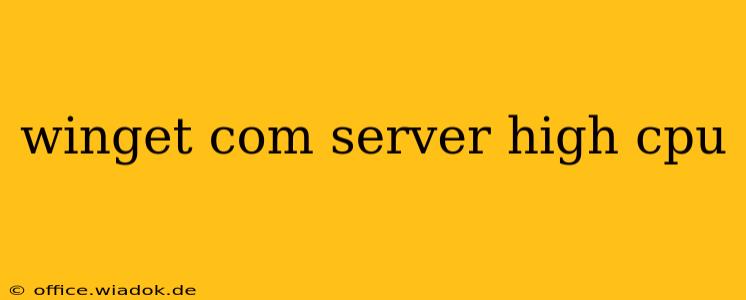The Windows Package Manager (winget) is a powerful tool for managing software installations, but sometimes it can cause unexpectedly high CPU usage. This often stems from issues with the communication server winget uses to access package information and download software. Let's explore the reasons behind this and how to troubleshoot and resolve it.
Understanding Winget's Communication Server
Winget relies on a background process to communicate with online repositories to fetch package details, metadata, and download the actual software. This communication is crucial for winget to function correctly. However, if this server process encounters problems or becomes overloaded, it can consume excessive CPU resources, leading to system slowdowns.
Common Causes of High CPU Usage
Several factors can contribute to high CPU usage from winget's communication server:
-
Network Connectivity Issues: Poor internet connection, unstable Wi-Fi, or network congestion can force winget to repeatedly attempt connections, leading to increased CPU load. This is especially noticeable when searching for or installing multiple packages simultaneously.
-
Corrupted Cache or Database: Winget maintains a local cache of downloaded packages and metadata. Corruption within this cache can cause repeated requests to the online servers, resulting in higher CPU usage.
-
Server-Side Problems: Occasionally, issues on the winget servers themselves (the source of package information) can cause increased load on the client-side communication process, resulting in higher CPU usage.
-
Conflicting Software: Antivirus or firewall software might interfere with winget's communication process, leading to connection retries and increased CPU usage. This is less common but possible.
-
Background Processes: Other processes running concurrently might compete for CPU resources, exacerbating the impact of a high-CPU winget process.
-
Outdated Winget: Using an outdated version of the winget client might contain bugs that contribute to inefficient communication with the server.
Troubleshooting High CPU Usage from Winget
Here's a step-by-step guide to troubleshooting and fixing high CPU usage related to winget:
1. Check Your Internet Connection
Ensure a stable and reliable internet connection. Restart your router or modem if necessary. Run a speed test to identify potential bandwidth limitations.
2. Restart the Winget Service
Sometimes, a simple restart can resolve temporary glitches. Close any winget windows and try restarting your computer.
3. Clear the Winget Cache
Clearing the winget cache can resolve issues caused by corrupted data:
- Open Command Prompt or PowerShell as an administrator.
- Run the command:
winget source --clear
This command removes all cached sources. Winget will re-download them on the next use, which might take some time, but should resolve any issues caused by corrupted cache files.
4. Check for Winget Updates
Ensure you're using the latest version of winget. Run the command winget upgrade winget to check for and install updates.
5. Temporarily Disable Antivirus/Firewall
Temporarily disable your antivirus or firewall software to see if it's interfering with winget's communication. Remember to re-enable it afterward. If this resolves the problem, configure your security software to allow winget to operate freely.
6. Monitor Resource Usage
Use Task Manager to monitor CPU usage during winget operations. This helps identify if other processes are contributing to system slowdowns.
7. Reinstall Winget (Last Resort)
If all else fails, reinstalling winget might be necessary. You can uninstall it through the Windows settings and then download and install the latest version from the official Microsoft website.
By following these troubleshooting steps, you should be able to identify and resolve the root cause of high CPU usage related to the winget communication server, ensuring smooth and efficient software management. Remember to always restart your system after making significant changes to ensure the changes take effect properly.