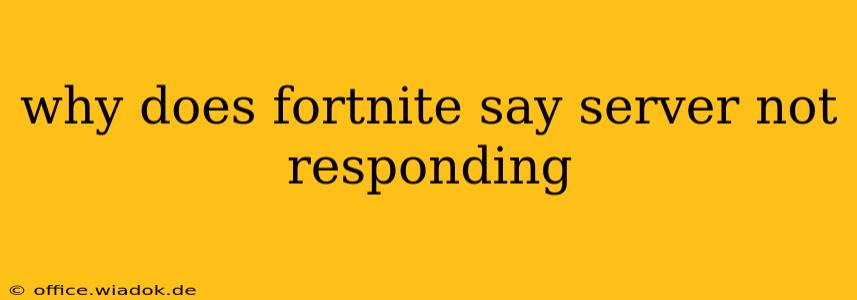Fortnite, like any massively multiplayer online game (MMOG), relies heavily on its servers to function. When you see the dreaded "Server Not Responding" message, it means your game can't connect to the necessary Fortnite servers. This frustrating error can stem from various sources, both on your end and on Epic Games' side. Let's dive into the most common causes and how to troubleshoot them.
Common Causes of "Server Not Responding" in Fortnite
The "Server Not Responding" error message isn't specific; it acts as a catch-all for connection problems. Pinpointing the exact cause requires a systematic approach. Here are the most frequent culprits:
1. Fortnite Server Issues:
- Planned Maintenance: Epic Games regularly schedules maintenance periods to update the game and improve server stability. Check the official Fortnite website and social media channels for announcements regarding server downtime. These are usually announced in advance.
- Unexpected Outages: Sometimes, unexpected server problems occur due to unforeseen technical difficulties. This is less common than planned maintenance but can lead to widespread connection issues. Again, checking official channels is key.
- High Server Load: During peak playing times or the release of new content, the Fortnite servers can become overloaded, resulting in connection problems for some players. This is often temporary.
2. Your Internet Connection:
- Connectivity Problems: A weak or unstable internet connection is a major reason for "Server Not Responding" errors. Poor Wi-Fi signal, network congestion, or ISP outages can all disrupt your connection to the Fortnite servers.
- DNS Issues: Your computer uses a Domain Name System (DNS) server to translate domain names (like fortnite.com) into IP addresses. Incorrect DNS settings or DNS server problems can prevent you from reaching the Fortnite servers.
- Firewall/Antivirus Interference: Your firewall or antivirus software might mistakenly block Fortnite's connection to the servers. Temporarily disabling these (with caution!) can help determine if this is the issue. Afterwards, re-enable them. You may also need to add Fortnite to your firewall's exceptions list.
- NAT Type: Your Network Address Translation (NAT) type affects your online connectivity. A strict NAT type can hinder your ability to connect to online games. Check your router's settings for options to improve your NAT type.
3. Game-Specific Issues:
- Corrupted Game Files: Corrupted game files can prevent Fortnite from connecting to the servers. Verifying the integrity of game files through the Epic Games Launcher can fix this.
- Outdated Game Version: An outdated version of Fortnite might not be compatible with the current servers. Ensure you have the latest version installed.
Troubleshooting Steps:
-
Check Fortnite's Server Status: The first step is always to confirm if the problem is on Epic Games' side. Check the official Fortnite website or social media for announcements regarding server outages.
-
Restart Your Router and Computer: A simple restart can often resolve temporary network glitches.
-
Test Your Internet Connection: Run a speed test to check your internet speed and stability. If you're having broader internet connectivity issues, contact your ISP.
-
Check Your DNS Settings: Consider switching to a public DNS server like Google Public DNS (8.8.8.8 and 8.8.4.4) or Cloudflare DNS (1.1.1.1 and 1.0.0.1).
-
Temporarily Disable Firewall and Antivirus: Proceed with caution and only do this temporarily to test. Re-enable them afterwards.
-
Verify Game Files: Use the Epic Games Launcher to verify the integrity of your Fortnite game files. This checks for and replaces any corrupted files.
-
Update Fortnite: Ensure you're running the latest version of Fortnite.
-
Check Your NAT Type: Consult your router's manual or online resources to check and potentially improve your NAT type.
-
Contact Epic Games Support: If you've tried all the above steps and are still experiencing the "Server Not Responding" error, contact Epic Games support for further assistance.
By systematically working through these troubleshooting steps, you should be able to identify the cause of your "Server Not Responding" error and get back to enjoying Fortnite. Remember that patience is key, especially during peak hours or periods of server maintenance.