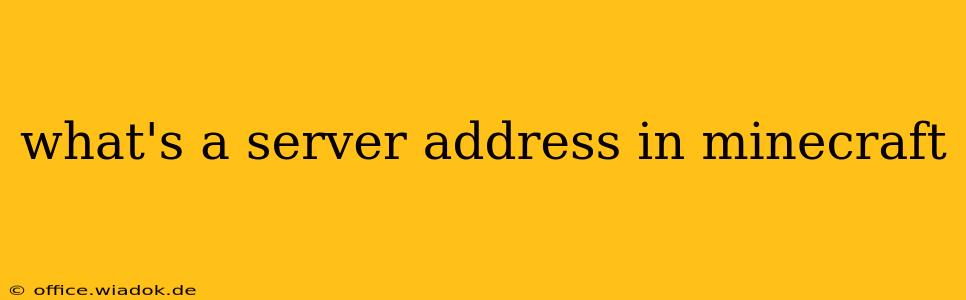Minecraft's vast appeal lies partly in its multiplayer capabilities. Connecting to a server opens up a whole new world of possibilities, from collaborative building projects and epic battles to exploring custom-made maps and engaging with a vibrant community. But before you can join the fun, you need to understand the server address. This guide will break down what a Minecraft server address is, how to find it, and what to do if you encounter problems.
Understanding the Minecraft Server Address
A Minecraft server address is essentially the internet address of a Minecraft server. Think of it like a house address in the real world – it tells your Minecraft client (the game on your computer or device) exactly where to find the server you want to join. This address usually comes in two parts:
-
IP Address: This is a unique numerical identifier for the server on the internet, similar to a street address. It looks something like this:
192.168.1.100. However, this is rarely directly used for public Minecraft servers. -
Hostname (or Domain Name): This is a more user-friendly version of the IP address. It's a name that's easier to remember and type, like
play.exampleminecraft.com. This is what you'll almost always use to connect to a Minecraft server.
Finding a Minecraft Server Address
There are several ways to find a Minecraft server address:
1. From Server Lists:
Many Minecraft launchers (like the official Mojang launcher) have built-in server lists. These lists feature servers categorized by game mode (Survival, Creative, etc.), version, and popularity. Clicking on a server usually reveals its address.
2. From Server Websites or Communities:
Many Minecraft servers have their own websites or communities (like Discord servers) where they provide their server address. Look for information such as "Server IP," "Address," or "Connect to server."
3. From Friends or Other Players:
If you know someone who plays on a specific server, ask them for the server address. They can usually provide the hostname you need.
4. Using Server Browsers (Third-Party Tools):
Several third-party websites and applications offer expanded server lists with filtering options. Be cautious when using these, ensuring they come from reputable sources to avoid malicious servers.
How to Enter the Server Address in Minecraft
Once you have the server address, connecting is simple:
-
Open the Minecraft Launcher: Start the Minecraft application.
-
Select Multiplayer: Choose the "Multiplayer" option from the main menu.
-
Add Server: Click "Add Server."
-
Enter Server Address: In the "Server Address" field, type the hostname or IP address you found. You may need to also enter the server port (a number usually following a colon after the address, for example,
play.exampleminecraft.com:25565). If the server information only includes the hostname, you most likely don't need to add a port. -
Click "Done": Click "Done" to save the server entry.
-
Join Server: Select your newly added server from the list and click "Join Server."
Troubleshooting Connection Issues
If you encounter problems connecting to a Minecraft server, consider these troubleshooting steps:
-
Verify the Address: Double-check that the server address is typed correctly. A single typo can prevent connection.
-
Check Your Internet Connection: Ensure you have a stable internet connection.
-
Firewall Issues: Your firewall might be blocking the connection. Temporarily disable your firewall to see if it resolves the issue. If it does, you can configure your firewall to allow connections to the Minecraft server's port.
-
Server Status: The server might be offline, full, or experiencing technical difficulties. Check the server's website or community for updates.
-
Minecraft Version Compatibility: Ensure that your Minecraft version is compatible with the server's version.
By understanding what a Minecraft server address is and following these steps, you'll be well on your way to exploring the vast and exciting world of online Minecraft gameplay. Happy mining!