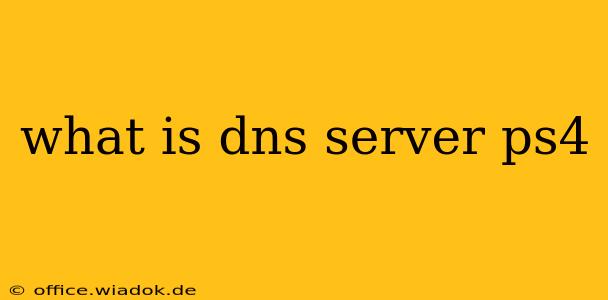So, you're wondering about DNS servers and your PlayStation 4 (or even PS5)? It's a valid question, especially if you're experiencing online gaming issues. Understanding DNS is key to troubleshooting network problems and potentially improving your online experience. Let's break down what a DNS server is and how it affects your PS4.
What is a DNS Server?
In simple terms, a DNS server (Domain Name System server) is like a phonebook for the internet. Instead of looking up phone numbers, it translates website addresses (like www.playstation.com) into IP addresses (like 192.0.0.1), which are the numerical addresses computers use to communicate. Without a DNS server, your PS4 wouldn't know where to find the servers it needs to connect to for online gaming, downloading updates, or accessing the PlayStation Store.
Your internet service provider (ISP) usually provides a default DNS server. However, using a different, potentially faster or more reliable DNS server, can sometimes improve your online gaming experience.
Why Would I Change My PS4's DNS Settings?
There are several reasons why you might consider changing your PS4's DNS settings:
-
Improved Speed: Public DNS servers like Google Public DNS or Cloudflare DNS are often touted for their speed and efficiency. They might offer a faster connection than your ISP's default DNS. This can lead to quicker loading times for games and the PlayStation Store.
-
Increased Reliability: If your ISP's DNS server is experiencing issues, switching to a public DNS server can provide a more stable connection, minimizing lag and preventing connection drops during online gameplay.
-
Bypassing Censorship or Geo-restrictions (Caution!): Some public DNS servers may allow you to access content that might be blocked by your ISP or in your region. However, using such methods may violate your ISP's terms of service or local regulations.
-
Troubleshooting Connection Problems: If you're experiencing persistent connection issues with your PS4, changing your DNS settings can sometimes help identify and resolve the problem.
How to Change Your PS4's DNS Settings
The process is straightforward:
- Access Network Settings: Go to Settings > Network > Set Up Internet Connection.
- Choose Your Connection Type: Select either Wi-Fi or LAN Cable.
- Customize Your Settings: Instead of using automatic settings, choose the option to Custom or Manual setup.
- Enter DNS Addresses: This is where you'll input the DNS server addresses. You'll find the addresses of popular public DNS servers online (e.g., Google Public DNS or Cloudflare DNS).
- Save and Test: Save your changes and test your internet connection to see if the new DNS settings improve your online experience.
Popular Public DNS Servers:
- Google Public DNS:
- Primary DNS: 8.8.8.8
- Secondary DNS: 8.8.4.4
- Cloudflare DNS:
- Primary DNS: 1.1.1.1
- Secondary DNS: 1.0.0.1
Important Considerations
While changing your DNS settings can potentially improve your PS4's online experience, it's not a guaranteed solution for all connection problems. If you continue to encounter issues, other factors, such as your internet speed, router configuration, or the game server's performance, might be the cause. Always check your internet connection speed and your router's settings before changing your DNS settings. Remember to restart your PS4 after changing your DNS settings.
This information should provide a better understanding of DNS servers and how they relate to your PS4. Remember to research any public DNS server before using it and always consult your ISP's terms of service.