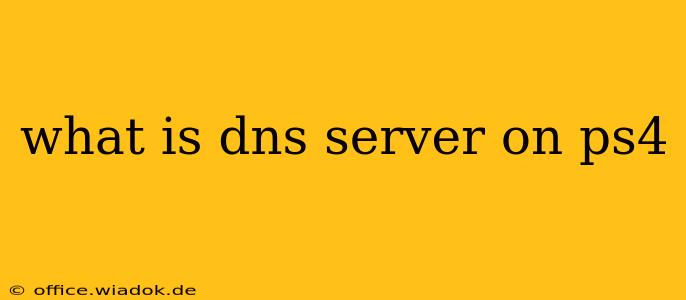The PlayStation 4 (PS4), like any device connecting to the internet, relies on a DNS server to translate website addresses (like playstation.com) into numerical IP addresses that computers understand. Think of it as a phone book for the internet. Without a DNS server, your PS4 wouldn't be able to connect to online games, download updates, or browse the PlayStation Store.
What Does a DNS Server Do?
A DNS server acts as an intermediary between your PS4 and the websites you try to access. When you attempt to connect to a service, your PS4 sends a request to the DNS server, asking for the IP address. The server then provides the correct IP address, allowing your console to establish a connection.
This process is crucial for several reasons:
- Efficient Internet Navigation: Using domain names (like google.com) is far easier than remembering lengthy IP addresses. DNS servers simplify this process significantly.
- Faster Loading Times: A reliable and efficient DNS server can significantly speed up the process of connecting to online services, leading to faster downloads and smoother gameplay.
- Security: Some DNS servers offer additional security features, such as blocking malicious websites or preventing tracking.
Default DNS Settings on PS4
Your PS4 likely uses the DNS servers provided by your internet service provider (ISP). These are usually automatically configured when you initially set up your internet connection. However, you can manually change these settings if you experience connectivity issues or want to utilize a different DNS server with specific features.
Why Change Your PS4's DNS Server?
There are several reasons why you might want to change your PS4's DNS server settings:
- Improved Performance: If you are experiencing slow downloads, lag in online games, or frequent connection drops, switching to a public DNS server like Google Public DNS or Cloudflare DNS might improve performance. These servers are known for their speed and reliability.
- Enhanced Security: Some public DNS servers offer additional security features, such as blocking malicious websites and phishing attempts. This adds an extra layer of protection to your PS4 and your network.
- Bypass ISP Restrictions: In rare cases, changing your DNS server can help bypass any restrictions imposed by your ISP. However, this is not always reliable and may violate your ISP's terms of service.
How to Change DNS Settings on PS4
The exact steps for changing DNS settings may vary slightly depending on your PS4's firmware version, but the general process is as follows:
- Go to Settings on your PS4.
- Select Network.
- Choose Set Up Internet Connection.
- Select your connection type (Wi-Fi or LAN cable).
- Choose Custom instead of automatic settings.
- Configure your IP address, subnet mask, default gateway, and primary and secondary DNS server addresses. (You'll need this information from your new DNS provider.)
- Test your internet connection to ensure the changes were successful.
Remember to consult the documentation for your chosen DNS server for the correct addresses to use. Using incorrect DNS settings can prevent your PS4 from connecting to the internet.
Conclusion
Understanding your PS4's DNS server is key to troubleshooting connection problems and optimizing your online experience. While the default settings usually work fine, exploring alternative options can lead to improved performance and enhanced security. Remember to carefully follow the steps when changing your DNS settings to avoid any connectivity issues.