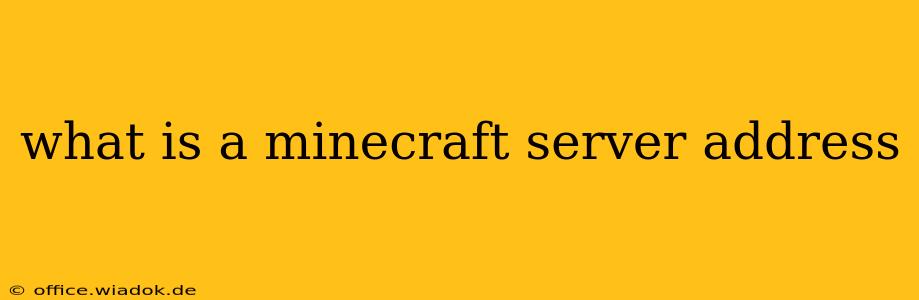So, you're ready to dive into the vast, blocky world of Minecraft multiplayer? Excellent! But before you can team up with friends, explore community servers, or conquer epic challenges together, you need to know one crucial piece of information: the Minecraft server address.
This seemingly simple string of characters is your gateway to countless online adventures. But what exactly is it, and how does it work? Let's break it down.
Understanding the Minecraft Server Address
A Minecraft server address is essentially the digital location of a Minecraft server. Think of it like a website address (URL), but instead of leading you to a webpage, it connects you to a specific Minecraft server running online. This address allows your Minecraft client to locate and connect to that particular server, letting you play with other players on that specific instance of the game.
The address typically follows this format:
[IP Address]:[Port Number]
Let's dissect this:
-
IP Address: This is a unique numerical identifier for the server's location on the internet. It's similar to a physical address for a house; it tells your computer exactly where to find the server. IP addresses can be either IPv4 (e.g.,
192.168.1.1) or IPv6 (a longer, more complex format). -
Port Number: This is a numerical designation that specifies a specific communication channel on the server. It's like specifying a specific doorbell on a building; it ensures your Minecraft client connects to the right service on the server. The default port for Minecraft is
25565, but some servers might use different ports.
Finding Minecraft Server Addresses
There are several ways to find Minecraft server addresses:
1. Directly from Server Owners:
If you're joining a friend's server or a server advertised on a website or forum, the owner will typically provide the server address directly. This is the most straightforward method.
2. Server Lists & Directories:
Numerous websites and applications specialize in listing Minecraft servers. These directories often categorize servers by game mode (Survival, Creative, etc.), player count, and other features, making it easy to find a server that suits your preferences. Be cautious, however, and ensure you're using reputable directories to avoid potentially unsafe servers.
3. In-Game Server Lists:
The Minecraft client itself offers a server list, although it's often limited in scope compared to dedicated server directories. You can find this list through the multiplayer menu.
Connecting to a Minecraft Server
Once you have the server address, connecting is simple:
-
Open the Minecraft Launcher: Launch the Minecraft game on your computer.
-
Multiplayer Menu: Navigate to the multiplayer menu.
-
Add Server: Click on "Add Server."
-
Enter Address: Paste the server address (including the IP address and port number) into the "Server Address" field.
-
Connect: Click "Done" or "Join Server."
Your Minecraft client will then attempt to connect to the server using the provided address. If the connection is successful, you'll be transported to the server and ready to play!
Troubleshooting Connection Issues
If you encounter issues connecting, double-check the following:
-
Correct Address: Ensure the server address is copied accurately. A single incorrect character can prevent connection.
-
Firewall Settings: Your firewall might be blocking the connection. Temporarily disable it to test if this is the issue. If it is, you might need to configure your firewall to allow connections through the Minecraft port (usually 25565).
-
Server Status: The server itself may be offline, full, or experiencing technical difficulties.
Understanding the Minecraft server address is fundamental to participating in the online Minecraft community. By following these steps, you can easily connect and enjoy the vast range of online experiences Minecraft has to offer.