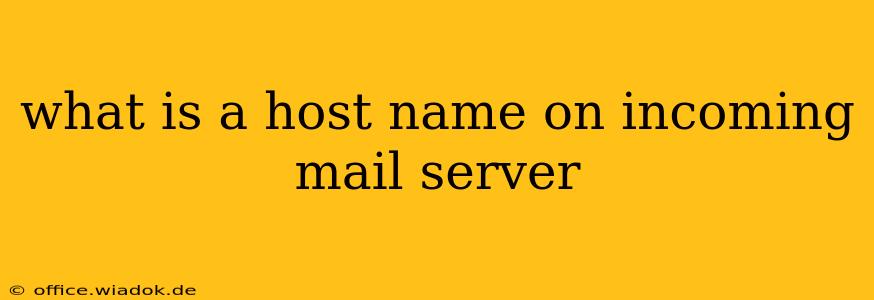Understanding your incoming mail server's hostname is crucial for properly configuring email clients and ensuring smooth email delivery. This seemingly simple piece of information plays a vital role in the intricate world of email routing and authentication. Let's delve into what a hostname is, why it's important, and how to find it.
Understanding the Hostname
In the context of an incoming mail server (also known as a POP3 or IMAP server), the hostname is simply the domain name or IP address that identifies the server responsible for receiving emails. Think of it as the server's online address. For example, mail.example.com or 192.0.2.1 could both be hostnames.
This hostname is used by your email client (like Outlook, Thunderbird, or Gmail) to connect to the server and retrieve your emails. Without the correct hostname, your email client won't know where to look for your messages, resulting in failed connections and email delivery issues.
Why is the Hostname Important?
The hostname's importance stems from its role in several key email processes:
-
Connection Establishment: Your email client uses the hostname to initiate a connection with the incoming mail server. It's the first step in retrieving your emails.
-
Authentication: Many incoming mail servers require authentication (username and password) to verify your identity before granting access to your emails. The hostname helps your email client direct the authentication request to the correct server.
-
Security: A correctly configured hostname is a vital part of secure email communication. Incorrect hostnames can lead to connection failures or, worse, attempts to connect to malicious servers that might steal your credentials.
-
Email Routing: While the hostname is primarily used for connection and authentication on the client side, it also plays a supporting role in email routing on the server side. The receiving server uses the domain part of the email address (e.g.,
example.cominuser@example.com) to determine which mail server should handle the message, a process often involving DNS lookups related to the domain’s mail exchange (MX) records.
Finding Your Incoming Mail Server Hostname
Locating your incoming mail server's hostname typically involves checking your email provider's settings or your email client's configuration.
1. Checking with Your Email Provider: The most reliable method is to consult your email provider's documentation or support website. They will explicitly state the hostname for incoming mail (POP3 or IMAP) servers. Search their help section for terms like "incoming mail server," "POP3 server," "IMAP server," or "email settings."
2. Checking Your Email Client Settings: Most email clients will display the current incoming mail server settings. The hostname is usually listed prominently in these settings. The exact location depends on the email client, but you'll generally find it under "Accounts," "Settings," or a similar menu option.
3. Contacting Your IT Department (if applicable): If you use a company email address, your IT department will have the definitive information regarding the incoming mail server hostname.
Troubleshooting Hostname Issues
If you're experiencing problems receiving emails, double-check the following:
- Accuracy: Ensure you've entered the hostname correctly, including capitalization. A small typo can cause significant issues.
- Port Number: The port number (usually 110 for POP3 and 143 for IMAP) is also critical. Confirm you have the correct port number.
- SSL/TLS Encryption: Verify that you're using secure connections (SSL/TLS) for enhanced security and reliability.
By understanding the role of the hostname in email communication and knowing how to find the correct hostname for your incoming mail server, you can ensure a smooth and secure email experience. Remember to always consult your email provider's documentation for the most up-to-date and accurate information.