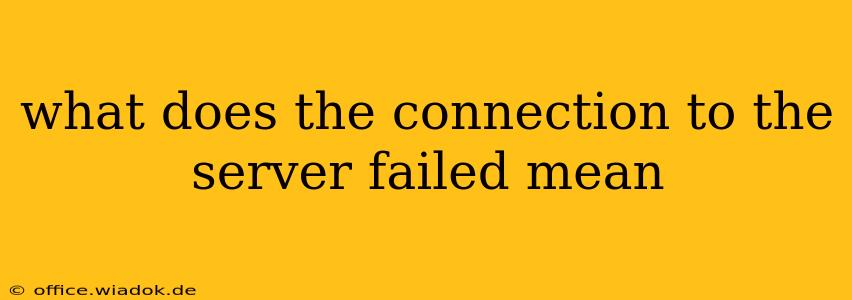What Does "Connection to the Server Failed" Mean? Troubleshooting Your Network Woes
The dreaded "Connection to the Server Failed" message. We've all seen it, staring back at us from our screens, halting our progress and leaving us feeling frustrated. But what exactly does it mean, and more importantly, how can you fix it? This comprehensive guide will explore the various causes behind this error message and provide practical solutions to get you back online.
Understanding the Error:
The "Connection to the Server Failed" error signifies that your device (computer, phone, tablet) couldn't establish a successful connection with the remote server it was trying to reach. This server could be hosting a website, an online game, an email service, or any other online resource. The failure indicates a breakdown somewhere along the communication pathway.
Common Causes & Troubleshooting Steps:
Several factors can lead to this frustrating error. Let's break them down, along with actionable troubleshooting steps:
1. Internet Connectivity Issues:
- Problem: This is the most frequent culprit. If your device isn't connected to the internet (or has a weak connection), you can't connect to any servers.
- Solutions:
- Check your Wi-Fi connection: Ensure your Wi-Fi is enabled and you're connected to the correct network. Try restarting your router and modem.
- Check your Ethernet connection: If using an Ethernet cable, make sure it's securely plugged into both your device and the router.
- Test your internet connection: Use a website like speedtest.net to check your internet speed and stability. Contact your internet service provider (ISP) if you suspect a problem on their end.
2. Server-Side Problems:
- Problem: Sometimes, the problem isn't on your end. The server you're trying to reach might be down, overloaded, or experiencing technical difficulties.
- Solutions:
- Check the server's status: Look for news or status updates from the service provider (e.g., website downtime announcements).
- Try again later: If the server is experiencing temporary issues, waiting a while might resolve the problem.
3. Firewall or Antivirus Interference:
- Problem: Your firewall or antivirus software might be blocking the connection to the server.
- Solutions:
- Temporarily disable your firewall: (Use caution!) See if the connection works. If so, configure your firewall to allow access to the specific server or application.
- Check your antivirus settings: Ensure your antivirus isn't blocking the connection. Add an exception for the relevant program or website.
4. Incorrect Website Address or App Issues:
- Problem: A simple typo in the URL or a problem with the app itself could cause the error.
- Solutions:
- Double-check the URL: Make sure the website address is correct.
- Update the app: If you're using an application, check for updates to ensure you have the latest version.
- Reinstall the app: As a last resort, try reinstalling the app to resolve potential corrupted files.
5. DNS Problems:
- Problem: Your Domain Name System (DNS) settings might be incorrect or your DNS server might be down.
- Solutions:
- Flush your DNS cache: This clears your computer's stored DNS information. Instructions vary depending on your operating system. Search online for "flush DNS cache [your operating system]".
- Change your DNS server: Try using a public DNS server like Google Public DNS (8.8.8.8 and 8.8.4.4) or Cloudflare DNS (1.1.1.1 and 1.0.0.1).
6. Browser or Application Issues:
- Problem: Corrupted browser data or bugs in the application you're using can also prevent connection.
- Solutions:
- Clear your browser cache and cookies: This can often resolve issues caused by corrupted browser data.
- Try a different browser: If using a web browser, try switching to a different one (Chrome, Firefox, Edge) to see if the problem persists.
When to Seek Further Assistance:
If you've tried all these steps and still receive the "Connection to the Server Failed" error, it's time to seek further assistance. Contact your internet service provider, the website or application's support team, or a qualified IT professional for help.
By systematically working through these troubleshooting steps, you significantly increase your chances of resolving the "Connection to the Server Failed" error and getting back to your online activities. Remember to always exercise caution when modifying security settings like firewalls.