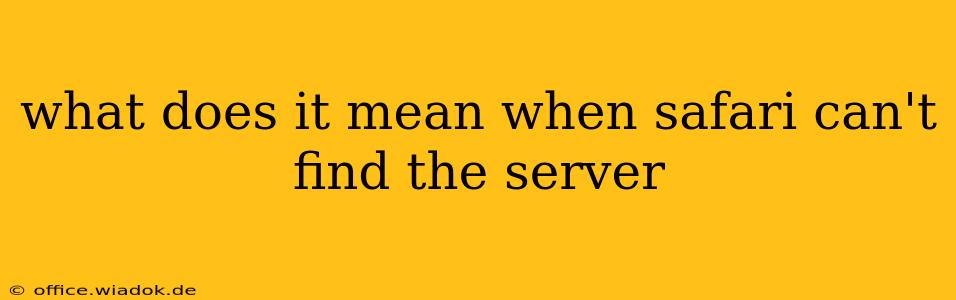Safari Can't Find the Server: Troubleshooting and Solutions
Getting the dreaded "Safari can't find the server" message is frustrating, especially when you're eager to access a website. This error means your Safari browser couldn't connect to the website's server. Let's explore the common causes and how to fix them.
Understanding the "Safari Can't Find the Server" Error
This error message isn't specific; it signifies a problem preventing your browser from reaching the server hosting the website. The issue could lie with your internet connection, the website itself, or your device's settings.
Common Causes and Troubleshooting Steps
Here's a breakdown of the most frequent reasons why Safari might struggle to locate the server, along with practical solutions:
1. Internet Connectivity Issues:
- Check your internet connection: The most obvious culprit. Ensure your Wi-Fi is working or your Ethernet cable is securely connected. Try accessing other websites to confirm whether the problem is isolated to one site or widespread. Restart your modem and router to refresh your connection.
- Test your internet speed: A slow connection might prevent Safari from establishing a connection. Use an online speed test to measure your download and upload speeds. Contact your internet service provider if speeds are significantly below what you're paying for.
2. Website-Specific Problems:
- Website downtime: The server hosting the website might be temporarily down for maintenance or experiencing technical difficulties. Check the website's social media pages or status updates for announcements.
- Incorrect website address: Double-check the URL for typos. Even a small mistake can prevent access.
- DNS issues: Your computer uses a Domain Name System (DNS) to translate website addresses (like
example.com) into IP addresses (like192.0.2.1). A faulty DNS can prevent Safari from finding the server. Try these solutions:- Flush your DNS cache: This clears temporary DNS records. The exact method varies depending on your operating system (search online for "flush DNS cache [your operating system]").
- Use a public DNS server: Google Public DNS (8.8.8.8 and 8.8.4.4) or Cloudflare DNS (1.1.1.1 and 1.0.0.1) are popular alternatives. Change your DNS settings in your network preferences.
3. Safari Browser and Device Problems:
- Safari cache and cookies: Outdated or corrupted cached data can interfere with website loading. Clear your Safari cache and cookies. (Go to Safari > Preferences > Privacy).
- Safari extensions: Browser extensions might conflict with Safari's ability to connect to servers. Temporarily disable extensions to see if this resolves the problem.
- Outdated Safari: An outdated browser might lack necessary security updates or compatibility features. Update Safari to the latest version through System Preferences > Software Update.
- Restart your device: A simple restart can often resolve minor software glitches that may be affecting Safari's connectivity.
4. Firewall or Antivirus Interference:
- Check firewall settings: Your firewall might be blocking Safari's access to the server. Temporarily disable your firewall to see if this solves the issue (remember to re-enable it afterward).
- Check antivirus settings: Your antivirus software might be mistakenly flagging the website as a threat. Temporarily disable your antivirus software (again, re-enable it after testing).
5. Network Configuration Issues (Advanced):
- Proxy settings: If you're using a proxy server, ensure the settings are correct. Incorrect proxy settings can block access to certain websites.
- VPN connection: If using a VPN, try disconnecting it to see if it's causing the problem. A faulty VPN connection can sometimes prevent access to servers.
If the Problem Persists
If you've tried all the above steps and still can't connect, the problem might be beyond your control. Contact the website's support team or your internet service provider for further assistance. They may have insights into server outages or other technical difficulties.
By systematically working through these troubleshooting steps, you should be able to identify and resolve the cause of the "Safari can't find the server" error, restoring your access to your desired websites. Remember to always prioritize security and re-enable firewalls and antivirus software after testing.