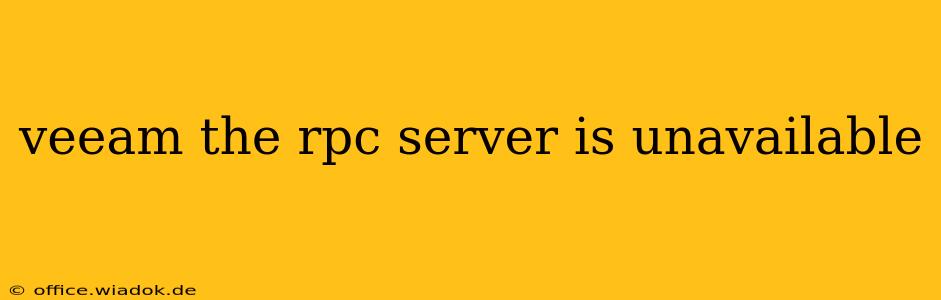The dreaded "The RPC Server Is Unavailable" error in Veeam can bring your backup and recovery operations to a grinding halt. This comprehensive guide will dissect the causes of this frustrating issue and provide practical, step-by-step solutions to get your Veeam environment back online. We'll explore both common and less frequent scenarios, ensuring you have the tools to diagnose and resolve this problem effectively.
Understanding the RPC Server and its Role in Veeam
Before diving into solutions, let's clarify what the Remote Procedure Call (RPC) server is and why it's crucial for Veeam. RPC is a communication protocol that allows applications on different computers to interact. In Veeam's context, it facilitates communication between the Veeam Backup & Replication server and the virtual machines (VMs) or physical servers being backed up. If this communication breaks down – "The RPC Server Is Unavailable" – your backups won't function.
Common Causes and Solutions for "The RPC Server Is Unavailable" in Veeam
Several factors can trigger this error. Let's tackle the most frequent ones:
1. Network Connectivity Issues
- Problem: The most common culprit is a problem with the network connection between your Veeam server and the target machine (VM or physical server). This could be anything from a temporary network outage to incorrect network configuration, firewall restrictions, or even a simple cable issue.
- Solutions:
- Verify Network Connectivity: Check the physical network connection. Test ping and network connectivity between the Veeam server and the affected machine.
- Firewall Rules: Ensure that the necessary ports are open in the firewalls on both the Veeam server and the target machine. Veeam documentation specifies the required ports; consult this for your specific Veeam version.
- DNS Resolution: Verify that both machines can resolve each other's names correctly. Try using IP addresses instead of hostnames to rule out DNS problems.
- Network Segmentation: If your network is segmented, ensure that the Veeam server and the target machine are on the same subnet or that appropriate routing is in place.
2. Windows Services Issues on the Target Machine
- Problem: Essential Windows services required for RPC communication might be stopped or disabled on the target machine.
- Solutions:
- Check Windows Services: On the affected machine, open the Services window (search for "services.msc"). Verify that the following services are running and set to automatic startup:
- Remote Procedure Call (RPC)
- Remote Procedure Call Locator
- Server (if applicable)
- VMware vCenter Server (if applicable)
- Hyper-V Virtual Machine Management (if applicable)
- Restart Services: If any of these services are stopped, restart them. If they fail to start, investigate further for underlying problems.
- Check Windows Services: On the affected machine, open the Services window (search for "services.msc"). Verify that the following services are running and set to automatic startup:
3. Guest Operating System Issues (VMs)
- Problem: Problems within the guest operating system of a virtual machine can disrupt RPC communication.
- Solutions:
- Guest OS Health: Check the health of the guest operating system. Look for errors or warnings in the event logs. A reboot of the VM might resolve temporary issues.
- Antivirus Interference: Temporarily disable the antivirus software on the VM to see if it's interfering with RPC. Remember to re-enable it after testing.
4. Incorrect Veeam Configuration
- Problem: Issues with the Veeam Backup & Replication server's configuration, such as incorrect credentials or an outdated version, might cause RPC errors.
- Solutions:
- Credentials Verification: Ensure the Veeam server has the correct credentials to access the target machine.
- Veeam Updates: Update Veeam Backup & Replication to the latest version.
Less Common Causes
While less frequent, these scenarios should also be considered:
- Driver Issues: Outdated or corrupted network drivers on either the Veeam server or the target machine. Update or reinstall drivers if necessary.
- Resource Exhaustion: Insufficient resources (memory, CPU) on the target machine can hinder RPC communication.
- Corrupted Registry Keys: In rare cases, corrupted registry entries related to RPC can cause problems. However, modifying the registry should only be done by experienced users.
- Guest OS Compatibility: Ensure compatibility between your guest OS and Veeam.
Advanced Troubleshooting Steps
If the above solutions don't resolve the issue, consider these more advanced steps:
- Event Logs: Examine the event logs on both the Veeam server and the affected machine for detailed error messages.
- Veeam Support: Consult Veeam's official support documentation and consider contacting their support team for assistance.
By systematically working through these solutions, you'll significantly increase your chances of resolving the "The RPC Server Is Unavailable" error and restoring your Veeam backups. Remember to always back up your Veeam configuration before making significant changes.