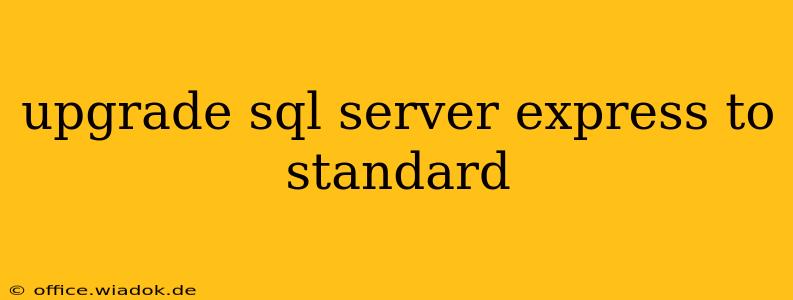Upgrading from SQL Server Express to Standard Edition offers significant performance and feature enhancements for growing databases. This guide provides a step-by-step process for a smooth and successful upgrade, addressing common challenges and best practices.
Understanding the Differences: Express vs. Standard
Before initiating the upgrade, understanding the core differences between SQL Server Express and Standard is crucial. Express, a free edition, is ideal for small-scale applications and learning. However, it has limitations on database size, memory usage, and features. Standard Edition removes these restrictions, offering scalability, advanced features, and improved performance, making it suitable for medium to large-sized applications. Key differences include:
- Database Size: Express has limitations (typically 10GB). Standard has significantly higher limits.
- Memory Usage: Express is restricted in RAM usage. Standard allows for much greater memory allocation.
- Features: Standard Edition includes features like full-text search, replication, and more advanced security options absent in Express.
- CPU Cores: Express is often limited to a single core; Standard supports multiple cores.
Prerequisites for Upgrading
Before you begin, ensure you have the following:
- Valid SQL Server Standard License: Acquire a valid license key for SQL Server Standard Edition from Microsoft. This is the most critical step.
- Backup of your Express Database: This is absolutely essential. Create a full backup of your existing Express database. This allows for a rollback if issues occur during the upgrade.
- Sufficient System Resources: Ensure your server meets the minimum system requirements for SQL Server Standard Edition. This includes ample disk space, RAM, and CPU processing power. Consider the projected growth of your database when determining resource needs.
- Administrator Privileges: You will need administrative privileges on the server to perform the installation and upgrade.
- Download SQL Server Standard Installation Media: Download the appropriate SQL Server Standard Edition installation media from the Microsoft website. Choose the correct version compatible with your existing Express installation.
Step-by-Step Upgrade Process
The upgrade process doesn't involve a direct "in-place" upgrade. Instead, it's a process of installing Standard Edition and then migrating your data.
-
Install SQL Server Standard Edition: Install SQL Server Standard Edition on the same server as your existing Express instance. Use a different instance name during installation to avoid conflicts (e.g., if your Express instance is named
SQLEXPRESS, useSQLStandardfor the new installation). -
Verify Installation: After installation, verify that the new Standard Edition instance is running correctly.
-
Migrate your Database: You have several options for migrating your data from the Express instance to the Standard instance:
-
Using SQL Server Management Studio (SSMS): This is the most common and recommended method. Open SSMS, connect to the Express instance, right-click the database you want to migrate, and select "Tasks" -> "Detach." Then, connect to the Standard instance and select "Tasks" -> "Attach." Browse to the .mdf and .ldf files of your detached database.
-
Using Backup and Restore: This is a safer method. First, back up your Express database using SSMS (right-click the database, select "Tasks" -> "Back Up"). Then, connect to the Standard instance and select "Tasks" -> "Restore" -> "Database." Choose the backup file and restore it to the Standard instance.
-
Using SQLCMD: This is a command-line approach. Use the
BACKUPandRESTOREcommands withinsqlcmdto back up and restore the database. This is useful for scripting and automation.
-
-
Testing and Verification: After migration, thoroughly test your applications and ensure everything functions correctly on the Standard Edition instance. Run queries and check data integrity.
-
Remove the Express Instance (Optional): Once you are confident the migration was successful, you can uninstall the SQL Server Express instance. However, it's advisable to keep it for a period as a backup until you are certain everything is working as expected.
Troubleshooting Common Issues
- Insufficient Disk Space: Ensure enough free space on your hard drive. SQL Server requires significant disk space, especially for large databases.
- Memory Issues: Ensure sufficient RAM. Low RAM can lead to performance bottlenecks.
- Permissions: Verify that you have the necessary administrative privileges.
- Compatibility Issues: Ensure your applications are compatible with the new SQL Server Standard Edition version.
This comprehensive guide helps you navigate the upgrade process effectively. Remember to meticulously follow the steps and thoroughly test your migrated database to ensure a successful transition from SQL Server Express to Standard Edition. Always prioritize backing up your data before making significant changes to your database system.