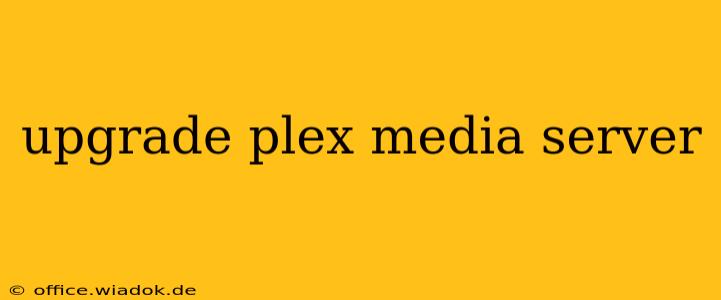Plex Media Server is a powerful tool for organizing and streaming your personal media collection. But like any software, it requires updates to maintain optimal performance, security, and access to the latest features. This comprehensive guide will walk you through upgrading your Plex Media Server, covering various methods and troubleshooting common issues. Whether you're a seasoned Plex user or just starting out, this guide will ensure a smooth and successful upgrade experience.
Understanding Plex Updates and Their Importance
Regular updates for your Plex Media Server are crucial for several reasons:
- Enhanced Performance: Updates often include performance optimizations that speed up transcoding, library scanning, and overall server responsiveness.
- New Features: Plex consistently adds new features and functionalities, enhancing your media consumption experience. This could include improved streaming capabilities, new integrations, or expanded platform support.
- Security Patches: Crucially, updates address security vulnerabilities, protecting your server and personal data from potential threats. Ignoring updates can leave your system exposed to risks.
- Bug Fixes: Updates often resolve known bugs and glitches, improving the stability and reliability of your server.
Methods for Upgrading Your Plex Media Server
The upgrade process depends on your operating system and installation method. Here's a breakdown of the most common scenarios:
1. Automatic Updates (Recommended)
The easiest and most convenient method is to enable automatic updates within the Plex Media Server settings. This ensures your server is always running the latest version.
- Locate Settings: Open your Plex Media Server application. Navigate to the settings menu (usually a gear icon).
- Check for Updates: Look for an "Updates" section. Ensure automatic updates are enabled. The specific wording may vary depending on your Plex version and operating system.
- Restart Server (if necessary): After enabling automatic updates, restart your Plex Media Server to ensure the settings take effect. The server will check for and install updates automatically in the background.
2. Manual Updates
If automatic updates are disabled or you prefer manual control, you can download and install updates directly from the Plex website. This typically involves:
- Downloading the Update: Visit the official Plex website and locate the download section for your specific operating system (Windows, macOS, Linux, etc.).
- Installing the Update: Download the latest version. Run the installer, following the on-screen instructions. This will often involve replacing the existing Plex Media Server installation with the updated version.
- Restarting the Server: After the installation completes, restart your Plex Media Server.
3. Updating via Package Manager (Linux Users)
Linux users often install Plex Media Server via their distribution's package manager (apt, yum, etc.). Updating in this case involves using the package manager's update commands. Consult your distribution's documentation for specific instructions. This is typically a simple command-line operation.
Troubleshooting Upgrade Issues
While upgrades are usually straightforward, occasional problems can arise. Here are some common issues and solutions:
- Server Unresponsive After Upgrade: Try restarting your server. If the problem persists, check your server logs for error messages, which can provide valuable clues for troubleshooting.
- Database Corruption: In rare cases, database corruption might occur during an update. Refer to the Plex support documentation for guidance on repairing or restoring your database.
- Network Connectivity Problems: Ensure your server has a stable internet connection during the update process. Network interruptions can lead to incomplete or failed updates.
- Insufficient Disk Space: Make sure you have enough free disk space on the drive where your Plex Media Server is installed.
Maintaining Your Plex Media Server
Regularly upgrading your Plex Media Server is only one aspect of server maintenance. Consider these best practices for optimal performance:
- Regular Backups: Create regular backups of your Plex Media Server data to protect against data loss.
- Monitor Server Logs: Regularly review your server logs for any error messages or performance issues.
- Optimize Library Settings: Optimize your library settings to improve scanning speed and transcoding efficiency.
By following this guide and adopting best practices, you can ensure your Plex Media Server remains updated, secure, and performs at its best. Remember to always consult the official Plex support documentation for the most up-to-date information and troubleshooting assistance.