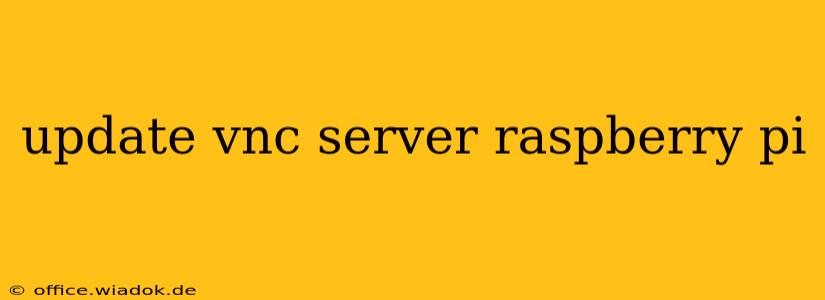Maintaining a secure and efficient Raspberry Pi VNC server requires regular updates. Outdated software leaves your system vulnerable to security exploits and can lead to performance issues. This guide provides a step-by-step walkthrough on updating your VNC server on a Raspberry Pi, covering various common scenarios and troubleshooting potential problems.
Understanding VNC Server Updates on Raspberry Pi
Before diving into the update process, it's crucial to understand what you're updating and why. VNC (Virtual Network Computing) allows you to remotely control your Raspberry Pi's graphical desktop. The VNC server is the software running on the Pi that handles this remote connection. Regular updates address bugs, improve performance, and, most importantly, patch security vulnerabilities.
Neglecting updates exposes your Pi to potential hacking attempts, potentially compromising your data and system control. Therefore, keeping your VNC server current is a critical security practice.
Methods for Updating Your Raspberry Pi VNC Server
The method for updating your VNC server depends on how you installed it. The most common methods are using the Raspberry Pi OS's package manager (apt) and using a third-party VNC server like RealVNC or TightVNC.
Method 1: Updating VNC Server installed via apt (most common)
This method assumes your VNC server was installed using the Raspberry Pi OS's built-in package manager, apt. This is the default method for many users.
-
Update the package list: Open a terminal window on your Raspberry Pi (either locally or via SSH) and execute:
sudo apt updateThis command refreshes the list of available packages and their versions.
-
Upgrade installed packages: Next, upgrade all installed packages, including your VNC server:
sudo apt upgradeThis command will download and install the latest versions of all packages marked for upgrades. You might be prompted to confirm installations; type 'y' and press Enter to proceed.
-
Reboot your Raspberry Pi: After the upgrade, it's essential to reboot your Raspberry Pi to ensure the changes take effect:
sudo rebootOnce your Raspberry Pi restarts, your VNC server should be running the latest version.
Method 2: Updating RealVNC Server
If you use RealVNC, updating typically involves checking for updates through the RealVNC application itself. Their software usually includes a built-in update mechanism. Check the RealVNC application's menu or settings for an "Update" or "Check for Updates" option. Follow the on-screen instructions to download and install the latest version. A reboot might be necessary after the update.
Method 3: Updating TightVNC Server
Similar to RealVNC, TightVNC often provides an update mechanism within its application. Look for options like "Check for Updates" or "About" within the TightVNC configuration or main window. The specific steps may vary depending on the version of TightVNC you're using. Consult the TightVNC documentation for detailed instructions.
Troubleshooting Update Issues
Occasionally, you might encounter problems during the update process. Here are some common issues and troubleshooting steps:
-
E: Unable to locate package <vnc-package-name>: This error means the package manager can't find the VNC server package. Double-check that the VNC server is installed correctly and that you are using the correct package name. If you installed a custom version, manual updating might be necessary. -
Dependency issues: Sometimes, update failures occur due to unmet dependencies. Run
sudo apt updateandsudo apt upgradeagain; this may resolve the issue. If problems persist, usesudo apt-get install -fto fix broken dependencies. -
Network connectivity problems: Ensure your Raspberry Pi has a stable internet connection for downloading update packages.
-
Insufficient disk space: Check if you have enough free space on your Raspberry Pi. Delete unnecessary files or expand your storage to proceed with the update.
Beyond Updates: Enhancing VNC Server Security
Updating is crucial, but several additional security steps can further protect your VNC server:
-
Strong passwords: Use strong and unique passwords for your VNC server and your Raspberry Pi's user accounts.
-
Firewall: Configure a firewall to restrict access to your VNC server, allowing connections only from trusted IP addresses or networks.
-
SSH key authentication: Instead of using passwords for SSH, configure SSH key authentication for a more secure method of remote access.
-
Regular security audits: Regularly check your system for any unusual activities or potential security vulnerabilities.
By following this guide and implementing these security best practices, you can maintain a secure and up-to-date VNC server on your Raspberry Pi, ensuring reliable and safe remote access.