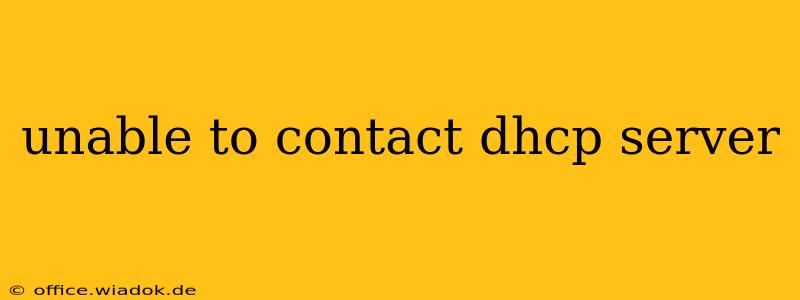Are you facing the dreaded "Unable to contact DHCP server" error message? This frustrating issue prevents your device from obtaining an IP address automatically, leaving you disconnected from your network. Don't worry, this comprehensive guide will walk you through troubleshooting steps to resolve this common problem. We'll cover everything from simple fixes to more advanced solutions, ensuring you're back online in no time.
Understanding the DHCP Server
Before diving into the solutions, let's briefly understand what a DHCP server is. DHCP stands for Dynamic Host Configuration Protocol. It's the unsung hero of your network, automatically assigning IP addresses, subnet masks, default gateways, and other crucial network parameters to your devices. Without a functioning DHCP server, your devices can't communicate with the network.
Common Causes of the "Unable to Contact DHCP Server" Error
Several factors can lead to this error. Let's explore the most frequent culprits:
1. Network Connectivity Issues:
- Cable Problems: A loose or faulty Ethernet cable is a prime suspect. Check both ends of the cable, ensuring a secure connection to your device and router/modem. Try a different cable if possible.
- Wi-Fi Problems: If you're using Wi-Fi, ensure your device is within range of the router and has a strong signal. Restarting your router or modem often resolves temporary signal glitches.
- Router/Modem Issues: A malfunctioning router or modem can prevent your device from contacting the DHCP server. Try power-cycling your router (unplug it, wait 30 seconds, and plug it back in). If the problem persists, consider resetting your router to factory defaults (refer to your router's manual for instructions).
2. DHCP Server Problems:
- Server Down: The DHCP server itself might be experiencing issues. This could be due to a software glitch, network outage, or server overload. Check with your network administrator (if applicable) or your internet service provider.
- Incorrect DHCP Server Settings: The DHCP server's configuration might be incorrect, preventing it from assigning IP addresses correctly. This usually requires intervention from your network administrator.
- DHCP Server Lease Expiration (Less Common): While less frequent, a very short or expired DHCP lease on your device could cause this issue. This is usually addressed by renewing the lease (see solutions below).
3. Device-Specific Problems:
- Incorrect Network Settings: Manually configured IP settings on your device can conflict with the DHCP server. Try resetting your device's network settings to automatically obtain an IP address.
- Driver Issues (Less Common): Outdated or corrupted network drivers can also interfere with DHCP communication. Update your network drivers to the latest version from your device manufacturer's website.
- Firewall/Antivirus Interference (Rare): In rare cases, overly restrictive firewall or antivirus settings might block DHCP communication. Temporarily disabling these (proceed with caution) can help isolate the problem.
Troubleshooting Steps:
Here’s a step-by-step guide to resolving the "Unable to contact DHCP server" error:
1. Basic Troubleshooting:
- Restart your device: This simple step often resolves temporary glitches.
- Restart your router/modem: Power-cycling your network equipment can clear up many network issues.
- Check physical connections: Examine your Ethernet cable (if applicable) and ensure all connections are secure.
2. Network Settings:
- Obtain IP address automatically: Go to your device's network settings and ensure that "Obtain an IP address automatically" and "Obtain DNS server address automatically" are selected.
- Release and Renew IP address: In your network settings, look for options to release and then renew your IP address. This forces your device to request a new IP address from the DHCP server.
3. Advanced Troubleshooting:
- Check for IP address conflicts: If you have multiple devices on your network, check if any have conflicting IP addresses.
- Run the network troubleshooter: Most operating systems have a built-in network troubleshooter that can automatically detect and fix common network problems.
- Contact your network administrator or ISP: If none of the above steps work, contacting your network administrator or internet service provider is the next step. They can diagnose more complex issues with your network infrastructure or DHCP server.
By following these steps, you should be able to resolve the "Unable to contact DHCP server" error. Remember to check the basics first, and if the problem persists, don't hesitate to contact your network administrator or internet service provider for assistance.