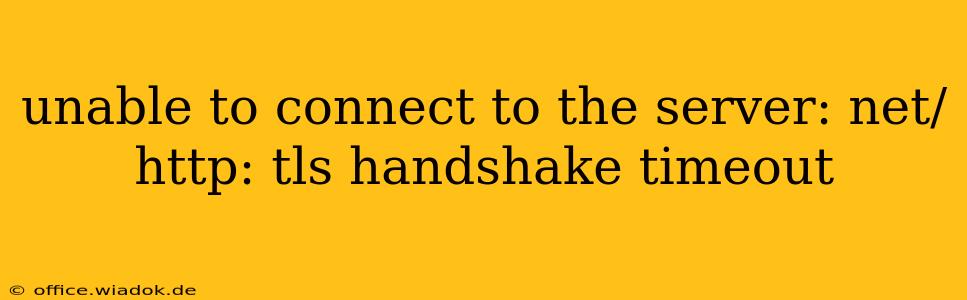Experiencing the dreaded "net/http: tls handshake timeout" error? This frustrating message indicates your device can't establish a secure connection to a server. Don't worry, this isn't necessarily a catastrophic problem. This comprehensive guide will walk you through the most common causes and effective troubleshooting steps.
Understanding the "net/http: tls handshake timeout" Error
The error message, "net/http: tls handshake timeout," specifically points to a failure during the Transport Layer Security (TLS) handshake. This handshake is a crucial process that establishes a secure connection between your device and the server. It verifies the server's identity and sets up encrypted communication to protect your data. A timeout means this process failed to complete within the allotted time.
Common Causes of TLS Handshake Timeouts
Several factors can contribute to this error. Let's examine the most frequent culprits:
1. Network Connectivity Issues:
- Poor internet connection: A weak or unstable internet connection is the most common reason. Intermittent connectivity prevents the handshake from completing successfully.
- Firewall or proxy server interference: Firewalls or proxy servers might be blocking or interfering with the connection attempt.
- DNS resolution problems: Your device may be unable to resolve the server's domain name to its IP address, preventing the connection.
2. Server-Side Problems:
- Server downtime: The server itself might be down, undergoing maintenance, or overloaded.
- Server certificate issues: Problems with the server's SSL/TLS certificate can disrupt the handshake. An expired, revoked, or incorrectly configured certificate can cause timeouts.
- Server configuration errors: Incorrect server settings can prevent the establishment of a secure connection.
3. Client-Side Problems:
- Outdated operating system or browser: Outdated software might lack the necessary security protocols or have known bugs that cause connection issues.
- Incorrect date and time settings: Incorrect system clock settings can interfere with certificate validation.
- Antivirus or security software interference: Overly aggressive security software might be blocking the connection.
- Software glitches: Rarely, bugs within your applications or operating system can lead to this error.
Troubleshooting Steps:
Here's a systematic approach to resolving the "net/http: tls handshake timeout" error:
1. Check Your Internet Connection:
- Restart your router and modem: A simple restart often fixes temporary network glitches.
- Test your internet connection: Use a speed test website to verify your internet connection is working correctly.
- Check for network outages: Contact your internet service provider (ISP) to see if there are any known outages in your area.
2. Check Server Status:
- Check the website's status: Look for announcements on the website or social media about server issues or maintenance. A quick Google search for "[website name] status" can often yield helpful information.
- Try accessing the site from a different device: If you can access the site from another device, the problem is likely on your end.
3. Configure Firewall and Proxy Settings:
- Temporarily disable your firewall: If you suspect your firewall is blocking the connection, temporarily disable it to see if that resolves the issue. Remember to re-enable it afterward.
- Check proxy settings: Ensure your proxy settings are correctly configured. Incorrect proxy settings can interfere with connections.
4. Update Your System and Browser:
- Update your operating system: Ensure your operating system is up-to-date with the latest security patches and updates.
- Update your browser: Update your web browser to the latest version. Outdated browsers might lack support for modern security protocols.
5. Check Your Date and Time Settings:
- Verify your system clock: Make sure your computer's date and time are set correctly. Incorrect time settings can prevent certificate validation.
6. Temporarily Disable Security Software:
- Temporarily disable antivirus or VPN: If you suspect your security software is interfering, temporarily disable it to test if that's the cause. Remember to re-enable it once you've finished troubleshooting.
7. Clear Browser Cache and Cookies:
Clearing your browser's cache and cookies can resolve issues caused by corrupted files.
8. Contact Support:
If you've tried all the above steps and are still experiencing the error, contact the website's support team or your internet service provider for further assistance. They might have insights into specific server-side issues or network problems.
By systematically following these troubleshooting steps, you should be able to resolve the "net/http: tls handshake timeout" error and regain access to the website. Remember to always prioritize secure online practices.