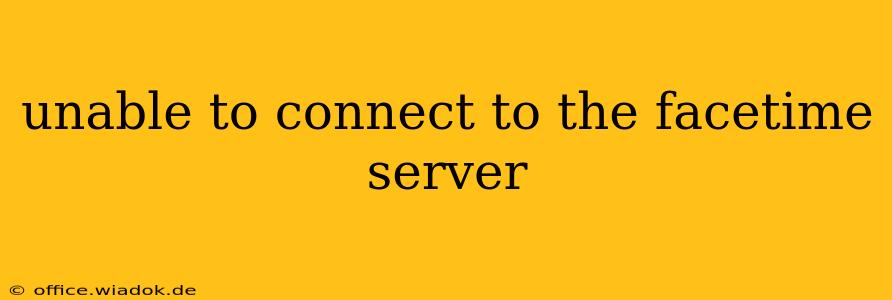Are you facing the frustrating "Unable to connect to the FaceTime server" error? This common issue can stem from various sources, ranging from simple network glitches to more complex system problems. This comprehensive guide will walk you through effective troubleshooting steps to get you back to connecting with loved ones via FaceTime.
Understanding the FaceTime Server Connection Error
Before diving into solutions, it's crucial to understand why this error occurs. The message indicates your device can't establish a connection with Apple's servers, which are essential for initiating and maintaining FaceTime calls. This breakdown can be caused by several factors:
- Network Connectivity Issues: This is the most frequent culprit. Problems with your internet connection, Wi-Fi settings, or network configuration can prevent your device from reaching the FaceTime servers.
- Server-Side Problems: While less common, Apple's FaceTime servers can occasionally experience outages or technical difficulties.
- Incorrect Date and Time Settings: An inaccurate date and time on your device can interfere with server authentication.
- Software Glitches: Bugs within your device's operating system or the FaceTime app itself can disrupt connectivity.
- Firewall or VPN Interference: Security software like firewalls or VPNs can sometimes block FaceTime's connection attempts.
- Account-Specific Problems: Rarely, issues with your Apple ID or iCloud account might contribute to connection problems.
Troubleshooting Steps: A Step-by-Step Guide
Let's tackle the most likely causes and their solutions:
1. Check Your Internet Connection
This is the first and most important step.
- Wi-Fi: Ensure your Wi-Fi is working correctly. Try browsing the internet on your device to confirm connectivity. Restart your router and modem if necessary.
- Cellular Data: If using cellular data, check your data plan and signal strength. A weak signal can disrupt the connection.
- Network Settings: On your iPhone, iPad, or Mac, go to your network settings and check for any issues or incorrect configurations.
2. Verify Date and Time Settings
An incorrect date and time can prevent server authentication.
- Automatic Setting: Ensure your device is set to automatically obtain the date and time. This is usually found in the settings under "General" > "Date & Time."
3. Restart Your Device
A simple restart can often resolve temporary software glitches.
- Force Restart: For iPhones, iPads, and Macs, there are specific procedures for a force restart. Consult Apple's support website for instructions specific to your device model.
4. Check for Software Updates
Outdated software can contain bugs that affect FaceTime.
- Software Updates: Go to your device's settings and check for available software updates. Install any pending updates.
5. Check Apple System Status
Sometimes, the problem lies with Apple's servers.
- Apple System Status: Visit Apple's System Status page to check for any reported outages or issues with FaceTime.
6. Temporarily Disable Firewall or VPN
If you're using a firewall or VPN, temporarily disable them to see if they're interfering with FaceTime. Remember to re-enable them afterward.
7. Sign Out and Sign Back Into FaceTime
This can sometimes resolve account-related issues.
- Sign Out & Sign In: In your FaceTime settings, sign out of your Apple ID, then sign back in.
8. Reset Network Settings (Last Resort)
This will delete all your Wi-Fi passwords and network settings. Only use this as a last resort.
- Reset Network Settings: This option is usually found in the device settings under "General" > "Transfer or Reset iPhone/iPad" (or similar on Mac).
9. Contact Apple Support
If none of the above steps work, it's best to contact Apple Support for further assistance. They may be able to diagnose more complex problems.
Preventing Future FaceTime Connection Errors
- Maintain a Stable Internet Connection: A strong and reliable internet connection is crucial for FaceTime to function correctly.
- Keep Your Software Updated: Regular software updates fix bugs and improve stability.
- Monitor Apple System Status: Occasionally check Apple's System Status page to be aware of any potential server issues.
By following these troubleshooting steps, you should be able to resolve the "Unable to connect to the FaceTime server" error and enjoy seamless FaceTime calls once again. Remember to start with the simplest solutions and work your way down the list. Good luck!