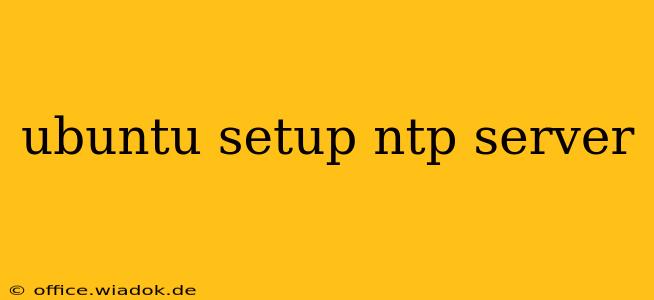Precise time synchronization is crucial for many applications, from network services to financial transactions. Network Time Protocol (NTP) is the industry standard for this, and setting up an NTP server on Ubuntu is relatively straightforward. This guide will walk you through the process, covering installation, configuration, and best practices for ensuring a reliable and accurate time source.
Prerequisites: Understanding Your Server's Role
Before diving into the installation, consider your server's role within your network:
- Stratum 1 Server: This is a high-precision server directly connected to a highly accurate time source, such as a GPS receiver or atomic clock. Setting up a Stratum 1 server requires specialized hardware and is generally beyond the scope of this guide.
- Stratum 2+ Server: This is a server that synchronizes its time with a Stratum 1 or another highly accurate Stratum 2 server. This is the most common setup for most users.
This guide focuses on setting up a Stratum 2+ server, which is suitable for most network environments.
Step 1: Installing the NTP Package
The first step is to install the ntp package. Use the following command in your Ubuntu terminal:
sudo apt update
sudo apt install ntp
This command updates the package list and then installs the NTP daemon (ntpd).
Step 2: Configuring the NTP Server
The main configuration file for NTP is /etc/ntp.conf. While the default configuration is often sufficient for basic setups, you may need to adjust it for optimal performance and accuracy. Open the file using a text editor with root privileges:
sudo nano /etc/ntp.conf
Within this file, you'll find several directives. Some key configurations you might consider modifying are:
restrictdirectives: These control which hosts can access the server and with what privileges. For security, it's highly recommended to carefully configure these restrictions. For example, you might want to restrict access to only specific IP addresses or networks. The default configuration often needs strengthening. Examples include:
restrict default kod nomodify notrap nopeer noquery
restrict 127.0.0.1
restrict ::1
This restricts access to the loopback interface only, enhancing security.
-
driftfiledirective: This specifies the file where the server stores its clock drift data. This helps ntpd accurately adjust for minor clock inaccuracies. The default is usually sufficient. -
serverdirectives: These define the upstream time servers the server will synchronize with. You can specify multiple servers for redundancy and improved accuracy. Use reliable public NTP servers like those provided by NIST (time.google.com is a popular choice). You can add lines similar to:
server 0.pool.ntp.org iburst
server 1.pool.ntp.org iburst
server 2.pool.ntp.org iburst
server 3.pool.ntp.org iburst
The iburst option accelerates initial synchronization.
Step 3: Starting and Enabling the NTP Service
After making any necessary changes to /etc/ntp.conf, restart the NTP service:
sudo systemctl restart ntp
To ensure the service starts automatically on boot, enable it:
sudo systemctl enable ntp
Step 4: Verifying the NTP Server Configuration
You can verify the server's status and synchronization using the following command:
ntpq -p
This command shows the current status of the NTP service, including the offset and stratum. A low stratum number indicates a more accurate time source.
Step 5: Security Best Practices
Security is paramount when operating an NTP server. Beyond the restrict directives mentioned above, consider these additional security measures:
- Firewall: Configure your firewall to only allow NTP traffic (UDP port 123) from trusted sources.
- Regular Updates: Keep your Ubuntu system and the NTP package up-to-date to patch any security vulnerabilities.
- Monitor Logs: Regularly check the NTP logs for any suspicious activity.
Conclusion
Setting up an NTP server on Ubuntu provides a reliable and accurate time source for your network. By following the steps outlined above and adhering to the security best practices, you can ensure your server remains secure and provides consistent time synchronization. Remember to tailor the configuration to your specific needs and network environment. Always prioritize security to prevent unauthorized access and maintain the integrity of your time synchronization.