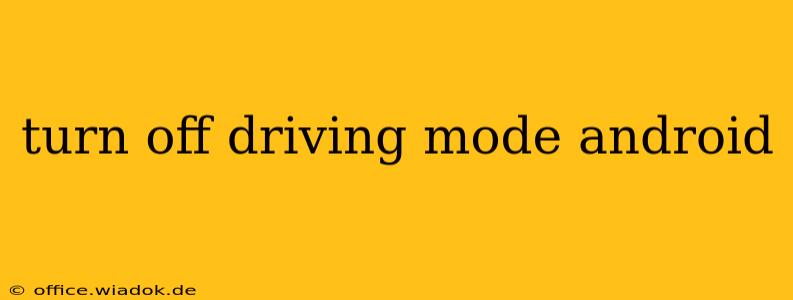Android's Driving Mode, also known as Do Not Disturb while driving, is a helpful safety feature that silences notifications and limits distractions while you're behind the wheel. But sometimes, you might need to temporarily disable it. This guide will walk you through various methods to turn off Driving Mode on your Android device, regardless of your phone's manufacturer or Android version.
Understanding Android's Driving Mode
Before diving into how to disable it, let's briefly recap what Driving Mode does. This feature automatically activates when your phone detects you're driving, either via Bluetooth connection to your car, GPS location, or even a manual trigger. Once active, it significantly reduces interruptions by:
- Silencing notifications: Incoming calls, texts, and app notifications are muted, preventing you from being distracted.
- Restricting access to certain apps: Some versions of Driving Mode may limit access to specific apps to further minimize distractions.
- Responding automatically: Some Android versions offer automated replies to incoming messages to let contacts know you're driving.
Methods to Turn Off Driving Mode on Android
The exact steps to disable Driving Mode may vary slightly depending on your Android version and phone manufacturer (Samsung, Google Pixel, etc.). However, the general principles remain consistent. Here are the most common approaches:
Method 1: Using Quick Settings
This is often the fastest way to toggle Driving Mode on or off.
- Swipe down from the top of your screen to access the Quick Settings panel.
- Look for the Driving Mode icon. It usually resembles a car icon or a similar symbol. If you can't find it immediately, swipe left to access the full panel.
- Tap the icon to turn Driving Mode off. The icon should change to reflect its inactive state.
Method 2: Accessing the Settings Menu
If the Quick Settings method isn't available or doesn't work, you can manually disable it through your phone's settings.
- Open your phone's Settings app. The icon usually resembles a gear or cogwheel.
- Navigate to "Sound and vibration," "Notifications," or a similar section. The exact name may vary slightly depending on your Android version.
- Look for "Do Not Disturb," "Driving Mode," or a related option.
- Tap on it. You should see options to customize or completely disable Driving Mode. Look for a toggle switch or a setting to disable the feature.
- Turn off the Driving Mode toggle. This will permanently disable the feature until you manually reactivate it.
Method 3: Disabling Automatic Activation
If Driving Mode keeps turning on automatically, you might want to disable its automatic activation triggers. This usually involves:
- Accessing the Driving Mode settings (as described in Method 2).
- Looking for options related to automatic activation. These might include toggles for Bluetooth connection, GPS detection, or manual activation triggers.
- Disabling these automatic triggers. This prevents Driving Mode from turning on unexpectedly while you're driving.
Troubleshooting Driving Mode Issues
If you're still experiencing problems turning off Driving Mode, consider these troubleshooting steps:
- Check for software updates: Ensure your Android operating system is up-to-date. Updates often include bug fixes that can resolve issues with features like Driving Mode.
- Restart your phone: A simple restart can often resolve temporary glitches.
- Check your car's Bluetooth settings: If you're using Bluetooth to activate Driving Mode, ensure the connection is correctly configured.
By following these steps, you should be able to successfully turn off Driving Mode on your Android device and regain full access to your notifications while driving. Remember, however, that using your phone while driving can be dangerous and should be avoided whenever possible. Prioritize safety on the road.