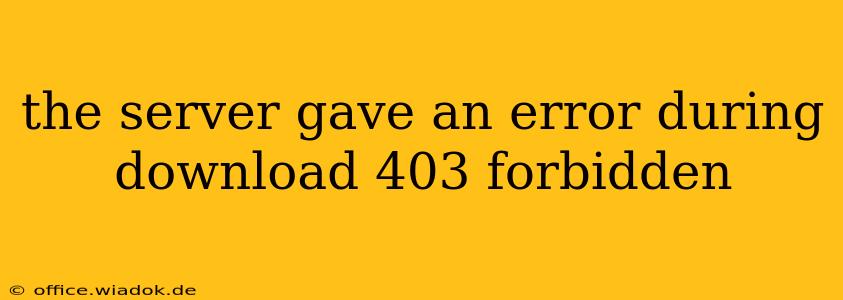The dreaded "403 Forbidden" error. It's a frustrating message that pops up when you try to download a file, access a webpage, or perform any action online. This error means the server understands your request, but it refuses to grant you access. Unlike a 404 error (page not found), this indicates a permission issue, not a missing file. This comprehensive guide will explore the common causes of this error and provide effective solutions.
Understanding the 403 Forbidden Error
The HTTP 403 Forbidden error code signifies that the server has understood your request but is denying access due to a lack of authorization. This isn't necessarily a problem with the server itself; rather, it's a permissions issue stemming from various factors. Think of it like trying to enter a building with a key that doesn't work – the building (server) exists, but you lack the proper credentials (permissions) to enter.
Common Causes of the 403 Forbidden Error During Download
Several factors can trigger this frustrating error during downloads:
1. Incorrect File Permissions:
- Server-side issue: The file permissions on the server might be incorrectly configured, preventing access for even authorized users. This often requires intervention from the website or server administrator.
- Client-side issue: Rarely, incorrect permissions on your local system could interfere, though this is less common for download errors. Check your system's file and folder permissions if you suspect this.
2. Incorrect or Expired URL:
- Typographical errors: A simple typo in the download link can lead to a 403 error. Double-check the URL for accuracy.
- Link rot: Links can become outdated or broken over time, resulting in access denial.
3. Firewall or Security Software Interference:
- Blocking access: Your firewall or antivirus software might be overly restrictive, preventing access to the server or downloaded file. Temporarily disabling these (with caution!) can help determine if this is the culprit. Afterwards, make sure to re-enable them.
- Incorrect configuration: Incorrectly configured security software can also trigger a 403 error. Review your settings for any conflicts.
4. Server-Side Issues:
- Maintenance or downtime: The server itself might be undergoing maintenance or experiencing temporary downtime.
- Overload: High server traffic might lead to temporary access restrictions.
- Incorrect server configuration: The server's configuration might be faulty, preventing access to specific files or folders.
5. Incorrect Authentication:
- Outdated credentials: If the download requires login credentials, ensure they are up-to-date and correct.
- Account restrictions: Your user account might lack the necessary permissions to access the file.
Troubleshooting and Fixing the 403 Forbidden Error
Here's a breakdown of troubleshooting steps:
-
Verify the URL: Double-check the URL for any typos or inaccuracies.
-
Clear your browser cache and cookies: Sometimes, outdated cached data can interfere with downloads. Clearing your cache and cookies can often resolve the issue.
-
Disable firewall and antivirus temporarily: As mentioned, overly restrictive security software can block access. Temporarily disable them to see if it resolves the problem. Remember to re-enable them afterwards!
-
Try a different browser: The issue might be specific to your browser. Try downloading using a different web browser (Chrome, Firefox, Edge, etc.).
-
Check your internet connection: An unstable internet connection can contribute to download errors. Ensure you have a stable connection.
-
Contact the website administrator: If the problem persists, contact the website's administrator. They can investigate server-side issues or permission problems.
-
Try downloading at a different time: If the server is overloaded, trying again later might be successful.
-
Use a different device or network: Try accessing the download from a different computer or network to rule out local network problems.
Preventing Future 403 Forbidden Errors
While some 403 errors are unavoidable due to server-side issues, proactive measures can minimize their occurrence:
- Always double-check URLs: Accuracy is crucial in preventing download problems.
- Keep software updated: Ensure your browser, operating system, and security software are up-to-date.
- Regularly clear browser cache and cookies: This prevents outdated data from interfering.
By understanding the causes and implementing these troubleshooting steps, you can effectively resolve the 403 Forbidden error and successfully download the files you need. Remember that contacting the website administrator is often the most effective solution for persistent issues.