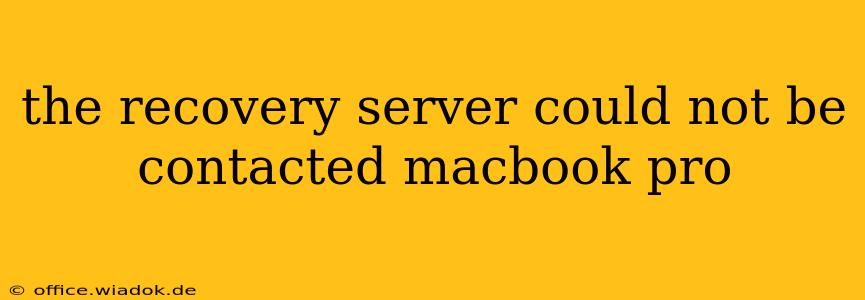Encountering the dreaded "Recovery Server Could Not Be Contacted" error on your MacBook Pro can be incredibly frustrating. This message typically pops up when your Mac attempts to access macOS Recovery, preventing you from reinstalling the operating system, restoring from a Time Machine backup, or using other recovery tools. This comprehensive guide will walk you through the most common causes and effective troubleshooting steps to get your MacBook Pro back on track.
Understanding the Error
The error message indicates that your MacBook Pro cannot establish a connection with Apple's recovery servers, which host the necessary files for macOS Recovery. This isn't necessarily a problem with your Mac itself; it often points to network connectivity issues or problems with the recovery system itself.
Common Causes and Troubleshooting Steps
Here's a breakdown of the most frequent causes and how to address them:
1. Network Connectivity Problems
-
Check your internet connection: The most obvious culprit is a lack of internet access. Ensure your Wi-Fi is enabled and functioning correctly. Try connecting to a different Wi-Fi network or using an Ethernet cable for a more stable connection. Restart your router and modem to rule out network glitches.
-
DNS Server Issues: Sometimes, incorrect DNS settings can prevent your Mac from reaching Apple's servers. Try temporarily changing your DNS settings to use Google's Public DNS (8.8.8.8 and 8.8.4.4) or Cloudflare's DNS (1.1.1.1 and 1.0.0.1). Instructions for changing DNS settings can be found in your macOS System Preferences.
-
Firewall or Antivirus Interference: Your firewall or antivirus software might be blocking access to the recovery servers. Temporarily disable these programs to see if it resolves the issue. Remember to re-enable them afterward.
2. Issues with macOS Recovery
-
Boot into Recovery Mode Correctly: Ensure you are booting into Recovery Mode correctly. The process typically involves restarting your Mac and holding down the Command (⌘) and R keys simultaneously until the Apple logo appears.
-
Try Different Recovery Options: macOS Recovery offers different options. Try booting into Internet Recovery (Command + Option + R) which downloads the necessary recovery files from Apple's servers. This can be slower but might bypass corrupted local recovery files.
-
Reset the NVRAM/PRAM: Resetting the NVRAM (Non-Volatile Random-Access Memory) or PRAM (Parameter RAM) can sometimes resolve software glitches affecting the recovery process. The process involves restarting your Mac and holding down specific keys during startup (Option + Command + P + R).
3. Hardware Problems (Less Common)
-
Hard Drive or SSD Issues: While less likely, a failing hard drive or SSD could contribute to the problem. If you suspect hardware problems, consider taking your MacBook Pro to an Apple Store or authorized service provider for diagnosis.
-
Internet Recovery Still Fails: If Internet Recovery also fails to connect, a hardware problem like a faulty network interface card (NIC) might be at play. This requires professional attention.
Advanced Troubleshooting Steps
If the above steps don't resolve the issue, try these more advanced methods:
-
Create a Bootable Installer: Create a bootable macOS installer on a USB drive using another Mac. This allows you to install or repair macOS without relying on the internet connection during the recovery process.
-
Check Apple System Status: Visit Apple's System Status page to see if there are any reported outages affecting the recovery servers.
Prevention Tips
-
Regular Software Updates: Keep your macOS updated to the latest version. Updates often include fixes that improve system stability and network connectivity.
-
Regular Backups: Regularly back up your data using Time Machine or another backup solution. This safeguards your files in case of unexpected problems.
This guide offers a comprehensive approach to resolving the "Recovery Server Could Not Be Contacted" error on your MacBook Pro. By systematically working through these troubleshooting steps, you’ll greatly increase your chances of restoring your Mac to its operational state. Remember to seek professional help if you suspect hardware problems are contributing to the issue.