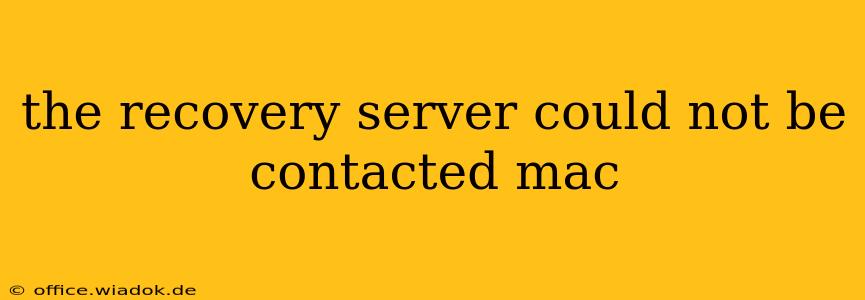Encountering the dreaded "recovery server could not be contacted" error on your Mac can be frustrating. This message typically appears when your Mac attempts to access Apple's recovery servers to boot into macOS Recovery, preventing you from reinstalling the operating system, restoring from a Time Machine backup, or accessing other recovery tools. This comprehensive guide will walk you through troubleshooting this issue, offering solutions ranging from simple fixes to more advanced techniques.
Understanding the Problem
Before diving into solutions, let's understand why this error occurs. The "recovery server could not be contacted" message usually stems from a problem connecting your Mac to Apple's servers. This could be due to several factors:
- Network Connectivity Issues: The most common culprit. Problems with your Wi-Fi, Ethernet connection, or internet service provider (ISP) can prevent your Mac from reaching the recovery servers.
- DNS Server Problems: Your Mac might be having trouble resolving the Apple server addresses. Incorrect DNS settings can lead to connection failures.
- Firewall or Antivirus Interference: Security software might be blocking the necessary connections to Apple's servers.
- Software Glitches: Occasionally, a software bug on your Mac itself can interfere with the recovery process.
- Hardware Problems: In rare cases, a hardware issue, such as a failing network adapter, can contribute to the problem.
Troubleshooting Steps: A Step-by-Step Guide
Let's tackle these potential issues systematically:
1. Check Your Network Connection
- Ensure your Wi-Fi is working: Try connecting other devices to your Wi-Fi network to verify it's functioning correctly. If other devices cannot connect, the problem lies with your router or internet connection. Contact your ISP for assistance.
- Try a wired Ethernet connection: If possible, connect your Mac to your router using an Ethernet cable. This often bypasses Wi-Fi issues.
- Restart your modem and router: Power cycle both your modem and router by unplugging them, waiting 30 seconds, and plugging them back in. This can resolve temporary network glitches.
2. Verify DNS Settings
While macOS usually handles DNS automatically, manually checking and potentially resetting your DNS settings can be helpful:
- Access Network Preferences: Go to System Preferences > Network.
- Select your network interface: Choose Wi-Fi or Ethernet.
- Advanced Options: Click the "Advanced..." button.
- DNS Tab: Go to the "DNS" tab.
- Manual DNS Configuration (Optional): If you're comfortable, you can try using a public DNS server like Google Public DNS (8.8.8.8 and 8.8.4.4) or Cloudflare DNS (1.1.1.1 and 1.0.0.1). Add these addresses to the DNS servers list.
3. Temporarily Disable Firewall and Antivirus Software
Temporarily disabling your firewall and antivirus software can help determine if they're interfering with the connection to the recovery servers. Remember to re-enable them after troubleshooting.
4. Boot into Safe Mode (for Software Glitches)
Booting into Safe Mode can help resolve software conflicts that might be preventing access to the recovery servers:
- Restart your Mac: Hold down the Shift key immediately after pressing the power button. Release the Shift key when you see the Apple logo.
Try accessing macOS Recovery after booting into Safe Mode.
5. Create a Bootable Installer (Advanced Solution)
If all else fails, creating a bootable installer drive can be a workaround. This involves downloading the macOS installer on another Mac and creating a bootable USB drive. You can then boot from this drive to reinstall macOS or access recovery tools. Apple provides detailed instructions on their support website for this process.
6. Hardware Issues (Least Likely)
If none of the above steps work, there might be a hardware issue, such as a faulty network adapter. This requires professional diagnosis and repair.
Prevention Strategies
To minimize the chances of encountering this error in the future:
- Regular Software Updates: Keep your macOS updated to benefit from bug fixes and performance improvements.
- Reliable Internet Connection: Ensure you have a stable and reliable internet connection.
- Backup Regularly: Regular Time Machine backups will allow you to restore your system quickly if necessary, even if you can't access macOS Recovery.
By following these steps, you should be able to resolve the "recovery server could not be contacted" error and get back to using your Mac. Remember to proceed systematically and consider the possibility of hardware issues as a last resort. If the problem persists, contacting Apple Support is recommended.