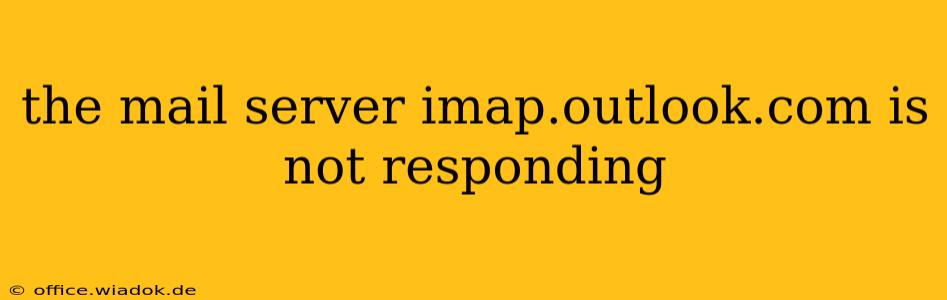Are you staring at a frustrating "imap.outlook.com is not responding" error message? Don't worry, you're not alone. This common problem can stem from various sources, from simple network hiccups to more complex account issues. This guide will walk you through troubleshooting steps to get your email flowing again.
Understanding the Problem
The error "imap.outlook.com is not responding" signifies that your email client (like Outlook, Thunderbird, or a webmail app) can't connect to Outlook's mail server for retrieving emails using the Internet Message Access Protocol (IMAP). This prevents you from accessing new emails, sending emails, and potentially even seeing your existing emails.
Common Causes and Troubleshooting Solutions
Here's a breakdown of the most frequent causes and effective troubleshooting solutions:
1. Network Connectivity Issues
- Check your internet connection: The most obvious culprit! Ensure your internet is working correctly. Try browsing a website or running a speed test. If your internet is down, contact your internet service provider (ISP).
- Firewall or antivirus interference: Your firewall or antivirus software might be blocking access to imap.outlook.com. Temporarily disable them to see if this resolves the problem. If it does, configure your firewall/antivirus to allow access to the port used by IMAP (typically port 143 or 993 for SSL/TLS).
- Router problems: Restart your router and modem. Sometimes a simple reboot resolves temporary network glitches.
- DNS server issues: Your DNS server might be experiencing problems. Try changing your DNS server to a public DNS like Google Public DNS (8.8.8.8 and 8.8.4.4) or Cloudflare DNS (1.1.1.1 and 1.0.0.1).
2. Outlook.com Server Problems
- Outlook.com service outage: Check the official Microsoft service status page. If there's a known outage, unfortunately, you'll have to wait for Microsoft to resolve the issue.
- Server overload: High traffic on Outlook.com's servers can occasionally cause temporary connection problems. Try again later.
3. Email Account Issues
- Incorrect account settings: Double-check your IMAP settings in your email client. Ensure you're using the correct server address (imap.outlook.com), port number (143 or 993), and security settings (SSL/TLS). Incorrect passwords are also a frequent cause.
- Account limitations: Your Outlook.com account might have temporary limitations due to suspicious activity or exceeding storage limits. Check your account settings for any warnings or restrictions.
- Account suspension or deletion: In rare cases, your account might have been suspended or deleted. Contact Outlook.com support if you suspect this might be the case.
4. Email Client Problems
- Outdated email client: An outdated email client might have compatibility issues with Outlook's servers. Update your email client to the latest version.
- Email client glitches: Restart your email client or even your computer. This often clears minor software bugs.
- Corrupted email profile: In some cases, your email profile might be corrupted. Consider creating a new email profile in your email client.
Advanced Troubleshooting
If the above steps don't resolve the issue, consider these more advanced options:
- Check your network's configuration: Ensure your network settings are correctly configured for outgoing and incoming connections.
- Use a different device or network: Try accessing your email from a different computer, phone, or network to rule out device-specific or network-specific issues.
- Contact Microsoft Support: If you've exhausted all other options, contact Microsoft support for assistance.
By methodically working through these troubleshooting steps, you should be able to identify the cause of the "imap.outlook.com is not responding" error and get back to your emails quickly. Remember to check your internet connection and account settings first, as these are the most common culprits.