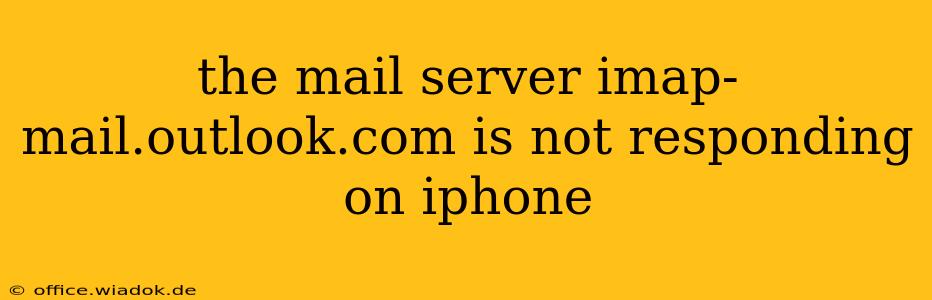Are you frustrated because your iPhone can't connect to your Outlook email account? Seeing the dreaded "imap-mail.outlook.com is not responding" error message is incredibly annoying, but thankfully, there are several troubleshooting steps you can take to resolve this issue. This comprehensive guide will walk you through the most common causes and provide effective solutions to get your email working again.
Understanding the Problem: Why imap-mail.outlook.com Isn't Responding
The error message "imap-mail.outlook.com is not responding" usually indicates a problem with your iPhone's connection to Microsoft's email servers. This isn't necessarily a problem with your Outlook account itself, but rather a communication breakdown between your device and the server. Several factors can contribute to this:
Potential Causes:
- Network Connectivity Issues: The most common culprit is a problem with your internet connection. Poor Wi-Fi signal, network outages, or incorrect network settings can prevent your iPhone from reaching the imap-mail.outlook.com server.
- Server-Side Problems: Occasionally, Microsoft experiences temporary outages or maintenance on their servers. In this case, the problem is on their end, and you'll need to wait for them to resolve the issue.
- Incorrect Account Settings: Double-check that you've entered your email address and password correctly in your iPhone's mail settings. Even a small typo can prevent a connection. Incorrect server settings (incoming and outgoing) can also cause this problem.
- Outdated iOS Software: An outdated iOS version might have compatibility issues with the Outlook mail servers.
- VPN or Firewall Interference: If you're using a VPN or have a restrictive firewall enabled, it might be blocking access to the imap-mail.outlook.com server.
- iPhone Mail App Issues: Rarely, a bug or glitch within the iPhone's mail app itself can interfere with email connectivity.
Troubleshooting Steps: A Step-by-Step Guide
Let's tackle these potential issues one by one:
1. Check Your Internet Connection:
- Restart your router and modem: This simple step often resolves temporary network glitches.
- Check your Wi-Fi signal strength: Ensure you have a strong and stable Wi-Fi connection. Move closer to your router if necessary.
- Try using cellular data: If you're using Wi-Fi, switch to cellular data to see if the problem persists. This helps determine if the issue is with your Wi-Fi network or something else.
- Test your internet connection: Open a web browser and try loading a website. If you can't connect, the problem is with your internet connection, and you'll need to troubleshoot your internet service.
2. Verify Your Outlook Account Settings:
- Double-check your email address and password: Ensure there are no typos.
- Review your incoming and outgoing mail server settings: These should be accurate. For Outlook, typically:
- Incoming mail server (IMAP): imap-mail.outlook.com
- Outgoing mail server (SMTP): smtp-mail.outlook.com
- Delete and re-add your Outlook account: This forces your iPhone to re-download the necessary settings and can resolve configuration issues. Make sure you back up your email data if possible before deleting the account.
3. Update Your iOS Software:
- Check for iOS updates: Go to Settings > General > Software Update and install any available updates. Keeping your iOS software up-to-date is crucial for security and compatibility.
4. Temporarily Disable VPN and Firewall:
- Disable VPN: If you're using a VPN, temporarily disable it to see if it's interfering with your email connection.
- Check Firewall Settings: If you have a firewall enabled on your network, temporarily disable it to see if it's blocking access to the mail server.
5. Restart Your iPhone:
A simple restart can often resolve minor software glitches that might be interfering with your email connection.
6. Check Outlook Server Status:
Sometimes, the problem is on Microsoft's end. Check the Microsoft service status page to see if there are any known outages affecting Outlook email services.
7. Contact Apple Support or Microsoft Support:
If you've tried all the above steps and are still unable to connect, it's time to contact Apple Support or Microsoft Support for further assistance. They may be able to diagnose more complex issues or provide additional troubleshooting advice.
By systematically working through these steps, you should be able to pinpoint the cause of the "imap-mail.outlook.com is not responding" error and get your Outlook email working smoothly on your iPhone again. Remember to always back up your data before making significant changes to your device or account settings.