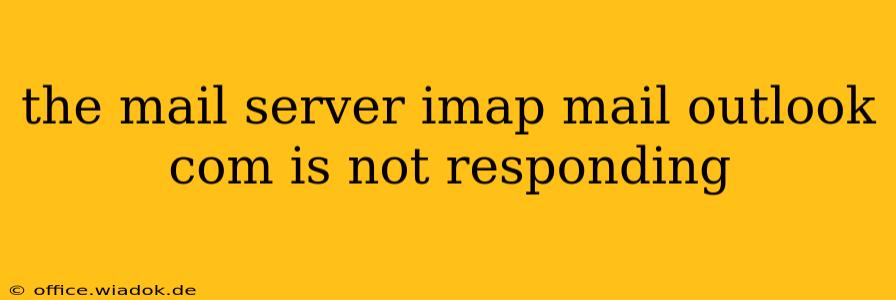Experiencing the frustrating "IMAP mail.outlook.com is not responding" error when trying to access your Outlook.com email in your desktop email client? This issue can stem from several sources, ranging from simple connection problems to more complex server-side issues. This comprehensive guide will walk you through effective troubleshooting steps to resolve this and get you back online.
Understanding the Problem
The error message "IMAP mail.outlook.com is not responding" indicates that your email client (like Outlook, Thunderbird, or Apple Mail) can't establish a connection with Outlook.com's IMAP server. This prevents you from sending, receiving, or syncing emails. The problem isn't necessarily with your email account itself, but rather the communication pathway between your computer and Microsoft's servers.
Common Causes and Troubleshooting Steps
Let's tackle the most frequent culprits behind this annoying issue:
1. Internet Connectivity Issues
-
Check your internet connection: The most basic, yet often overlooked, cause is a problem with your internet connection. Try browsing a website to confirm you're online. If you have connectivity problems, troubleshoot your router, modem, or internet service provider (ISP). Restarting your modem and router is a simple first step.
-
Test your network: Use a network diagnostic tool (many are available for free online) to identify any network-related problems hindering your connection.
2. Server-Side Problems
-
Outlook.com service status: Check the official Microsoft service status page for Outlook.com. If there's an ongoing outage or scheduled maintenance, you'll have to wait until the service is restored.
-
Temporary server glitches: Even without an official outage, temporary server-side issues can occur. Wait for a short period (30 minutes to an hour) and try again.
3. Firewall or Antivirus Interference
-
Temporarily disable your firewall and antivirus: Firewalls and antivirus software can sometimes block the connection to the mail server. Temporarily disable them (re-enable after testing!) to see if this is the problem. If it resolves the issue, you'll need to configure your security software to allow access to the IMAP ports (usually port 143 for IMAP and 993 for IMAP over SSL).
-
Check firewall rules: If disabling the firewall solves the issue, you need to add an exception for your email client and the relevant ports (143 and 993).
4. Incorrect Account Settings
-
Verify your IMAP settings: Double-check your email client's account settings to ensure you have the correct IMAP server address (imap-mail.outlook.com), port number (143 or 993), and encryption (usually SSL/TLS). Incorrect settings are a very common reason for connection problems. Consult Microsoft's support documentation for the most up-to-date settings.
-
Check your username and password: Ensure you're using the correct username and password for your Outlook.com account. Typos can easily lead to connection errors. Try resetting your password if you're unsure.
5. Email Client Issues
-
Restart your email client: A simple restart of your email client (Outlook, Thunderbird, etc.) can often resolve minor software glitches that are interfering with the connection.
-
Update your email client: An outdated email client might have compatibility issues with Outlook.com's servers. Ensure you have the latest version installed.
-
Reinstall your email client: As a last resort, consider uninstalling and reinstalling your email client. This can resolve more deeply rooted software problems.
Beyond the Basics: Advanced Troubleshooting
If the above steps haven't resolved the issue, consider these more advanced options:
-
Contact Microsoft Support: If the problem persists, contacting Microsoft's support team is your next step. They have access to server logs and can help diagnose more complex issues.
-
Check your DNS settings: Incorrect DNS settings can affect your ability to connect to mail.outlook.com. Try using a public DNS server like Google Public DNS or Cloudflare DNS.
By methodically working through these troubleshooting steps, you should be able to resolve the "IMAP mail.outlook.com is not responding" error and regain access to your Outlook.com email. Remember to always prioritize security and re-enable your firewall and antivirus software after testing.