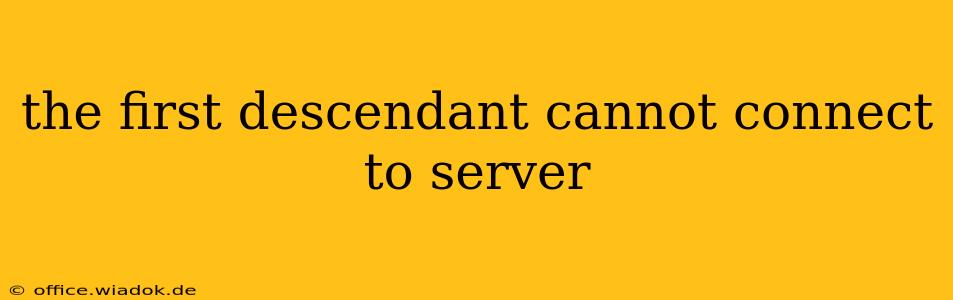The First Descendant Can't Connect to Server: Troubleshooting Guide
Frustrated because you can't connect to the server in The First Descendant? You're not alone. Many players experience connection issues, ranging from intermittent lag to complete inability to join a match. This comprehensive guide will walk you through troubleshooting steps to get you back into the action. We'll cover common causes and offer practical solutions to resolve this persistent problem.
Understanding the Problem: Why Can't I Connect?
Before diving into solutions, it's crucial to understand why connection problems arise in online games like The First Descendant. Several factors contribute to server connection issues:
- Server-Side Problems: This is the most common culprit. The game's servers might be overloaded, undergoing maintenance, or experiencing technical difficulties beyond your control.
- Network Connectivity Issues: Problems with your internet connection, including slow speeds, high latency (ping), packet loss, or firewall restrictions, can prevent you from connecting.
- Game Client Issues: Sometimes, the problem lies within the game client itself. Corrupted game files, outdated drivers, or conflicting software can disrupt connectivity.
- Regional Restrictions: The First Descendant may have regional restrictions, preventing access from certain locations.
- DNS Problems: Incorrect or faulty DNS settings can hinder your ability to resolve the game server's address.
Troubleshooting Steps: Getting Back in the Game
Let's address these potential problems one by one. Follow these steps systematically to pinpoint and fix the issue:
1. Check the Game's Server Status:
- The first step is always to check if the problem originates from the game's servers. Look for official announcements on the game's social media pages, forums, or website regarding server outages or maintenance. If the servers are down, patiently wait for them to come back online.
2. Test Your Internet Connection:
- Run a speed test: Use a reliable online speed test (like Ookla's Speedtest.net) to check your download and upload speeds, ping (latency), and packet loss. Poor speeds or high latency can significantly impact online gameplay.
- Restart your modem and router: A simple reboot often resolves temporary network glitches. Unplug both devices, wait 30 seconds, plug the modem back in, wait for it to fully power up, then plug in the router.
- Check your network cables: Ensure all cables are securely connected to your modem, router, and computer. Loose connections can cause intermittent connectivity issues.
3. Examine Your Firewall and Antivirus Software:
- Temporarily disable your firewall: Sometimes, firewalls can mistakenly block game connections. Temporarily disable your firewall to see if this resolves the issue. Remember to re-enable it afterward.
- Add The First Descendant to your firewall exceptions: If disabling the firewall works, add the game's executable file to your firewall's exception list to allow it through without blocking.
- Check your antivirus software: Similar to firewalls, antivirus software can sometimes interfere with online games. Temporarily disable your antivirus software to check for conflicts. Again, re-enable it once you've finished troubleshooting.
4. Update Your Network Drivers:
- Outdated network drivers can lead to connectivity problems. Visit your computer manufacturer's website or the website of your network adapter manufacturer to download and install the latest drivers.
5. Verify Game Files:
- Most game launchers (like Steam, Epic Games Store) have a feature to verify game files. This checks for corrupted files and automatically replaces them. Use this feature to ensure your game client is free from errors.
6. Adjust DNS Settings:
- Using a public DNS server like Google Public DNS (8.8.8.8 and 8.8.4.4) or Cloudflare DNS (1.1.1.1 and 1.0.0.1) can sometimes improve connectivity. Consult your router's or operating system's settings to change your DNS server addresses.
7. Contact Support:
- If you've tried all the above steps and are still unable to connect, contact The First Descendant's support team. They may have additional troubleshooting advice or be aware of specific server-side issues affecting your region.
By following these systematic troubleshooting steps, you significantly increase your chances of resolving server connection problems in The First Descendant and getting back to enjoying the game. Remember to be patient and persistent—solving these issues often requires a methodical approach.