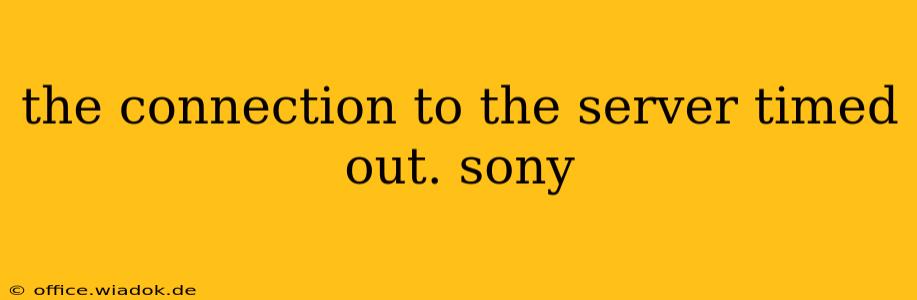Experiencing a "connection to the server timed out" error with your Sony device? This frustrating issue can stem from various sources, ranging from simple network hiccups to more complex problems. This comprehensive guide will walk you through troubleshooting steps to get you back online quickly. We'll cover solutions for PlayStation consoles, Sony TVs, and other Sony devices, providing clear, actionable advice to resolve this common connectivity problem.
Understanding the "Connection to the Server Timed Out" Error
Before diving into solutions, let's understand why this error occurs. Essentially, your device is trying to connect to a Sony server (for game updates, streaming services, account access, etc.), but the connection attempt fails before completion. This timeout can be due to problems on your end, on Sony's end, or somewhere in between.
Troubleshooting Steps for Sony Devices
Here's a structured approach to resolving the "connection to the server timed out" error for your Sony products:
1. Check Your Internet Connection
This is the most common culprit. A weak or unstable internet connection is the primary reason for server timeouts.
- Restart your modem and router: Unplug both devices, wait 30 seconds, plug the modem back in, wait until it's fully online, then plug the router back in. This often resolves temporary network glitches.
- Test your internet speed: Use an online speed test (many are freely available) to ensure your connection meets the minimum requirements for your Sony device. Slow speeds can cause timeouts.
- Check your network cables: If using wired connections (Ethernet), ensure cables are securely connected at both ends. Damaged cables can disrupt connectivity.
- Check your Wi-Fi signal strength: If using Wi-Fi, move closer to your router or consider a Wi-Fi extender to improve signal quality. Interference from other devices can also weaken your signal.
2. Restart Your Sony Device
A simple restart can often clear temporary software glitches causing connectivity problems. Power off your device completely (not just standby mode), wait a minute, and then power it back on.
3. Check for Server Outages
Sometimes, the problem lies with Sony's servers. Check the official Sony support website or social media channels for announcements of server outages or maintenance. If a widespread outage is occurring, there's little you can do except wait for Sony to restore service.
4. Update Your Sony Device's Software
Outdated software can sometimes contain bugs that interfere with network connectivity. Check for and install any available system software updates for your specific Sony device.
5. Configure Your Network Settings
Incorrect network settings on your Sony device can prevent successful connections.
- Check your DNS settings: Try using public DNS servers like Google Public DNS (8.8.8.8 and 8.8.4.4) or Cloudflare DNS (1.1.1.1 and 1.0.0.1). These are often more reliable than your ISP's default DNS.
- Check your IP address settings: Ensure your device is obtaining an IP address automatically (DHCP). Manually configuring IP settings can sometimes lead to connection problems.
- Check your firewall settings: Make sure your firewall isn't blocking your Sony device's connection to Sony's servers.
6. Contact Sony Support
If you've exhausted all the above troubleshooting steps and still encounter the "connection to the server timed out" error, contact Sony support directly. They may have additional troubleshooting steps or be aware of specific issues affecting your device or region.
Specific Troubleshooting for PlayStation Consoles
PlayStation users should also consider these additional steps:
- Check PlayStation Network Status: Visit the official PlayStation Network status page to check for any reported outages or service disruptions.
- Test your NAT type: A strict NAT type can sometimes hinder online functionality. Consult the PlayStation support website for information on improving your NAT type.
By systematically working through these troubleshooting steps, you should be able to resolve most instances of the "connection to the server timed out" error with your Sony devices. Remember to check for server outages first, then work your way through the other solutions, restarting your equipment and checking your network connections at each step. If the issue persists, reaching out to Sony support is your next best option.