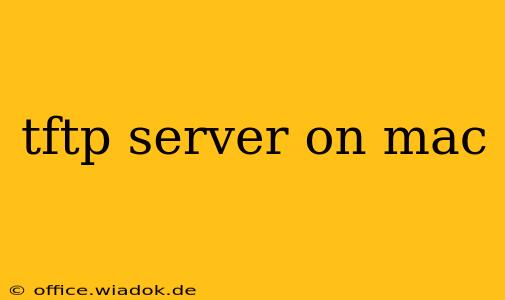Transferring files efficiently is crucial for various tasks, from network administration to embedded system development. The Trivial File Transfer Protocol (TFTP) offers a lightweight solution, particularly useful when dealing with simple file transfers over a network. While not as feature-rich as FTP, its simplicity makes it ideal for specific scenarios. This guide details how to establish a functional TFTP server on your macOS system, covering various methods and troubleshooting common issues.
Why Choose TFTP?
TFTP’s primary advantage lies in its minimalistic design. Unlike FTP, it doesn't require complex authentication or sophisticated error handling. This simplicity makes it incredibly lightweight, perfect for resource-constrained environments or situations where quick file transfers are paramount. Common uses include:
- Network booting: TFTP is often employed to load boot images for network-bootable devices.
- Firmware updates: Updating firmware on embedded systems can leverage TFTP's straightforward nature.
- Simple file sharing: In scenarios requiring basic file sharing within a local network, TFTP can be a quick and easy solution.
Method 1: Using inetd (For macOS Versions Prior to Catalina)
Older macOS versions (before Catalina) utilized inetd (Internet services daemon) for managing network services. This method requires familiarity with command-line interface and terminal commands. Note: This method is less preferred due to security considerations and inetd's deprecation in newer macOS releases.
-
Open Terminal: Navigate to your terminal application.
-
Create the TFTP Directory: Create a directory to hold the files you wish to share via TFTP. For example:
sudo mkdir -p /srv/tftp -
Change Ownership and Permissions: Ensure the correct user and group ownership, and set appropriate permissions:
sudo chown root:wheel /srv/tftp sudo chmod 775 /srv/tftp -
Edit
/etc/inetd.conf: Add the following line to the/etc/inetd.conffile. This configuresinetdto listen for TFTP requests on port 69 and direct them to thetftpdprogram.tftp dgram 69 root /usr/libexec/tftpd /srv/tftp -
Restart
inetd: To apply the changes, restart theinetdservice:sudo launchctl unload -w /System/Library/LaunchDaemons/inetd.plist sudo launchctl load -w /System/Library/LaunchDaemons/inetd.plist
Important Security Considerations: Running a TFTP server using inetd directly exposes your system to potential security risks due to the lack of authentication. Use this method cautiously and only on trusted networks.
Method 2: Using tftpd (More Secure and Modern Approach)
This method offers improved security and is suitable for modern macOS versions. It involves using a dedicated TFTP server process, providing more control and minimizing security vulnerabilities. However, it necessitates installing a TFTP server application, and options for this vary depending on your operating system. Some popular packages include tftpd-hpa.
Note: This method requires you to find and install a suitable TFTP server application yourself. The precise installation steps will depend on the specific package you choose. After installation, follow the configuration instructions included with your chosen application. This might involve creating the TFTP directory as described in Method 1 and specifying the location of this directory in your server's configuration.
Troubleshooting
- Permission Issues: Double-check the file permissions and ownership of your TFTP directory. Incorrect permissions prevent access.
- Firewall: Ensure your firewall allows traffic on port 69 (UDP).
- Port Conflicts: If another application is using port 69, you'll need to configure the TFTP server to use a different port.
- Incorrect Path: Verify that the path specified in your TFTP server configuration accurately points to your TFTP directory.
Conclusion
Setting up a TFTP server on your Mac allows for streamlined file transfers in specific situations. While the inetd method provides a quick setup (on older systems), the tftpd approach offers enhanced security. Remember to prioritize security by using strong configurations and restricting access to your TFTP server to trusted networks only. Choose the method that best suits your technical proficiency and security requirements. Remember to always consult the documentation of any third-party TFTP server software you choose to install.