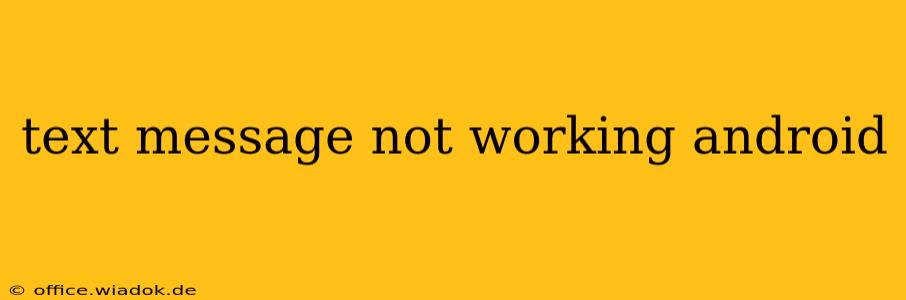Is your Android phone suddenly refusing to send or receive text messages (SMS)? It's a frustrating problem, but thankfully, there are several troubleshooting steps you can take before resorting to a factory reset or contacting your carrier. This comprehensive guide will walk you through the most common causes and solutions for fixing your malfunctioning text messaging.
Common Causes of Android Text Messaging Problems
Before diving into solutions, let's identify the potential culprits behind your texting woes. These issues can range from simple fixes to more complex problems requiring professional assistance.
1. Network Connectivity Issues:
- Poor Signal Strength: A weak or nonexistent cellular signal is the most frequent cause of SMS failures. Try moving to an area with better reception. Check your carrier's network status page for any reported outages in your region.
- Airplane Mode: Ensure Airplane Mode is OFF. This setting disables all wireless communication, including SMS.
- Data Connection Problems: While SMS doesn't rely on data, a severely impaired data connection can sometimes interfere with messaging services. Try restarting your phone or checking your data plan status.
2. Phone-Specific Problems:
- Messaging App Glitches: Your default messaging app might be experiencing a temporary bug. Try restarting your phone or clearing the app's cache and data (Settings > Apps > [Your Messaging App] > Storage > Clear Cache/Clear Data). Be aware that clearing data will delete your message history.
- Software Bugs: A bug within the Android operating system itself could be interfering with SMS functionality. Check for available system updates (Settings > System > System Update).
- Full Storage: A completely full internal storage can sometimes impact app performance, including your messaging app. Delete unnecessary files or apps to free up space.
3. SIM Card Issues:
- Faulty SIM Card: A damaged or improperly seated SIM card is another potential cause. Carefully remove and reinsert your SIM card, ensuring it's correctly aligned in its tray. If you have a spare SIM card, try swapping it in to rule out a faulty SIM.
- SIM Card Profile Problems: Sometimes, your phone might not be properly recognizing your SIM card's profile. Try restarting your phone or contacting your carrier for assistance.
4. Carrier-Side Problems:
- Network Outages: As mentioned earlier, carrier network outages can prevent SMS from being sent or received. Check your carrier's website or social media for any service disruptions.
- Account Issues: There might be a problem with your account, such as unpaid bills or account suspension. Contact your mobile carrier to confirm your account status.
- Message Blocking: Your carrier or the recipient's carrier might have blocked certain messages (e.g., spam filtering).
Troubleshooting Steps: A Step-by-Step Guide
Let's tackle these problems systematically. Follow these steps to diagnose and resolve your texting issues:
- Restart your phone: This simple step often resolves minor software glitches.
- Check your network connection: Ensure you have a strong signal. Move to a different location if necessary.
- Check Airplane Mode: Make sure Airplane Mode is turned off.
- Clear cache and data for your messaging app: This can resolve app-specific issues. Remember this will delete your message history.
- Update your Android OS: Install any pending system updates.
- Check your phone's storage: Delete unnecessary files and apps to free up space.
- Remove and reinsert your SIM card: Ensure it's correctly seated.
- Try a different SIM card (if available): This helps determine if the problem is with your SIM or your phone.
- Contact your carrier: If none of the above steps work, contact your mobile carrier's customer support. They can check for account issues, network problems, or other carrier-side issues.
When to Seek Professional Help
If you've exhausted all the troubleshooting steps and your texting problems persist, it might be time to seek professional assistance. Consider these options:
- Contact your mobile carrier: They can diagnose more complex problems and might offer solutions like a SIM card replacement or a factory reset of your device.
- Visit a repair shop: A qualified technician can assess your phone for hardware damage, such as a faulty antenna or a damaged motherboard.
By following these steps, you should be able to identify and resolve the cause of your Android text messaging problems. Remember to be patient and methodical, and don't hesitate to seek professional help if needed.