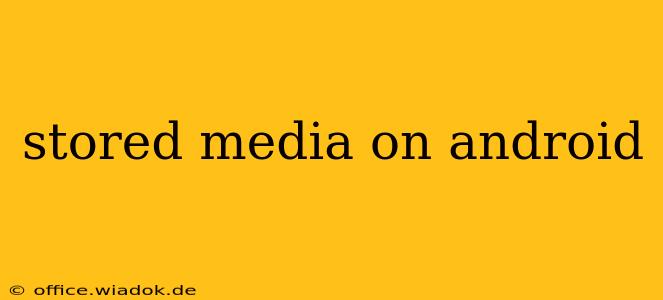Android devices have become our central hubs for photos, videos, music, and more. Understanding how Android stores media and how to effectively manage it is crucial for any user, from casual smartphone owners to power users. This guide dives deep into the intricacies of stored media on Android, providing you with the knowledge and tools to optimize your device's performance and safeguard your precious files.
Understanding Android's Media Storage
Android's media storage system has evolved over the years, but the core principles remain relatively consistent. Typically, your media files—images, videos, audio recordings, and downloads—are stored in specific folders within your device's internal storage or on an external SD card (if your device supports one). The exact location might vary slightly depending on the Android version and manufacturer customizations, but the general structure is similar.
Key Storage Locations:
- Internal Storage: This is the built-in memory of your Android device. Media files saved directly from apps like your camera, or downloaded directly to the device, usually end up here. The location is typically
/storage/emulated/0/DCIMfor camera images and videos, and other folders for other media types. This is often the default storage location for most media files. - External Storage (SD Card): If your Android device supports expandable storage via an SD card, many apps allow you to specify that as the storage location for your files. This helps to free up space on your internal storage. The exact path depends on the SD card's designation, but it will usually be under
/storage/with a unique identifier. - App-Specific Storage: Some applications, particularly those dealing with large media files, may store their data in their own dedicated folders within the app's private storage space. Accessing these files directly may not always be possible without specific tools or root access.
Managing Your Android Media: Tips and Tricks
Efficiently managing your Android media is key to maintaining a smooth user experience. Here's how you can optimize your storage and organization:
1. Using the Built-in File Manager:
Most Android devices come with a built-in file manager. This allows you to browse, move, copy, delete, and organize files stored on your device's internal and external storage. You can access this typically through your app drawer. Use this tool to:
- Delete unwanted files: Regularly deleting old or unnecessary files can free up significant space.
- Organize your media: Create folders to categorize your files by date, type, or project. This makes it easier to locate specific files when needed.
- Move files between storage locations: Transfer files from internal storage to your SD card to free up space on your primary storage.
2. Utilizing Cloud Storage Services:
Cloud storage services like Google Photos, Dropbox, OneDrive, and others offer a convenient way to back up and manage your media files. These services typically provide:
- Automatic backups: Many cloud services can automatically back up your photos and videos.
- Accessibility across devices: Access your files from any device with an internet connection.
- Sharing options: Easily share your media with others.
3. Employing Third-Party File Managers:
While the built-in file manager is sufficient for basic tasks, third-party file managers often offer advanced features such as:
- Root access: Access and manage files in system directories (requires rooting your device).
- Network file access: Connect to and manage files on network drives.
- Advanced file operations: More sophisticated tools for file manipulation and organization.
Troubleshooting Common Media Storage Issues
Occasionally, you might encounter issues with your Android media storage. Here are some solutions to common problems:
- Low storage space: Delete unnecessary files, uninstall unused apps, and consider using an SD card or cloud storage.
- Missing files: Check all storage locations, including internal and external storage, and your cloud storage.
- Corrupted files: Try opening the files using a different application or transferring them to a computer for repair.
Conclusion
Managing your stored media on Android is a crucial aspect of maintaining a smooth and efficient mobile experience. By understanding the fundamentals of Android's storage system and utilizing the tools and tips outlined above, you can effectively organize, manage, and protect your valuable files. Remember that proactive management is key to avoiding potential storage issues and maximizing your device's performance.