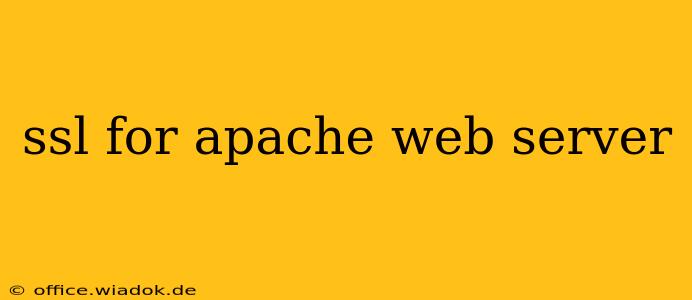The internet is a vast and wonderful place, but it's also a dangerous one. Protecting your website and your users' data is paramount, and one of the most crucial steps in that process is implementing SSL/TLS (Secure Sockets Layer/Transport Layer Security). This comprehensive guide will walk you through the process of enabling SSL/TLS for your Apache web server, covering everything from obtaining a certificate to configuring your server for optimal security.
Understanding SSL/TLS and its Importance
SSL/TLS creates an encrypted connection between a web server and a client (usually a web browser). This encryption ensures that data transmitted between the two parties remains confidential and protected from eavesdropping. The padlock icon in your browser's address bar indicates that an SSL/TLS connection is active. Without SSL/TLS, sensitive information like passwords, credit card details, and personal data is transmitted in plain text, making it vulnerable to interception.
The benefits of using SSL/TLS are numerous:
- Data Encryption: Protects sensitive information from unauthorized access.
- Improved Security: Reduces the risk of man-in-the-middle attacks and data breaches.
- Enhanced User Trust: The padlock icon reassures users that their data is safe.
- SEO Benefits: Search engines like Google favor websites with SSL/TLS, potentially boosting your search rankings.
- Compliance: Many industries require SSL/TLS for compliance with data protection regulations.
Obtaining an SSL/TLS Certificate
Before configuring your Apache server, you need an SSL/TLS certificate. There are several options available:
1. Let's Encrypt: The Free and Automated Option
Let's Encrypt is a free, automated, and open certificate authority (CA) that makes obtaining SSL/TLS certificates incredibly easy. It's a popular choice due to its simplicity and ease of use. You can use tools like Certbot to automate the entire process of obtaining and installing certificates. Certbot offers excellent documentation and support.
2. Commercial Certificate Authorities: Paid Options with Enhanced Features
Commercial CAs like DigiCert, Sectigo, and Comodo offer paid SSL/TLS certificates with additional features like extended validation (EV), which results in a green address bar in browsers, and enhanced customer support. These certificates often come with higher trust levels and may be required for certain applications.
Configuring Apache for SSL/TLS
After obtaining your certificate, you need to configure your Apache server to use it. This involves placing the certificate files in the correct location and modifying the Apache configuration files. The specific steps may vary depending on your operating system and Apache version, but the general process is as follows:
1. Locate Your Apache Configuration Files
The location of your Apache configuration files depends on your operating system. Common locations include /etc/apache2/ (Debian/Ubuntu), /etc/httpd/conf.d/ (Red Hat/CentOS), and /usr/local/apache2/conf/ (macOS).
2. Create a Virtual Host
You'll likely need to create a virtual host configuration file (or modify an existing one) to specify the SSL/TLS settings for your website. This file typically contains directives like:
ServerName: Your website's domain name.SSLEngine on: Enables SSL/TLS.SSLCertificateFile: Path to your SSL certificate file.SSLCertificateKeyFile: Path to your SSL private key file.SSLCACertificateFile: (Optional) Path to your intermediate certificate file (if applicable).
Example Configuration Snippet (Apache 2.4):
<VirtualHost *:443>
ServerName yourdomain.com
SSLEngine on
SSLCertificateFile /path/to/your/certificate.crt
SSLCertificateKeyFile /path/to/your/private.key
SSLCACertificateFile /path/to/your/intermediate.crt # If needed
DocumentRoot /path/to/your/website
</VirtualHost>
Remember to replace placeholders like /path/to/your/certificate.crt with the actual paths to your certificate and key files.
3. Restart Apache
After making changes to the configuration files, restart your Apache server to apply the changes. The command varies based on your system (e.g., sudo systemctl restart apache2 on Debian/Ubuntu, sudo service httpd restart on Red Hat/CentOS).
Testing Your SSL/TLS Configuration
After restarting Apache, verify that your SSL/TLS configuration is working correctly. You can use online tools like Qualys SSL Labs' SSL Server Test to assess the strength and security of your SSL/TLS configuration. This will provide you with valuable insights into potential vulnerabilities and areas for improvement.
Maintaining Your SSL/TLS Certificates
SSL/TLS certificates have expiration dates. It's crucial to renew your certificates before they expire to avoid service interruptions. Let's Encrypt certificates are relatively easy to renew using Certbot's automatic renewal feature. For commercial certificates, you'll typically receive renewal instructions from your CA.
By following these steps, you can successfully secure your Apache web server with SSL/TLS, protecting your website and your users' data. Remember to regularly update your certificates and keep your server software up-to-date to maintain the highest level of security.