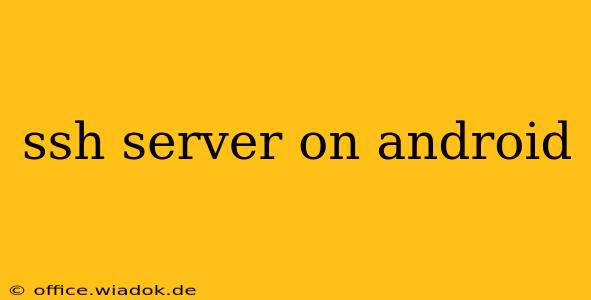Accessing your Android device remotely can be incredibly useful for various tasks, from managing files to troubleshooting issues. Setting up an SSH server on your Android device provides a secure way to do this. This guide provides a comprehensive overview of the process, covering different methods and considerations for optimal security.
Why Use an SSH Server on Android?
An SSH (Secure Shell) server allows you to connect to your Android device securely from another computer or device. This is far more secure than other remote access methods because all communication is encrypted. Here are some key benefits:
- Secure Remote File Access: Manage files and folders on your Android device from anywhere.
- Remote Device Management: Control your Android device remotely, executing commands and installing apps.
- Secure Backup and Restore: Easily back up and restore your data using secure protocols.
- Troubleshooting: Access your device's command-line interface to troubleshoot issues remotely.
- Development: For Android developers, it provides a convenient way to interact with their device during development.
Methods for Setting up an SSH Server on Android
Several methods exist for setting up an SSH server on your Android device. The best method depends on your technical skills and comfort level.
1. Using Termux
Termux is a powerful terminal emulator for Android that allows you to install and manage Linux packages, including OpenSSH. This is generally considered the most straightforward and popular method.
- Installation: Download and install Termux from the Google Play Store.
- SSH Server Installation: Open Termux and execute the following commands:
pkg update pkg install openssh - Starting the SSH Server: After installation, execute:
sshd - Finding your IP Address: You'll need your Android device's IP address to connect. This can usually be found in your device's Wi-Fi settings.
- Connecting: Use an SSH client (like PuTTY on Windows, or the built-in SSH client on macOS/Linux) to connect to your Android device using the IP address and your username (usually
u0_aXXXwhere XXX is a number). You might need to specify the port (default is 22).
2. Using Other Apps
Several Android apps provide SSH server functionality, but these often lack the flexibility and customization options of Termux. Research these carefully before choosing one, ensuring it has positive user reviews and a strong reputation for security.
3. Advanced Methods (Root Access Required)
For advanced users with rooted Android devices, there might be additional options available for SSH server setup, but this introduces security risks if not handled correctly. Proceed with extreme caution if you choose this route, and only if you're comfortable with the implications of root access.
Security Considerations
Security is paramount when setting up any remote access method. Consider these crucial points:
- Strong Passwords: Use strong, unique passwords for your SSH server. Avoid common passwords and use a password manager.
- Firewall: Consider using a firewall on your Android device to restrict access to only authorized connections.
- SSH Keys: For enhanced security, use SSH keys instead of passwords. This eliminates the risk of password guessing attacks.
- Regular Updates: Keep your SSH server and Android OS updated with the latest security patches.
- Disable SSH Server When Not Needed: Turn off the SSH server when you're not actively using it to minimize potential security risks.
Conclusion
Setting up an SSH server on your Android device offers a secure and flexible way to remotely manage your device. While Termux provides a user-friendly and effective method, always prioritize security and take the necessary precautions to protect your device from unauthorized access. Remember to research thoroughly and choose the method that best suits your technical expertise and security requirements. Always back up your important data before making any system-level changes.