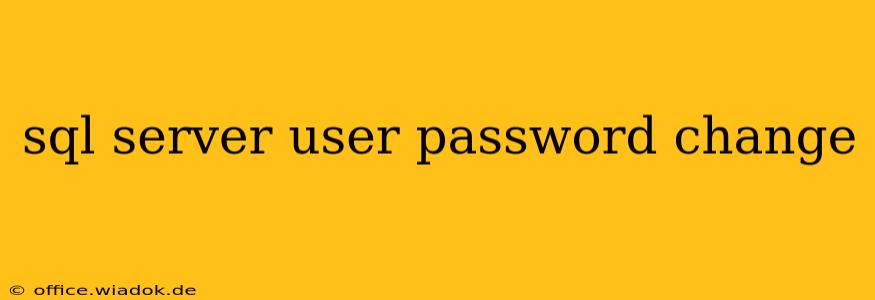Changing SQL Server user passwords is a crucial security task, ensuring the confidentiality and integrity of your database. This guide provides a detailed walkthrough of various methods, addressing common scenarios and best practices for secure password management. Whether you're a seasoned DBA or a new database administrator, understanding these techniques is essential.
Methods for Changing SQL Server User Passwords
There are several ways to change SQL Server user passwords, each with its own advantages and considerations. We'll cover the most common methods here:
1. Using SQL Server Management Studio (SSMS)
This is the most user-friendly method, ideal for those comfortable with the SSMS graphical interface.
Steps:
- Connect to SQL Server: Open SSMS and connect to the instance of SQL Server where you want to change the password.
- Navigate to Security: Expand the "Security" node in the Object Explorer.
- Select Logins: Expand the "Logins" folder.
- Right-click the User: Right-click on the login whose password needs changing.
- Properties: Select "Properties."
- Password Tab: Go to the "Password" tab.
- Change Password: Enter the new password in the "New password" and "Confirm password" fields. Ensure your password meets the server's complexity requirements (length, character types, etc.).
- OK: Click "OK" to save the changes.
Important Considerations: SSMS provides a visual interface, making it easy to manage passwords. However, it requires direct access to the SQL Server instance and the appropriate permissions.
2. Using Transact-SQL (T-SQL)
For automated scripts or command-line operations, T-SQL offers a powerful and flexible approach.
Syntax:
ALTER LOGIN [username] WITH PASSWORD = '<new_password>';
Example:
ALTER LOGIN MyUser WITH PASSWORD = 'NewStrongPassword!';
Important Considerations: This method is efficient for scripting and automation. Remember to replace [username] and <new_password> with the actual username and the new, strong password. Ensure the password adheres to the server's password policy. Use appropriate precautions to secure your scripts and avoid hardcoding passwords directly in your code.
3. Using SQLCMD (Command-Line Utility)
SQLCMD provides a command-line interface for executing T-SQL scripts.
Command: Similar to T-SQL, you'd use the ALTER LOGIN command within a SQLCMD script.
Example:
sqlcmd -S YourServerName -Q "ALTER LOGIN MyUser WITH PASSWORD = 'NewStrongPassword!'"
Important Considerations: This offers a command-line approach for remote or automated password changes. Remember to replace placeholders with your server name and credentials.
Best Practices for SQL Server Password Management
- Strong Passwords: Use complex passwords that are difficult to guess, incorporating uppercase and lowercase letters, numbers, and symbols.
- Regular Password Changes: Implement a regular password change policy to mitigate security risks.
- Password Complexity Requirements: Configure SQL Server to enforce strong password policies.
- Avoid Default Passwords: Never use default passwords; change them immediately after installation.
- Centralized Password Management: Consider using a centralized password management system for enhanced security.
- Principle of Least Privilege: Grant users only the necessary permissions, minimizing the impact of a compromised account.
- Auditing: Enable SQL Server audit logging to track password changes and other security-related events.
Troubleshooting Common Issues
- Incorrect Password: Double-check for typos and ensure the password meets complexity requirements.
- Permissions: Verify you have the necessary permissions to change the specified user's password.
- Server Connection Issues: Ensure you're connected to the correct SQL Server instance.
- Password Policy Violations: Check the server's password policy and adjust the password accordingly.
By following these guidelines and employing best practices, you can effectively and securely manage SQL Server user passwords, strengthening the overall security posture of your database system. Remember, secure password management is a continuous process demanding vigilance and proactive measures.