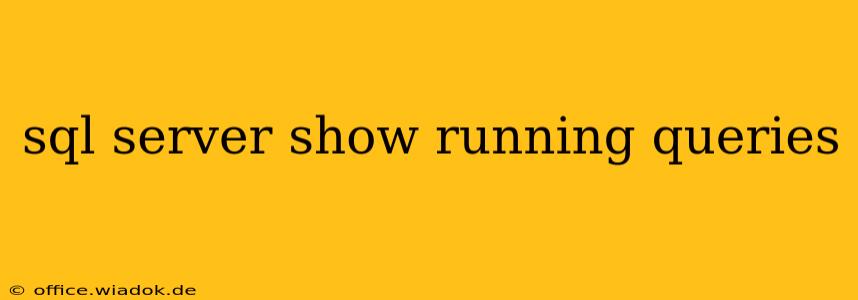Understanding which queries are currently executing in your SQL Server instance is crucial for performance monitoring, troubleshooting, and resource management. Long-running or poorly performing queries can significantly impact the overall responsiveness of your database. This guide will walk you through several methods to identify and monitor running queries in SQL Server, providing insights into their execution details and helping you optimize your database performance.
Identifying Currently Running Queries
SQL Server provides several dynamic management views (DMVs) to inspect active queries. These offer different levels of detail, allowing you to tailor your approach based on your specific needs.
Using sys.dm_exec_requests
This DMV provides comprehensive information about currently executing requests. It's your go-to resource for detailed insights. Here's how to use it:
SELECT
s.text, -- Query text
r.session_id, -- Session ID of the query
r.status, -- Status of the query (e.g., 'running', 'sleeping')
r.command, -- Type of command (e.g., 'SELECT', 'UPDATE')
r.start_time, -- Start time of the query
r.total_elapsed_time / 1000 AS total_elapsed_time_seconds, -- Elapsed time in seconds
r.wait_type, -- Current wait type
r.wait_time / 1000 AS wait_time_seconds -- Wait time in seconds
FROM
sys.dm_exec_requests r
CROSS APPLY
sys.dm_exec_sql_text(r.sql_handle) s
ORDER BY
r.total_elapsed_time DESC;
This query retrieves the query text, session ID, status, command type, start time, elapsed time, wait type, and wait time for each running request. Sorting by total_elapsed_time in descending order helps you prioritize long-running queries.
Understanding the Columns:
s.text: The actual SQL statement being executed.r.session_id: A unique identifier for the database session executing the query.r.status: Indicates the current state of the query (e.g., running, sleeping, suspended).r.command: The type of SQL command (SELECT, INSERT, UPDATE, DELETE, etc.).r.start_time: The time the query started execution.total_elapsed_time_seconds: The total time the query has been running.r.wait_type: Identifies what the query is currently waiting for (e.g., I/O, locks). Understanding wait types is crucial for performance tuning.wait_time_seconds: The total time the query has spent waiting.
Using sys.dm_exec_sessions
This DMV provides information about all active sessions, including those not currently executing a query. You can filter it to focus on sessions with running requests.
SELECT
session_id,
login_name,
host_name,
program_name,
status,
last_request_start_time
FROM
sys.dm_exec_sessions
WHERE
status = 'running';
This gives you a broader view of active sessions and helps identify potentially problematic users or applications.
Monitoring Query Execution with SQL Server Profiler (Deprecated but Useful for Specific Scenarios)
While deprecated in favor of DMVs, SQL Server Profiler can still be useful for detailed trace information, especially when investigating historical query execution. It allows you to capture various events during query execution, providing insights into performance bottlenecks. However, enabling Profiler can add overhead, so use it judiciously.
Analyzing and Optimizing Long-Running Queries
Once you've identified long-running queries using the methods above, you'll need to analyze them to understand the root cause of the performance issue. This might involve:
- Reviewing the query plan: Use SQL Server Management Studio (SSMS) to examine the execution plan of the query. Look for bottlenecks, such as missing indexes, inefficient joins, or excessive I/O.
- Checking for blocking: Identify if the query is blocked by other queries. Resolving blocking situations can be critical.
- Optimizing the query: Rewrite the query to improve its efficiency. This might involve adding indexes, using appropriate join types, or simplifying complex logic.
- Resource Management: Evaluate if the server resources (CPU, memory, I/O) are sufficient to handle the workload.
By effectively using these DMVs and analyzing the results, you can proactively manage your SQL Server database, ensuring optimal performance and responsiveness. Remember that continuous monitoring is key to identifying and addressing performance issues before they impact your applications.