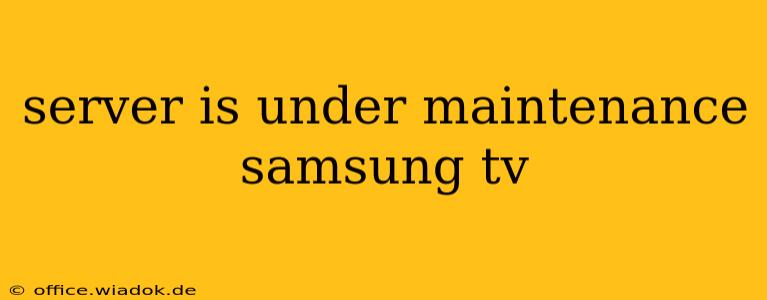Is your Samsung TV displaying a dreaded "server under maintenance" message? This frustrating issue can prevent you from accessing various Smart TV features, including streaming apps, on-demand content, and even the TV's built-in web browser. Don't worry, you're not alone! This guide will walk you through understanding the causes, troubleshooting steps, and potential solutions to get your Samsung Smart TV back online.
Understanding the "Server Under Maintenance" Message
The "server under maintenance" message typically indicates a problem with Samsung's servers, not necessarily a problem with your TV itself. This could be due to various reasons, including:
- Scheduled Maintenance: Samsung periodically performs scheduled maintenance on its servers to improve performance, security, and add new features. This is usually planned and announced in advance, but not always.
- Unexpected Outages: Sometimes, unexpected server issues can arise due to technical problems, high traffic loads, or other unforeseen circumstances.
- Regional Issues: Problems might be limited to a specific geographic area, affecting users in certain regions more than others.
- Network Connectivity Problems: Although less likely the root cause of the message, poor internet connection on your end can sometimes contribute to the issue.
Troubleshooting Steps: Resolving the Server Maintenance Issue
Before contacting Samsung support, try these troubleshooting steps:
1. Check Samsung's Server Status
The first and most important step is to verify if the problem is indeed on Samsung's end. Unfortunately, Samsung doesn't always provide a readily accessible public status page for its servers. However, you can try searching online for "Samsung Smart TV server status" or checking Samsung's official social media accounts for announcements regarding outages.
2. Restart Your Samsung TV
A simple power cycle often resolves temporary glitches. Unplug your TV from the power outlet, wait for about 60 seconds, then plug it back in and turn it on. This clears the TV's internal memory and can resolve minor software issues.
3. Check Your Internet Connection
Ensure your internet connection is stable and functioning correctly. Try accessing the internet on other devices (phone, computer, etc.) to rule out a broader network problem. If other devices are also experiencing connectivity issues, the problem lies with your internet service provider (ISP). Contact them for assistance. If other devices work fine, proceed to the next step.
4. Check for Software Updates
Your Samsung TV may require a software update to fix compatibility issues with Samsung's servers. Navigate to your TV's settings menu and look for a "Software Update" or similar option. If an update is available, install it and restart your TV.
5. Network Settings Reset (Advanced Step)
If the problem persists, resetting your network settings can sometimes help. This will erase your Wi-Fi and network settings, so make sure to note your password before proceeding. This option is typically found within the network settings section of your TV's menu.
6. Contact Samsung Support
If none of the above steps resolve the issue, the problem is likely on Samsung's end or requires more advanced troubleshooting. Contact Samsung's customer support for assistance. They may be able to provide more information on the outage or guide you through further steps.
Preventing Future "Server Under Maintenance" Issues
While you can't always prevent server outages, keeping your TV's software up-to-date is crucial. Regularly check for and install updates to ensure optimal performance and compatibility. A strong and reliable internet connection is also essential for a smooth Smart TV experience.
By following these steps, you can effectively troubleshoot the "server under maintenance" message on your Samsung TV and get back to enjoying your favorite shows and apps. Remember to always check for official announcements from Samsung regarding server maintenance before attempting extensive troubleshooting.