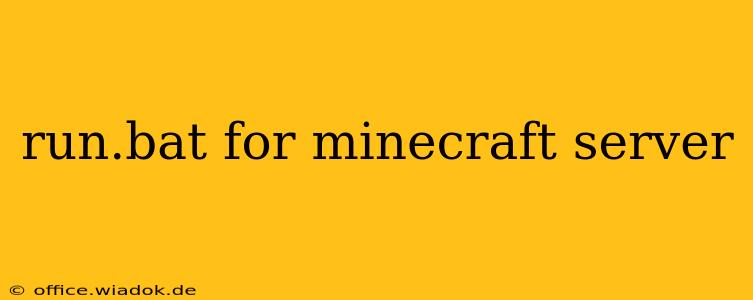Running a Minecraft server can be a rewarding experience, whether you're hosting for friends or building a thriving online community. But before you can welcome players, you need a working run.bat file. This seemingly simple batch script is the key to launching your server and understanding its crucial settings. This guide dives deep into everything you need to know about your Minecraft server's run.bat file, from its basic structure to advanced customization.
Understanding the Fundamentals of run.bat
The run.bat file acts as the command center for your Minecraft server. It's a batch script (for Windows) that executes the necessary commands to start your server. While you can technically launch the server directly using the Java executable, the run.bat file offers significant advantages, streamlining the process and providing options for customization.
Core Components of a Basic run.bat
A basic run.bat file looks something like this:
@echo off
java -Xmx1024M -Xms1024M -jar minecraft_server.jar nogui
pause
Let's break down each part:
-
@echo off: This command prevents the batch script from displaying each command as it's executed, keeping the output clean. -
java: This invokes the Java Runtime Environment (JRE), essential for running the Minecraft server. Make sure you have Java installed and configured correctly. -
-Xmx1024M: This sets the maximum memory allocation for the Java Virtual Machine (JVM).1024Mmeans 1024 Megabytes (1 Gigabyte). Adjust this based on your server's needs and available RAM. More RAM generally allows for more players and smoother performance. -
-Xms1024M: This sets the initial memory allocation. Matching this to-Xmxprevents the JVM from frequently resizing its memory heap, improving performance. -
-jar minecraft_server.jar: This specifies the path to your Minecraft server JAR file. Ensure this path is accurate. -
nogui: This crucial argument runs the server without a graphical user interface (GUI), operating in the background. -
pause: This command keeps the command prompt window open after the server starts, allowing you to see any errors or messages. You can remove this if you prefer the server to run silently.
Advanced Customization of your run.bat
While the basic run.bat gets the server running, customizing it unlocks greater control and performance.
Setting the JVM Arguments
The JVM arguments (-Xmx, -Xms, etc.) are critical for performance tuning. Experimentation is key, but here are some considerations:
-
Memory Allocation: Start with a reasonable amount of RAM (e.g., 2GB) and increase it if necessary. Too little RAM leads to lag and crashes, while too much can waste resources. Monitor your server's performance to find the optimal balance.
-
Garbage Collection: You might consider adding garbage collection arguments like
-XX:+UseG1GCto improve performance, especially with larger servers. Research different garbage collection algorithms to find what best suits your needs. -
Other JVM Flags: Advanced users might explore additional JVM flags to optimize performance. However, this requires a good understanding of Java and JVM tuning.
EULA Acceptance
Before your server will properly function, you must accept the EULA (End User License Agreement). This is typically done by creating a file named eula.txt in the same directory as your minecraft_server.jar. You'll need to edit this file and set eula=true. Failure to do so will prevent your server from starting.
Using Screen or tmux (for non-Windows users)
For users on Linux or macOS, using tools like screen or tmux is recommended. These allow you to detach from the server process without stopping it, providing a more robust and manageable setup.
Troubleshooting Common run.bat Issues
-
Java not found: Ensure Java is installed and correctly added to your system's PATH environment variable.
-
Incorrect paths: Double-check the paths to your JAR file and any other specified files.
-
Memory issues: Adjust your
-Xmxand-Xmsvalues. Too much memory might cause other problems.
Conclusion
The run.bat file is a fundamental component of your Minecraft server's operation. By understanding its function and customizing it appropriately, you can optimize performance, manage resources, and enjoy a smoother, more efficient server experience. Remember to always back up your run.bat file and experiment cautiously with advanced settings. Happy gaming!