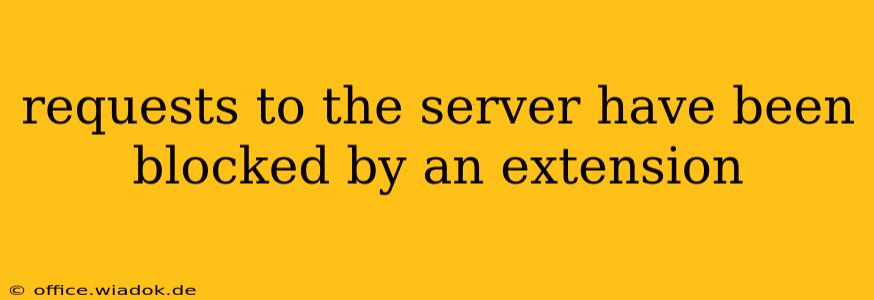Browser extensions, while offering enhanced functionality and customization, can sometimes interfere with your ability to access websites and online services. A common error message, "Server requests have been blocked by an extension," indicates that a browser add-on is preventing your browser from communicating with the server you're trying to reach. This can be frustrating, but understanding the cause and employing the right troubleshooting steps can quickly resolve the issue.
Identifying the Culprit: Which Extension is Blocking Requests?
The most challenging part of resolving this issue is pinpointing the offending extension. Unfortunately, the error message rarely specifies the exact extension causing the problem. To find the culprit, you'll need to systematically disable extensions until the blockage is removed.
Step-by-Step Guide to Identifying the Problematic Extension:
-
Restart Your Browser: Sometimes, a simple browser restart can resolve temporary glitches. Try this first before proceeding to more involved troubleshooting.
-
Open Extensions Management: The process for accessing your extensions varies slightly depending on your browser (Chrome, Firefox, Edge, etc.). Generally, you'll find this option in your browser's settings or by typing
chrome://extensions/(for Chrome) or a similar command into your browser's address bar. -
Disable Extensions One by One: Start by disabling one extension at a time. After disabling each extension, try accessing the website or service that was previously blocked. If the issue resolves after disabling a specific extension, you've found the culprit.
-
Re-enable Carefully: Once you've identified the problematic extension, consider whether you truly need it. If so, check the extension's settings to see if there are any configuration options that might resolve the conflict. Sometimes, overly aggressive blocking rules within an extension can cause these problems.
-
Update or Uninstall: If adjusting the settings doesn't work, consider updating the extension to its latest version. Outdated extensions are more likely to have compatibility issues. If updating doesn't help, uninstalling the extension might be necessary.
Common Extensions That May Block Server Requests
Certain extensions are more prone to blocking server requests than others. These often include:
- Ad Blockers: While crucial for privacy and speed, overly aggressive ad blockers can sometimes mistake legitimate website elements for ads, leading to blocked requests.
- Privacy Extensions: Extensions designed to enhance privacy, such as those that block trackers or modify cookies, can sometimes interfere with website functionality.
- Security Extensions: Extensions that focus on security and malware protection might block requests if they detect suspicious activity or flag a website as potentially harmful.
- Download Managers: Some download managers can interfere with the standard download process, leading to server request blocks.
Beyond Extensions: Other Potential Causes
While extensions are the most common cause of this error, other factors can contribute:
- Firewall or Antivirus Software: Your firewall or antivirus software might be blocking legitimate server requests. Temporarily disabling these (with caution!) can help determine if this is the source of the problem. Remember to re-enable them afterwards.
- DNS Issues: Problems with your Domain Name System (DNS) settings can prevent your browser from resolving website addresses, leading to connection failures that might resemble an extension-related block.
- Browser Cache and Cookies: A corrupted browser cache or cookies can occasionally interfere with server communication. Clearing your browsing data can be a helpful troubleshooting step.
Preventing Future Issues
To minimize the likelihood of encountering this error again:
- Keep Extensions Updated: Regularly update your browser extensions to benefit from bug fixes and improved compatibility.
- Choose Reputable Extensions: Only install extensions from trusted sources like official app stores.
- Monitor Extension Permissions: Carefully review the permissions requested by each extension before installation.
By following these troubleshooting steps and preventative measures, you can effectively resolve the "Server requests have been blocked by an extension" error and restore seamless access to your favorite websites and online services. Remember to always exercise caution when disabling security software or making changes to your browser settings.