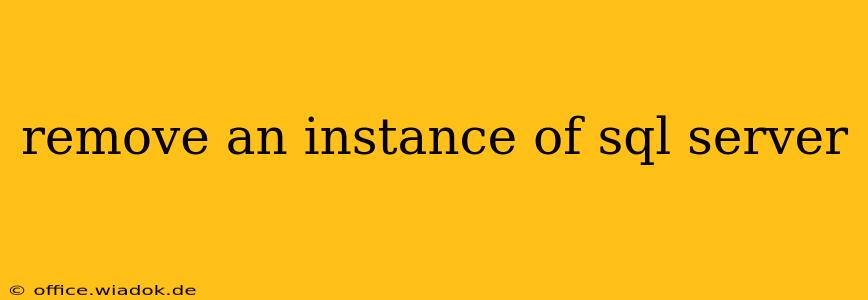Removing an Instance of SQL Server: A Comprehensive Guide
Removing a SQL Server instance is a crucial administrative task that requires careful planning and execution. Whether you're upgrading to a newer version, consolidating servers, or simply decommissioning an older system, understanding the process is paramount to avoid data loss and system instability. This guide provides a step-by-step approach to safely uninstalling a SQL Server instance, covering various scenarios and potential challenges.
Before You Begin: Essential Preparations
Before initiating the removal process, several preparatory steps are critical to ensure a smooth and successful operation:
-
Backup your data: This is the most crucial step. Before you even think about uninstalling, back up all your databases, including system databases. A full backup is recommended, but at minimum, ensure you have a backup of the databases you need to preserve. Consider using a third-party backup solution or SQL Server's built-in backup functionality.
-
Identify the instance: Know the exact name of the SQL Server instance you intend to remove. This is important for correctly targeting the instance during the uninstallation process. The default instance is named "MSSQLSERVER," but named instances are common. You can check this in SQL Server Configuration Manager.
-
Check dependencies: Determine if any applications or services rely on this specific SQL Server instance. Stopping or uninstalling the instance might disrupt these applications. Plan accordingly, perhaps scheduling the removal during off-peak hours or after ensuring dependent applications are shut down.
-
Review user permissions: Confirm you have the necessary administrative privileges to uninstall the SQL Server instance. This usually requires local administrator rights or membership in the SQL Server sysadmin fixed server role.
Methods for Removing a SQL Server Instance
There are several ways to remove a SQL Server instance, each suited to different situations:
1. Using the Add or Remove Programs Feature (Simple Removal):
This method is suitable for a clean removal where you want to uninstall the instance completely.
- Open the Control Panel.
- Select Programs and Features.
- Locate the SQL Server instance you wish to remove (e.g., "Microsoft SQL Server 2019").
- Right-click and select Uninstall.
- Follow the on-screen prompts. This typically involves selecting the features you wish to remove. Be cautious and only uninstall components you're certain are no longer needed.
2. Using the SQL Server Installation Center (More Control):
This method offers more control over the uninstallation process, allowing selective removal of components.
- Open the SQL Server Installation Center.
- Select Maintenance.
- Select Uninstall Instances.
- Follow the prompts to choose the instance to remove and specify which components to uninstall. This is beneficial if you want to retain certain parts, such as shared components.
3. Manual Removal (Advanced Users Only):
Manual removal is a more advanced method typically reserved for complex scenarios or troubleshooting. It involves manually deleting files and registry entries associated with the SQL Server instance. This is strongly discouraged unless you're extremely knowledgeable about the SQL Server architecture and its dependencies, as incorrect removal can lead to significant system instability.
Post-Removal Steps: Verification and Cleanup
After successfully uninstalling the SQL Server instance, several post-removal steps are recommended:
-
Verify the removal: Check the SQL Server Configuration Manager to ensure the instance is no longer listed. Also, confirm the related files and folders have been removed.
-
Clean up remaining files: Though the uninstaller usually handles this, manually check for leftover files or folders.
-
Restart the server: Restarting the server helps ensure all changes are correctly applied and prevents potential conflicts.
-
Document the process: Keep a record of the steps you took, the date, and any issues encountered. This is useful for future reference or troubleshooting.
Troubleshooting Common Issues
During the removal process, you might encounter several challenges:
-
Instance removal fails: This may be due to locked files, running processes, or dependency issues. Identify and resolve these before retrying the uninstallation.
-
Data loss: This is extremely unlikely if you followed the backup instructions meticulously.
-
System instability: Incorrect removal can lead to system instability. Carefully follow the instructions and consult official Microsoft documentation if you encounter any issues.
Removing a SQL Server instance is a critical task requiring precision and planning. Following the steps outlined in this guide will significantly reduce the risk of data loss and system disruption. Remember, data backup is paramount before undertaking any such operation. Always consult the official Microsoft documentation for the most accurate and up-to-date instructions related to your specific SQL Server version.