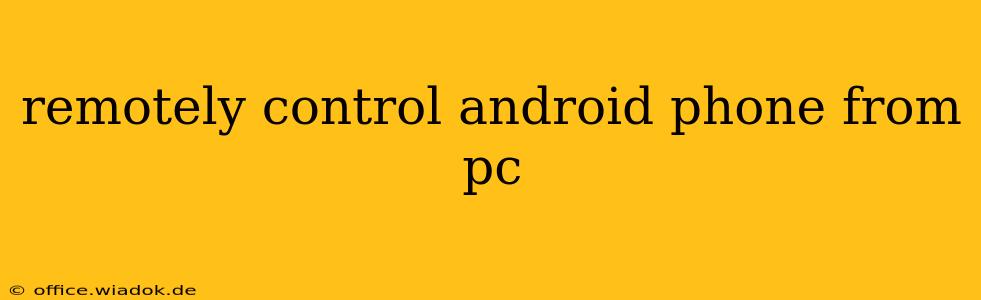Remotely accessing and controlling your Android phone from your PC offers unparalleled convenience and productivity. Whether you're mirroring your screen for presentations, troubleshooting issues, or simply managing your phone from a larger display, this guide provides a comprehensive overview of the best methods and considerations.
Why Remotely Control Your Android?
The ability to control your Android device from your PC opens up a world of possibilities. Here are just a few key benefits:
- Larger Screen Experience: Enjoy games, videos, and apps on a bigger screen for a more immersive experience.
- Enhanced Productivity: Quickly respond to messages, manage files, and complete tasks more efficiently using your keyboard and mouse.
- Troubleshooting and Support: Easily diagnose and fix problems on your Android device with remote access.
- Presentation and Demonstration: Seamlessly mirror your Android screen for presentations or demonstrations.
- Accessibility: For users with mobility limitations, remote control offers improved accessibility.
Methods for Remotely Controlling Your Android Phone
Several reliable methods exist for remotely controlling your Android phone from your PC. Let's explore the most popular options:
1. Using Vysor: A Popular and User-Friendly Choice
Vysor is a widely recognized and user-friendly application that allows you to mirror and control your Android phone directly from your Chrome browser. Its simple interface and reliable performance make it a popular choice for many users. The free version offers basic screen mirroring, while the paid version unlocks additional features like full control and higher resolution mirroring.
2. Scrcpy: Open-Source and Feature-Rich
Scrcpy is a powerful open-source tool that provides high-quality screen mirroring and control. It boasts a lightweight design and requires minimal system resources, making it a strong contender for users seeking a fast and efficient solution. Its open-source nature ensures transparency and community support. However, setting it up may require slightly more technical expertise compared to Vysor.
3. AirDroid: Comprehensive Remote Access and File Management
AirDroid is a comprehensive remote access and management tool that goes beyond simple screen mirroring. It allows you to control your phone, transfer files, send messages, and manage notifications from your PC. AirDroid offers both free and premium options with varying features and limitations.
4. TeamViewer: For More Than Just Android Control
TeamViewer is a renowned remote access software primarily known for its cross-platform capabilities. While not exclusively designed for Android control, it provides a reliable and feature-rich solution for accessing and managing your Android device from your PC. It offers a range of features, including file transfer, chat, and remote support.
Choosing the Right Method: Key Considerations
When selecting a method for remote control, consider the following factors:
- Ease of Use: Vysor is generally considered the most user-friendly option.
- Features: AirDroid and TeamViewer offer the most extensive feature sets.
- Cost: Vysor, Scrcpy (open-source and free), and AirDroid (free version available) offer varying pricing options.
- Performance: Scrcpy is known for its high performance and low resource consumption.
- Security: Ensure the chosen method prioritizes the security of your device and data.
Security Best Practices
Remember to prioritize security when remotely accessing your Android device. Use strong passwords, enable two-factor authentication where available, and only utilize trusted applications from reputable sources. Regularly review the permissions granted to these applications.
Conclusion
Remotely controlling your Android phone from your PC enhances productivity and offers a more seamless user experience. By carefully considering your needs and preferences, you can choose the method that best suits your requirements. Remember to prioritize security to protect your device and data.